How to Play DVD on TiVo Mini Vox with ease?
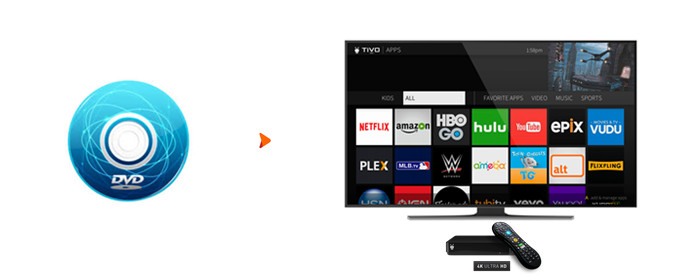
TiVo Mini VOX is the all-purpose 4K companion to your TiVo DVR. It delivers you the same TiVo experience that you enjoy in your family room to every room, inlcuding access to streaming content from Netflix and many other streaming services. You can add a Mini VOX to additional TVs without any added monthly fees. However, the TiVo Mini Vox doesn't have a built-in DVD drive, that's to say you can't play favorite DVD discs on it directly. Don't worry, this post will provide you a simple way to play DVD on TiVo Mini Vox in best quality.
As you see, TiVo Mini Vox features USB 2.0 port that quick plug-and-play connectivity for your devices and accessories, so it's a good solution to digitize your DVD collections to TiVo Mini Vox compatible video formats for playback via USB drive. The job can be done quickly and losslessly with Brorsoft DVD Ripper (Windows /Mac), which is a optimal DVD to TiVo Mini Vox converter that can rip/convert any (protected) DVD to TiVo Mini Vox friendly 4K/1080P MP4, MKV, 3D side-by-side, Top/Bottom formats for playback with ease.
Meanwhile, this easy-to-use yet professional DVD ripping tool also provides the preset formats for 150+ popular devices like: iPhone 8/X, iPad Pro, iPod, Apple TV 4K, PS3/4, Xbox 360, NAS, HDTVs. Thanks to the built-in video editor, you can personalize and retouch your videos in clicks.
Free download DVD to TiVo Mini Vox Converter:
Guide: Rip and Convert DVD to TiVo Mini Vox for Playback
Windows version Brorsoft DVD Ripper taken as example, Mac shares the same steps. Just keep in mind you have download the right version, Windows platform .exe files cannot be installed on macOS – and vice versa.
Step 1. Load DVD Movies
Install and run the best DVD to TiVo Mini Vox Converter, and click the "Load disc" button to load the DVD movies to the program. The software will directly check and select correct DVD main title to rip, or you can select the title by clicking the checkbox.
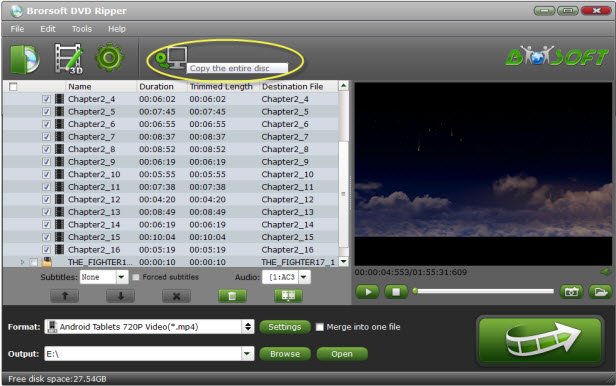
Step 2. Choose ouput format
Press on "Format" button to choose a proper output format like "H.264 .mp4", "MKV" from "Common Video" or "HD Video" category for TiVo Mini Vox. If your TV supports the 3D videos, you can also choose 3D SBS or Top-bottom MP4/MKV formats in "3D" list.

Tip: You also can click the "Setting" button and adjust the video codec, video frame, video resolution, audio codec, etc.
Step 3. Start Ripping DVD
When everything is ok, you can click the "Convert" button to start DVD to TiVo Mini Vox conversion quickly. At the same time DVD copy protection will be removed automatically.
Once you the conversion is finished, you can save the ripped videos to the USB flash drive and connect with TiVo Mini Vox.
Now, feel free to play the converted DVD movies on TiVo Mini Vox. Enjoy!
Useful Tips
- Play DVD on Amazon Fire TV
- Watch DVD on Nvidia Shield TV 2017
- Play DVD to TiVo Mini Vox
- Streaming DVD to Chromecast from PC
- Watch DVD on Apple TV
- Stream DVD to Roku
- Play DVD on XiaoMi Mi Box
- Rip DVD to Kodi
- Play DVD on Plex
- Play DVD on DVICO TViX HD M-6500A
- Stream DVD to Roku Ultra via Plex
- Stream DVD Movies to Apple TV 4K
- Stream DVD to MiniX Android Box
- Copy DVD to iNova TV Box for Streaming
Copyright © Brorsoft Studio. All Rights Reserved.







