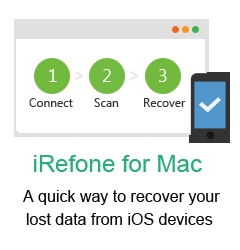Technical and Sales FAQs
Just purchased your software and it has failed to install on my mac osx 10.5.8, get error message: Install failed. The Installer could not install some files"/ Applications". Contact the software manufacturer for assistance. Any solutions?
Brorsoft products have been updated to support the new Mac Mountain Lion system. This new .pkg file may have problem to install on Mac OS X 10.5.8. If you have this problem pls download the special installation .dmg file for Mac OS X 10.5.8 on our official site.
/dmg/imediaconverter_install.dmg
Further question, you can contact support@brorsoft.com
How to remove the watermark in the middle of the converted files?
The watermark is the only difference between the trial version and full version. It can not be removed, even with the full version. Please understand the point and re-convert your original files with the full version.
I Purchased the software and I received the code by email. But how do I enter the number?
Please click the Download link to get the full version of the software, install and launch it, then you will see a box to fill in the registration code to activate it.
How about the quality of the converted video?
Based on the newest audio-video sync technology, iMedia Converter can provide you with outstanding output image and sound quality, never let you get into trouble with the audio and video sync issues. Moreover, multiple optimizing functionalities are available to better the output video quality.
What's the difference between iMedia Converter and other Brorsoft converting tools?
iMedia Converter is the best all-in-one application for Mac users, plays multiple roles as Blu-ray Ripper for Mac, DVD Ripper for Mac and Video Converter for Mac. It can rip and convert BDs and DVDs to MOV, MP4, MKV, M4V, AVI, VOB, MPEG, etc. for streaming and playback on game consoles, tablets, and HD Media Plays. Besides that, it can also transcode common videos, HD videos, TV shows (*.tivo, *.tp, *.ts, *.trp), flash videos (*.flv, *.f4v), camcorder recorded videos (*.m2ts, *.mts, *.mod, *.vro, *.mvi, *.tod, etc) for playback or editing with NLE.
I did not realize (or research) the fact you have a iMedia Converter which can also handle my BDs and some .avi files. Is there any way that I can pay for the difference between the Blu-ray Ripper for Mac and the iMedia and upgrade?
Please contact support@brorsoft.com and provide the order number of your Blu-ray Ripper for Mac. Our support will upgrade your Blu-ray Ripper to iMedia Converter by charging you the price difference. You can go to the upgrade page and find the information you need there.
When the process is finished, I found that the quality was great but it was only 31 minutes in length (the entire movie should be 103 minutes) and sometimes it crashes during the process. Any suggestions or tips for me to consider so that I can rip the entire movie?
Please go to the update page and check whether your Blu-ray Ripper is the latest version. If not, please follow the steps to update it. If it is, please send the log files to support@brorsoft.com and our support will help you solve the problem as soon as possible.
Do any of your Mac products support batch conversion to MP4?
Yes. Please follow the simple steps to achieve the batch conversion:
Step 1: Launch the Brorsoft iMedia Converter, import the files you want to convert and select all of them;
Step 2: Click on the dropdown menu of "Format" and then move your pointer to Common video> H.264 Video(*mp4). You can find all the related formats on a sublist. Please select one that is suitable. After that, choose the output folder;
Step 3: Click the "Settings" icon and you will go into a new interface named "Profile Settings". You can adjust codec, bit rate, frame rate, sample rate and audio channel in the interface freely and optimize the output file quality.
Step 4: Click the button for conversion and you can let iMedia Converter the rest work for you.
When I am trying to do the batch conversion and transcode more than 20 files at the time, video converter kept crashing. Would you have any suggestions how to improve this?
Please decrease the number of the files you want to convert at one time since the process will take much memory space (suppose the size of the input file is 1GB, the memory space needed is almost up to 40 GB) and make the software crash when you click the button for conversion.
I'd like to eliminate black bars (edges) from the movie, what should I do?
Please click "Edit" button to enter into the "Video Editor" and switch to the Crop tab, then just drag the dashed frame on the video screen of the original preview window to cut off the unwanted parts to get the right aspect ratio you need.
I am trying to backup my BD/DVD discs to hard drive. What format should I choose to maintain best quality?
Please click the button for Full Disk Copy function. It enables you to back up the disc bit-to-bit with shortest time and flawless quality.
How can I get the subtitle of the BD/DVD which I want in the final output file?
Before you start ripping, please check the "Subtitle" box, which can be found on the main interface. It will show all the subtitles that your BD/DVD has. You can select one of them you like for ripping.
Can I rip the BD/DVD chapter by chapter?
Yes. Please select all the chapters listed in the main movie folder, which has been selected as default, choose the output format as you want and then iMedia Converter will help you convert your movie chapter by chapter.
I convert a BD for my Android Tablet, using your guide for directions. Everything was fine, except that the tablet would not recognize the file as a playable video.
Please make sure that the size of the converted movie is less than 2 GB since Android Tablet can not play a file over 2GB. If it is, please convert your BD chapter by chapter. You can also merge half of the chapters into one movie and the rest into another.
My widescreen movies (16:9) aren't staying widescreen after conversion. The video is stretched. What can I do?
Please click "Settings" button on the main interface and type in the exact value to Size like 1920*1080 or 1280*720 before converting the movie.Note: Please do not check the box "Keep Original Aspect Ratio" option in Crop tab of editing window in this case.
How to deinterlace my 1080i videos?
Please click "Editor" and you will go to the "Video Editor". Then please click "Effect" and select "Deinterlace" there.
I'd like to eliminate black bars (edges) from the movie, what should I do?
Please click "Edit" button to enter into the "Video Editor" and switch to the Crop tab, then just drag the dashed frame on the video screen of the original preview window to cut off the unwanted parts to get the right aspect ratio you need.
Can the license I have got be used in another computer?
No. Please understand that one license code can only be used on one computer. If you want to rip and convert movie on another computer, please contact support@brorsoft.com to purchase another license code at 20%-off discount price.
I had purchased the iMedia Converter and I ment to buy the same converter but for windows. Is there a way to change my order?
Please contact support@brorsoft.com and our support will provide you with the Wins version. But if you are in urgent need of conversion and can not wait for the reply, please purchase the Wins version and explain your situation to our support and they will refund you.
We Promise
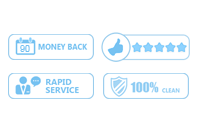
Useful Tips
- Rip DVD to Android
- Import DVD to iTunes
- Rip Blu-ray with forced subs
- Convert ISO to MP4
- Convert Blu-ray to MKV
- Rip DVD with Subtitles
- Rip DVD in Windows 8
- Copy Full Blu-ray Disc
- Handbrake Rip Blu-ray
- Rip DVD to Plex Media Sever
- Play ISO files on Mac
- Play MKV on DVD Player
- Convert ISO to LG TV
- VR Headset Supported Video Formats
- Import MKV to Adobe Premiere Pro
- Convert BDMV files on Mac
- Cast MKV movies from Mac to Chromecast
- Play Video_TS on Windows
- Remove Blu-ray/DVD Region Code
- Rip Blu-ray to Plex Media Sever
- Convert/Import Blu-ray to iTunes
- Play AVI on LG Smart TV
- Convert ISO to Chromebook
- Stream DVD to Chromecast from PC
- Rip DVD to Android Tablet Phone
- Stream VOB files via Plex
- View 3D movies on Gear VR
- Unlock DVD Region Code for PS3/PS4
- Using MPEG Streamclip to Rip DVD
- Import DVD to Final Cut Pro
- Top 5 Alternative for MacTheRipper
- Alternative to DVD43 to Rip DVD to USB
DVD/BD Solutions
Copyright © Brorsoft Studio. All Rights Reserved.