How to Rip and Convert DVDs in Windows 8 (Windows 8.1)

Windows 8, one revolutionary operating system developed by Microsoft, is to get people's daily operation more easy and fast and provide high efficiency and easy work environment to people. While, no DVD Playback Support hinders you from watching DVD movies on Windows 8- you'll be bothered by the DVD playback or DVD ripping issues in Windows 8. No worries. Here's how you can rip DVDs in Windows 8 in effortless approach.
First of all, look for a DVD ripper that is compatible with Windows 8/Windows 8.1 to help you rip DVD in Windows so that you can backup or play your DVD movies freely. Brorsoft DVD Ripper, as one of the best DVD ripping software for Windows 8, is the exact solution for you.
The DVD Ripper for Windows 8 makes it easy to convert DVDs on Windows 8 PC. With it, you can convert a DVD into any regular video formats like MP4, AVI, WMV, MKV, FLV, MOV, MPG, etc as you want. And one best advantage of this DVD tool is that it provides kinds of optimal video presets for Android, iOS, Windows based portable devices like iPhone, iPad, Samsung Galaxy Tab, Google Nexus 7, Nook HD, Acer Iconia Tab, etc. Other features like editing, copying entire DVD disc are all provided for you. Below is the tutorial for you. You only need a few mouse clicks.
Download Windows 8 DVD Ripper:
How to Rip and Convert DVDs on Windows 8/Windows 8.1
Step 1: Load DVD movies
Insert the DVD disc into DVD drive and run the program. Click DVD button to add the DVD movie. As you see, DVD disc, ISO, IFO and DVD folder are all well supported.

Step 2: Choose an output format
Click on "Format" bar, select any format you need from the drop-down profile list. You can choose regular video formats like AVI, MP4, WMV, FLV, MKV, MOV, etc from Common Video. Or you can choose a video preset for portable devices like iPhone, iPad, Galaxy Tab, etc.
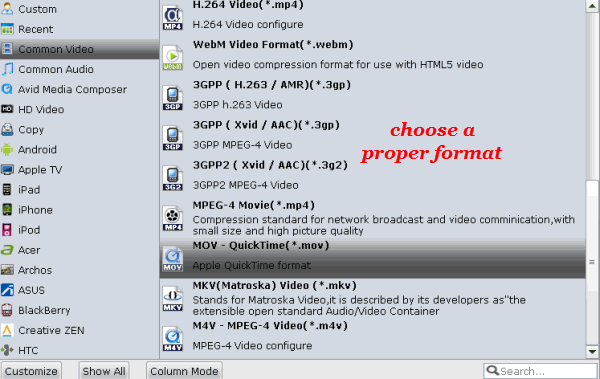
Tips:
1. Before conversion, you can go to the "Settings" to set the parameters for your movie. To compress the file size, adjust the parameters to be smaller.
2. You can choose the subtitles which you want to keep. Just click the drop down menu after "Subtitles" to select your desired one.
3. Click Edit button and you can trim, crop or adjust the video with the built-in video editor to get the very part and effect of the DVD movie you want.
Step 3: Start ripping
When everything is done, click Convert icon to start ripping DVD movies on Windows 8. When the conversion done, click Open button to get the ripped videos for much more convenient playback on Window 8 PC or on the go.
Additional Tips:
If you wanna a powerful all-in-one tool to convert videos, Blu-ray movies and DVDs to your computer or portable devices like Google Nexus 10/7, Kindle Fire HD, Samsung Galaxy Note 2, Galaxy S3/4, Galaxy Tab 2 10.1 at the same saving time and effort, the all-in-one Blu-ray Video Converter Ultimate program will be a nice choice for you.
Useful Tips
- Rip DVD with Subtitles
- Digitize DVD on Mac
- Deinterlace DVD Movies
- Rip DVD Without Quality Loss
- New DVD Releases July 2018
- Convert DVD to Digital Files
- Rip DVD Chapters
- Rip DVD with Right Aspect Ratio
- Rip DVD for DLNA streaming
- Rip DVD Free with Handbrake
- Rip DVD to Android
- Copy DVD to iTunes library
- Rip Disney DVD on Windows/Mac
- Convert DVD to MP4 with Handbrake
- Fix Handbrake Cannot Rip Disney DVD with 99 Titles
- Remove DVD Copy Protection
- Rip Disney DVD on macOS High Sierra
- Free to Check Correct DVD Title
- Rip Car 3 DVD to MP4
- Rip BBC DVD to MP4/AVI/MKV
- DVD Ripping Solution for iPhone, iPad, Apple TV
- Rip DVD Despicable Me 3
- Rip Iron Man 3 DVD
- Rip DVD Game of Thrones
- Rip and Backup Shakespeare BBC DVD Collections
Copyright © Brorsoft Studio. All Rights Reserved.






