How to Import DVD Clips to Nuke for Editing?
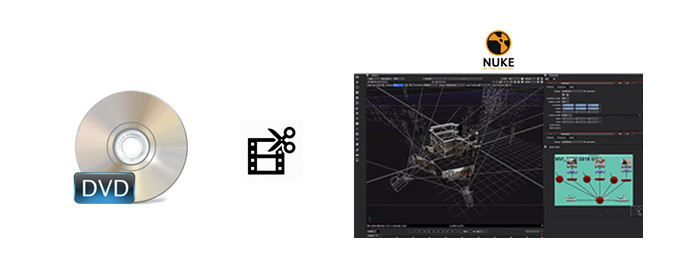
The Foundry has released its latest revision of its much-anticipated, professional compositing software Nuke. With it come some improvements, as well as some new 3d art tools to get us to our final image quicker. The workflow in Nuke is pretty simple after you get used to it. Basically you import your media, and then you add different nodes representing different effects. The software then calculates each node and then moves on to the next. For those who have problems importing DVD clips to Nuke for editing, you'll find the solid answer in this simple guide.
As you see, Nuke doesn't support DVD disc format, but it native supports AVI, QuickTime MOV, Apple ProRes, Avid DNxHD, etc formats as input. In order to import and edit DVD Clips in Nuke, you can use some third party DVD ripping tool to rip/convert DVD to Nuke compatible formats in advance. The job can be done effortlessly with the help of Brorsoft DVD Ripper for (Windows/Mac).
With it, you can rip/convert any (protected) DVD to Nuke compatible formats in fast conversion speed and excellent quality. Besides, you can also convert DVD videos to an edit-friendly format like: DNxHD for Avid Media Composer, MPEG-2 for Adobe Premiere Pro/VEGAS Pro, WMV for Windows Movie Maker and more. Thanks to the built-in video editor, you can personalize and retouch your videos in clicks.
Free download best DVD to Nuke Converter:
Guide: Convert DVD Clips to Nuke Supported Formats
Note: Anywhere from 15 to 30 GB of hard disk space is needed depending on what you’re ripping. DVD are big, and we’re going to rip the whole thing to our drive first, so depending on the movie you’re ripping and the quality you want in your final movie file, you’ll need a good amount of space.Here, Windows Version Brorsoft DVD Ripper taken as example, Mac share the same steps.
Step 1. Load DVD Movies
Install and launch the DVD to Nuke converter, and click the "Load disc" button to load the DVD movies to the program.
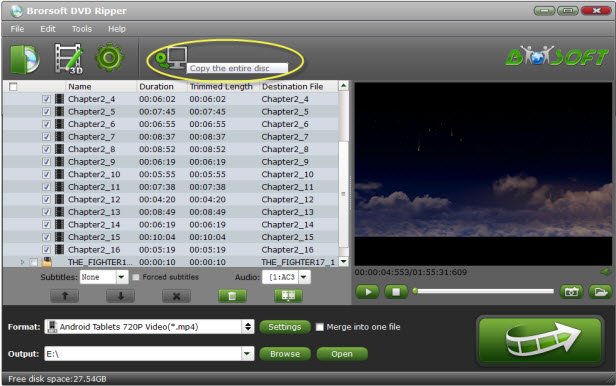
Step 2. Choose Output Format
Hit the Format drop-down menu and choose AVI from Common Video or HD Video category as output format for Nuke. If you running Mac OS X 10.9 and above, you can get Avid DNxHD in Avide Media Composer list, or QuickTime MOV in Common Video list, and Apple ProRes in Final Cut Pro list as well.
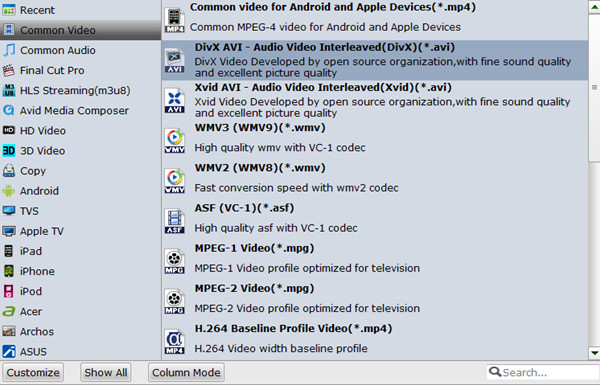
Tip: For personal settings, click "Settings" button to adjust video and audio settings, including codec, aspect ratio, bit rate, frame rate, sample rate, and audio channel as you like.
Step 3. Start the conversion
With above settings, hit "Convert" button to convert DVD clips to Nuke compatible formats. When the conversion is finished, check the generated videos, then import and edit the converted DVD clips in Nuke without hassle.
Useful Tips
- DVD to Pinnacle Studio Editing
- DVD to Final Cut Pro
- DVD to iDVD
- DVD to iMovie 11
- DVD to Sony Vegas
- DVD to Adobe Premiere
- DVD to Avid Media Composer
- DVD to Premiere Elements
- DVD to CyberLink PowerDirector
- DVD to Sony Movie Studio
- DVD to DaVinci Resolve
- DVD to Windows Movie Maker
- DVD to PowerPoint
- Import DVD to Edius
- Import DVD to Corel VideoStudio X10
- Import DVD to Lightworks Pro
- Import DVD to After Effects CC
- Import DVD Clips to VideoPad for Editing
- Import DVD Clips to Nuke for Editing
- Import DVD Footage to Premiere Pro CC 2018
- Import DVD Clips to Avid MC 2018
- Edit DVD Clips in HitFilm Pro
Copyright © Brorsoft Studio. All Rights Reserved.







