How to Import DVD Clips to Avid Media Composer 2018 for Editing?

With the world-class video editing software like Avid Media Composer 2018, users can directly access and work on a wide array of file-based formats from virtually all camera manufacturers. Whether it’s HD, SD, ultra HD, 2K, 4K, or 8K media, Avid Media composer has cutting-edge tools that make all processes a snap. However when you try to import some video clips from encrypted DVD disc, you'll be disappointed to find Avid MC 2018 doesn't support it. Don't worry, this article will quickly walk you through how to import DVD clips to Avid MC 2018 for editing a breeze.
From Avid official site, we know it natively support video formats in QuickTime movie files, DNxHD .mov, .DV, .TNF, .AVI, .MP2 + .WAV, and sequential .TGA or .TIF, 2K, 4K, 5K film formats. While the DVD disc formats are not in the queue. What's more some commercial DVD discs are encrypted with higher copy protection, makes it hard to edit videos clips from DVD with Avid Media Composer 2018. To solve these problems, the quick workaround is to rip/convert DVD clips to Avid MC 2018 natively supported formats via a third party DVD ripping tool.
To save your time, we strongly advise Brorsoft DVD Ripper for Mac for you. With it, rip/convert any (protected) DVD to Premiere Pro CC 2018 edit-friendly formats without losing quality. Besides, this easy-to-use and professional DVD ripping tool also helps to convert DVD to more edit-friendly formats like: Apple Intermediate Codec(AIC) for iMovie, ProRes for Final Cut Pro X, DNxHD for Avid MC and more to satisfy your different needs. For Windows users, get the equivalent Windows version Brorsoft DVD Ripper.
Free download DVD to Avid MC 2018 Converter:
Guide: Convert DVD Clips to for Editing in Avid Media Composer 2018
Note: Anywhere from 15 to 30 GB of hard disk space is needed depending on what you’re ripping. DVD are big, and we’re going to rip the whole thing to our drive first, so depending on the movie you’re ripping and the quality you want in your final movie file, you’ll need a good amount of space.
Step 1. Load DVD movies
First, insert your DVDs into DVD Drive, and then drag the DVD files to the program; Or you can click "Disc" icon to draw into DVD movies you want to rip. Alternatively, you can hit "ISO/IFO" button to import ISO files.
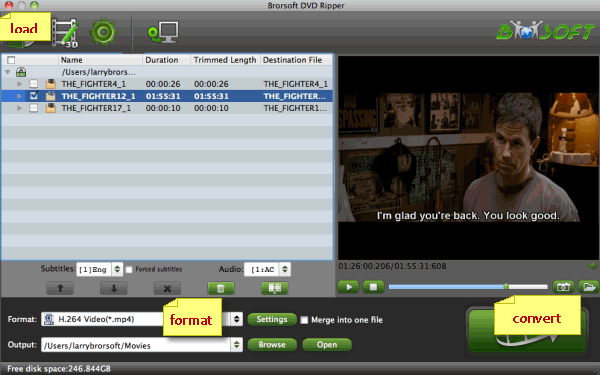
Step 2. Choose a proper output format
Click "Format" icon on the main interface and choose Avid Media Composer > Avid DNxHD(*.mov) as output format. It ensures the best quality while working with the output files in Avid MC 2018.

Tips: If you like, you can click the "Settings" button to adjust the output video and audio parameters like bitrate, sample rate, resolution, size, frame rate, aspect ratio, audio volume, audio channel and more.
Step 3. Start Ripping DVD for Avid MC 2018
When everything is ok, click the "Convert" button to convert DVD clips to DNxHD .mov for Avid MC 2018. Once finished, you can click "Open" button to get the generated MOV files effortlessly. Now, you have no hassle to import and edit the converted DVD clips to Avid Media Composer 2018 for editing.
Useful Tips
- DVD to Pinnacle Studio Editing
- DVD to Final Cut Pro
- DVD to iDVD
- DVD to iMovie 11
- DVD to Sony Vegas
- DVD to Adobe Premiere
- DVD to Avid Media Composer
- DVD to Premiere Elements
- DVD to CyberLink PowerDirector
- DVD to Sony Movie Studio
- DVD to DaVinci Resolve
- DVD to Windows Movie Maker
- DVD to PowerPoint
- Import DVD to Edius
- Import DVD to Corel VideoStudio X10
- Import DVD to Lightworks Pro
- Import DVD to After Effects CC
- Import DVD Clips to VideoPad for Editing
- Import DVD Clips to Nuke for Editing
- Import DVD Footage to Premiere Pro CC 2018
- Import DVD Clips to Avid MC 2018
Copyright © Brorsoft Studio. All Rights Reserved.







