How to Edit DVD Clips in HitFilm Pro Smoothly?
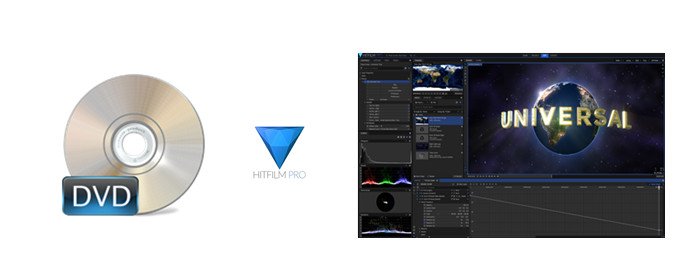
HitFilm Pro is professional video editing software that marries traditional non-linear editing tools with a high-level video effects compositor. It's a great choice for filmmakers, professional video editors and other visual content producers. For those who want to import and edit DVD clips in HitFilm Pro smoothly, you're in the right place. Here's the best DVD to HitFilm Pro workflow for you guys.
Form HitFilm official website, we have known that it native supports video/audio formats as below:
Video: Quicktime, AVCHD, AVI, M2T, M2TS, MOV, MP4 (AVC/H264 & AAC), MPEG-1 & MPEG-2 (TS, PS, MPE, MPG, MPEG, M2V), MTS, MXF (DVCPro HD), DV, HDV, WMV
Audio: AAC, MP3, M4A, MPA, WAV, WMA
Obviously, the DVD disc format is not in the queue. To work Hitfilm Pro edit DVD clips smoothly, we advise you transcode and convert DVD clips to HitFilm Pro compatible video formats before importing. To finish the task, Brorsoft DVD Ripper for (Windows/Mac) is highly recommended to rip/convert any (protected) DVD for editing with HitFilm Pro smoothly.
Besides, you can also convert DVD videos to an edit-friendly format like: DNxHD for Avid Media Composer, MPEG-2 for Adobe Premiere Pro/VEGAS Pro, WMV for Windows Movie Maker and more. Thanks to the built-in video editor, you can personalize and retouch your videos in clicks.
Free download best DVD to HitFilm Pro Converter:
Guide: Convert DVD Clips to HitFilm Pro Supported Formats
Note: Anywhere from 15 to 30 GB of hard disk space is needed depending on what you’re ripping. DVD are big, and we’re going to rip the whole thing to our drive first, so depending on the movie you’re ripping and the quality you want in your final movie file, you’ll need a good amount of space.Here, Windows Version Brorsoft DVD Ripper taken as example, Mac share the same steps.
Step 1. Load DVD Movies
Install and launch the DVD to HitFilm Pro converter, and click the "Load disc" button to load the DVD movies to the program.
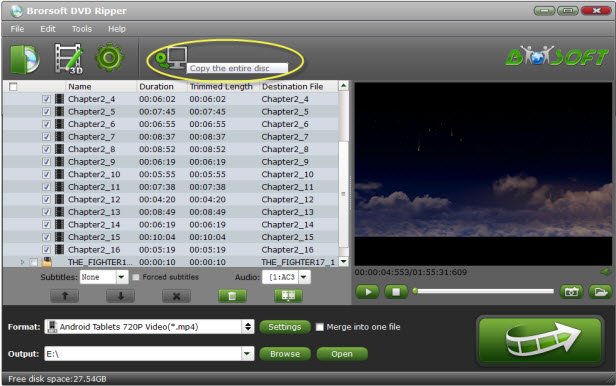
Step 2. Select the output format
Click the drop down box of "Format", and select Hitfilm preferred MP4, WMV, MOV, MPEG-2, AVI, etc formats from "Common Video" category.

Tips: If you need, you can also click "Settings" to modify parameters of your output profile to meet your professional needs: bit rate, frame rate, aspect ratio, etc.
Step 3. Start Ripping DVD for Hitfilm Pro
With above steps, tap the big "Convert" button to rip/convert DVD to Hitfilm Pro compatible video formats. Once finished, just run Hitfilm Pro and import the generated .mp4 files. You will find the output videos work perfectly on Hitfilm Pro.
Useful Tips
- DVD to Pinnacle Studio Editing
- DVD to Final Cut Pro
- DVD to iDVD
- DVD to iMovie 11
- DVD to Sony Vegas
- DVD to Adobe Premiere
- DVD to Avid Media Composer
- DVD to Premiere Elements
- DVD to CyberLink PowerDirector
- DVD to Sony Movie Studio
- DVD to DaVinci Resolve
- DVD to Windows Movie Maker
- DVD to PowerPoint
- Import DVD to Edius
- Import DVD to Corel VideoStudio X10
- Import DVD to Lightworks Pro
- Import DVD to After Effects CC
- Import DVD Clips to VideoPad for Editing
- Import DVD Clips to Nuke for Editing
- Import DVD Footage to Premiere Pro CC 2018
- Import DVD Clips to Avid MC 2018
- Edit DVD Clips in HitFilm Pro
Copyright © Brorsoft Studio. All Rights Reserved.







