How to Import DVD Clips to VideoPad for Editing?

With the freeware and easy-to-use VideoPad video editor, you're able to create the movies as your way. It supports a wide variety of audio and video file formats including .avi, .wmv, .3gp, .divx and many others as input and a bounch of exporting presets for PC, Mac, portable devices, etc. For those who have problems to import DVD clips to VideoPad for editing, you're in the right place. The rest of this article will tell how to do and please follow me.
As you know, most commercial DVD discs are protected by CSS, Macrovision, region codes, etc. copy protections. The directly copied Video_TS Folder from DVD discs can't be recognized and are not compatible by VideoPad. Before you import DVD clips to VideoPad, you'll need to remove DVD copy protection and rip/convert DVD video to VideoPad supported video formats via a third party DVD ripping tool.
To finish the task, Brorsoft DVD Ripper (Win /Mac) is highly recommended here. With it, you can quickly and easily remove DVD copy protection and rip/convert DVD to VideoPad compatible DivX .avi (preferred) and other formats without losing quality. Besides, you can also convert DVD to an edit-friendly format for Sony Vegas, Premiere Pro, Avid MC, FCPX, and more NLE editing software.
Free download DVD to VideoPad Converter:
Guide: Convert DVD Clips to VideoPad Supported Formats
Windows Version Brorsoft DVD Ripper taken as example, Mac share the same steps. Just keep in mind you have download the right version, Windows platform .exe files cannot be installed on macOS – and vice versa.
Step 1. Load DVD Movies
Install and run the best DVD to VideoPad converter, and click the "Load dics" button to load the DVD movies to the program.
Here, DVD Video_TS Folder, ISO image files are supported as well.
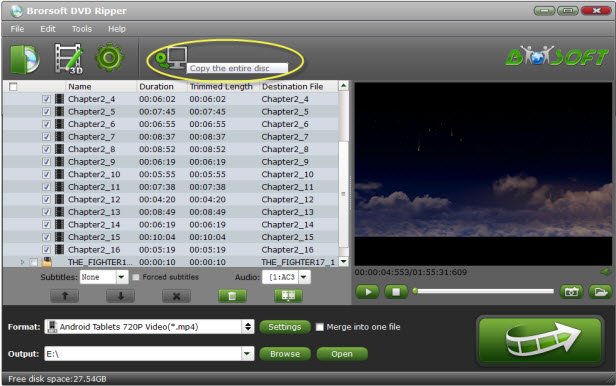
Step 2. Select output format
Tap the Format drop-down menu and select DivX.avi as the output format from Common Video list. If you prefer high definition video, you can choose AVI HD Video(*.avi) from the HD Video list. Of course, you can choose other .wmv, .3gp, etc formats.
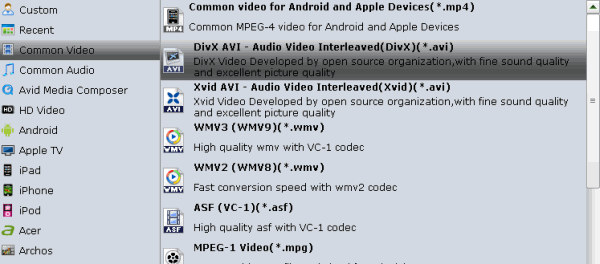
Tip: Click "Settings" button if you'd like to customize advanced audio and video parameters like Video Codec, aspect ratio, bit rate, frame rate, Audio codec, sample rate, audio channels.
Step 3. Start Converting DVD Clips
With above settings, tap the Convert icon to rip/convert DVD clips to VideoPad supported formats. DVD copy protection will be removed automatically.
After the conversion, you can click Open button to locate the ripped files, then import and edit the converted DVD clips in VideoPad smoothly.
Useful Tips
- DVD to Pinnacle Studio Editing
- DVD to Final Cut Pro X
- DVD to iDVD
- DVD to iMovie 11
- DVD to Sony Vegas
- DVD to Adobe Premiere
- DVD to Avid Media Composer
- DVD to Premiere Elements
- DVD to CyberLink PowerDirector
- DVD to Sony Movie Studio
- DVD to DaVinci Resolve
- DVD to Windows Movie Maker
- Import DVD to Edius
- DVD to Camtasia Studio
- Import DVD to Lightworks Pro
- Import DVD to After Effects CC
- Import DVD Clips to VideoPad for Editing
Copyright © Brorsoft Studio. All Rights Reserved.







