Rip 3D Blu-ray to SBS 3D MOV on Mac
Q: "Hello, Is there any user-friendly software that can rip and copy my 3D Blu-ray to side-by-side 3D mov videos for playback? Thanks in advance!"
With a 3D device like VR headset or 3D TV, you can enjoy the vivid 3D movies at home without going to the cinema. You can easily download some 3D movies online, or purchase the hottest 3D movies from iTunes, Amazon video apps, etc for playback. Also, you can create some side-by-side 3D videos from 3D Blu-ray discs, DVD discs by your own. So, let's take a close look at how to rip 3D Blu-ray to SBS 3D MOV on Mac in this post.
In general, side-by-side 3D is the best format which has been widely used in 3D TV and VSR headset. In side-by-side 3D, a full 1080p or 720p frame is intended for both eyes at the same time with two halves on the left and right, and the entire frame for the left eye and right eye respectively scaled down horizontally to fit the left-half and right-half of the frame. To rip 3D Blu-ray to SBS 3D MOV on Mac, a professional 3D Blu-ray ripper is needed.
With several of our testing, Brorsoft Blu-ray Ripper for Mac can do such big favor for you. With it, you're able to rip any (protected) 3D Blu-ray to 3D Side-by-side MOV videos on Mac without losing original 3D effect and quality. Besides 3D SBS MOV, it also provides other presets like MKV, MP4, AVI, WMV, MOV in Anaglyph/Top and Bottom/Side-by-side formats.
Free download best 3D Blu-ray Ripper:
Step 1. Launch the best 3D Blu-ray ripper and click "Load file(s)" to load original Blu-ray discs on Mac. You need a Blu-ray Disc drive (either external or internal) to read 3D Blu-ray Disc.
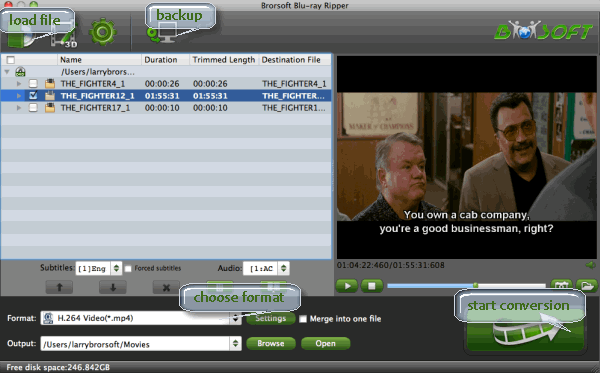
Step 2. Navigate the Format bar and follow the path "3D Video > MOV Side-by-Side 3D Video (*.mpv)" for ripping Blu-ray to side-by-side 3D MOV video.
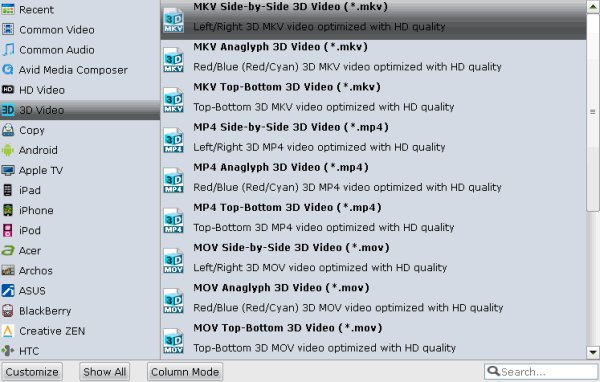
Tip: If you like, you can click "Settings" to change your target video size, bitrate, frame rate and 3D depth. To get best video quality, you'd better switch them to "original".
Step 3. With above settings, tap the "Convert" button under the preview window to rip 3D Blu-ray to SBS 3D MOV format.
When encoding process is complete, go into the destination directory to find the converted 3D Blu-ray files. Then, you can play the converted 3D Blu-ray videos on any 3D devices as you like.
Useful Tips
- 3D Blu-ray on Archos VR Glassess
- 3D Blu-ray on Freely VR
- 3D Movies on Gear VR using S7 Edge
- Watch 3D Blu-ray in Gear VR
- Rip 3D Blu-ray to SBS 3D MP4
- 2D/3D Blu-ray on 3D TV
- 3D Blu-ray to SBS MKV
- 2D/3D Video to SBS 3D MP4
- 3D Blu-ray to Oculus Rift DK2
- Blu-ray/DVD on Samsung 3D TV
- 3D Blu-ray to View on Google Cardboard
- 3D Blu-ray to Zeiss VR One
- 3D Blu-ray on Freefly VR
- 3D Blu-ray via iTunes with 3D Effects
- Rip Blu-ray/DVD to Daydream View
- Rip 3D Blu-ray to SBS 3D MOV on Mac
Copyright © Brorsoft Studio. All Rights Reserved.






