How to Copy DVD Movies to iNova TV Box for Streaming
iNova TV box is a powerful streaming media player that turns a normal TV into a smart TV capable of surfing the web and streaming media. Equipped with WiFi, this player hooks up to TVs via a single HDMI cable to stream tons of content directly over the Internet. For those who would like transfer and copy DVD movies to iNova TV box for playback, you have come the right place. You can get some useful clues in this article and just read on.
In fact, The iNova TV box has a built-in 1GB RAM and 8GB ROM allows much room for game and media and you can pop in a SD card to further expand your entertainment options. So, it's a good idea to rip and digitize DVD movies into iNova TV box and HDTV compatible video formats for playback without a DVD player. At first glance, there're so many DVD ripping tool on the market, makes it hard to select the proper one. Frankly speaking, the freeware Handbrake does a good job in converting home-made DVD discs into H.264 MP4, MKV, etc formats. However, most commercial DVD discs are encoded with heavy copy protections, Handbrake won't decrypt them for you. Instead, we suggest you try Brorsoft DVD Ripper.
Overall, it's an all-in-one DVD ripper and copier software that capable to bypass almost all the copy protections from commercial DVD discs, as well as rip/convert DVD to iNova TV Box supported AVI, MOV, MP4, MKV formats without losing quality. Besides,it also provides 150+ optimal presets for iPhone, iPad, Android, Samsung, HTC, Xbox, PS3/PS4. If you are running on Mac OS X, please turn to the equivalent Mac version entitled Brorsoft DVD Ripper for Mac.
Guide: Rip and Transfer DVD Movies to iNova TV Box for Playback
Note: Anywhere from 15 to 30 GB of hard disk space is needed depending on what you’re ripping. DVD are big, and we’re going to rip the whole thing to our drive first, so depending on the movie you’re ripping and the quality you want in your final movie file, you’ll need a good amount of space.Here, Windows Version Brorsoft DVD Ripper taken as example, Mac share the same steps.
Step 1. Load DVD Movies
Install and launch the DVD ripper, and click the "Load disc" button to load the DVD movies to the program.
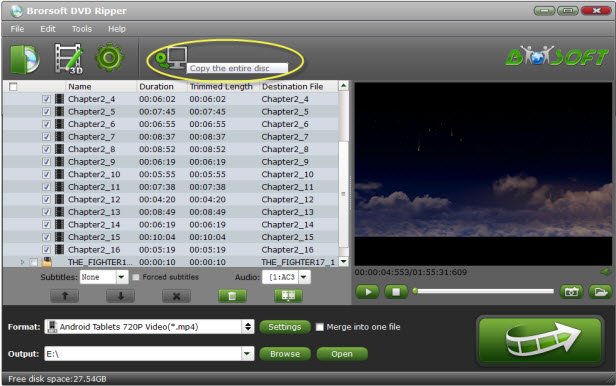
Step 2. Select the output format
Click the drop down box of "Format", and select iNova TV Box preferred AVI, MOV, MP4, MKV, etc formats from "Common Video" category.

Tips: If you need, you can also click "Settings" to modify parameters of your output profile to meet your professional needs: bit rate, frame rate, aspect ratio, etc.
Step 3. Start Ripping DVD
Tap the big "Convert" button to rip/convert DVD to iNova TV box compatible video formats. When the conversion is complete, open output folder, find the ripped movie inoutput folder. Then, you can transfer the DVD rips to SD Card, USB drive and insert to USB port on your iNova TV Box .
Now, you're able to watch the converted DVD movies on iNova TV Box without a DVD Player.
Useful Tips
- Play DVD on Amazon Fire TV
- Watch DVD on Nvidia Shield TV 2017
- Play DVD to TiVo Mini Vox
- Streaming DVD to Chromecast from PC
- Watch DVD on Apple TV
- Stream DVD to Roku
- Play DVD on XiaoMi Mi Box
- Rip DVD to Kodi
- Play DVD on Plex
- Play DVD on DVICO TViX HD M-6500A
- Stream DVD to Roku Ultra via Plex
- Stream DVD Movies to Apple TV 4K
- Stream DVD to MiniX Android Box
- Copy DVD to iNova TV Box for Streaming
Copyright © Brorsoft Studio. All Rights Reserved.







