DVD to WebM: How to Rip and Convert DVD to WebM Quickly and Losslessly?
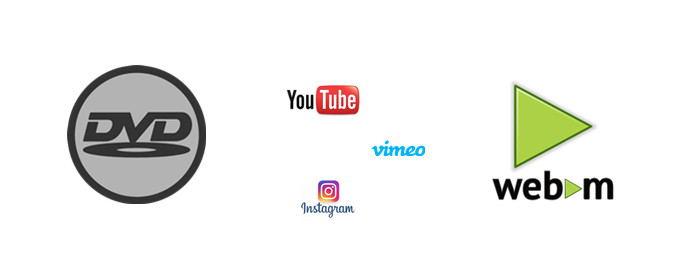
The WebM is a media file format, which stores video compressed using VP8 technology and audio compressed using Ogg Vorbis compression. WebM format is more suitable for delivering online videos using the HTML5 tag, that's why more and more users decide to rip/convert their DVD to WebM for sharing on YouTube, Vimeo, Instagram, etc.
Actually, it's not an easy job to rip/convert DVD to WebM as most commercial DVDs are designed with heavy copy protection, and some freeware like Handbrake, MakeMKV doesn't have the WebM output format. After several testing, we find Brorsoft DVD Ripper an optimal DVD to WebM converter, that's capable to deal with any (protected) DVD as well as rip/convert DVD to WebM format in fast conversion speed and excellent quality.
In addition, it can also rip DVD to all popular video formats like: H.265/HEVC, H.264 MP4, MOV, MKV, AVI, WMV, FLV, format for widely using in iPhone, iPad (iPad Pro), Android phones/tablets, Samsung TV, PS4/3, Xbox One S, and more. If you are using a Mac, please refer to Brorsoft DVD Ripper for Mac.
Free download DVD to WebM Converter:
Steps to Rip and Convert DVD to WebM for Online Sharing
Note: Anywhere from 15 to 30 GB of hard disk space is needed depending on what you’re ripping. DVD are big, and we’re going to rip the whole thing to our drive first, so depending on the movie you’re ripping and the quality you want in your final movie file, you’ll need a good amount of space. Here, Windows Version Brorsoft DVD Ripper taken as example, Mac share the same steps.
Step 1. Load DVD Movies
Install and run the best DVD to WebM converter, and click the "Load disc" button to load the DVD movies to the program. The software will directly check and select correct DVD main title to rip, or you can select the title by clicking the checkbox.
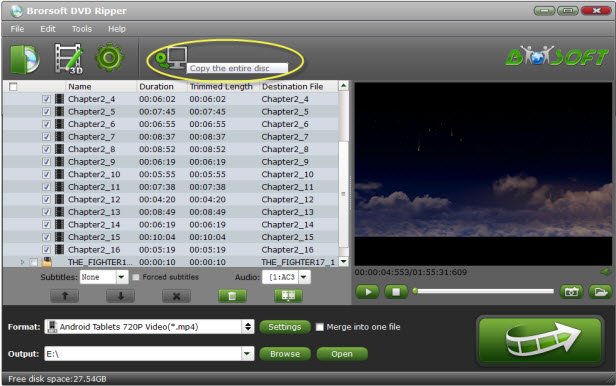
Step 2. Choose output format
Press the "Format" drop-down menu and select "WebM" as export format in "Common Video" profile list.
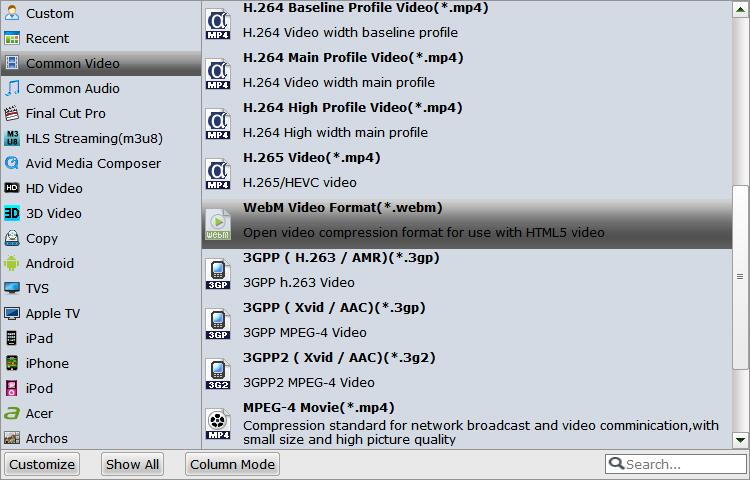
Tip: You can click "Settings" to change the video resolution, bit rate and other specifications of the videos. Please remember the file size is based more on bit rate than resolution which means bitrate higher results in bigger file size, and lower visible quality loss.
Step 3. Start DVD to WebM conversion
With above settings, tap the "Convert" button to rip and convert DVD movies to WebM formats. DVD copy protection will be removed automatically.
Once the conversion finished, you can click "Open" to locate the output files and easily share online with friends arround the world.
Useful Tips
- Convert DVD to AVI
- Convert DVD to MP4
- Convert DVD to MKV
- Convert DVD to MP3/MP4 for Playback
- Convert DVD to MPEG
- Convert DVD to SBS 3D MKV
- DVD to WMV Windows Media Video
- Rip DVD to QuickTime MOV
- Convert DVD to H.265
- Convert DVD to H.264 Video
- Rip Episodic DVD to Multi-track MKV or MP4 Files
- Convert DVD to WebM
Copyright © Brorsoft Studio. All Rights Reserved.







