Upload Blu-ray ISO files to DropBox for playback conveniently
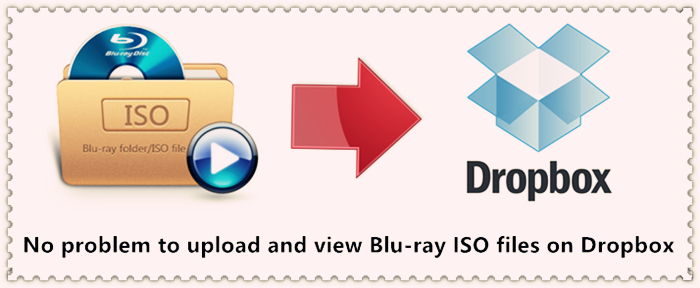
The Dropbox experience loved by over 500 million users, with powerful collaboration and anytime anywhere access to your files.Like other online cloud service, dropbox has no specific requirements on the file formats you upload to it, however, if you wish to preview the files on dropbox via the Dropbox desktop app, make sure to upload file types in the following list:
.3gp |
.3gpp |
.3gpp2 |
.asf |
.avi |
.dv |
.m2t |
.mkv |
.mov |
.mp4 |
||
.mpeg |
.mpg |
.mts |
.oggtheora |
.ogv |
.rm |
.ts |
.webm |
Play Blu-ray ISO files on Dropbox
Most people store their ISO files in Blu-ray discs to preserve their quality or as a backup to the external drive. Nevertheless, most media players or portable devices cannot play the Blu-ray ISO files. Blu-ray ISO images are not in the above list.
Actually, Dropbox doesn’t support Blu-ray ISO image files. To get the Blu-ray ISO images onto Dropbox for streaming and playback on your phone, tablet, Roku box, game console, and more, you’ll need to converter Blu-ray ISO to a Dropbox-friendly format first.
To get the job easily completed, you can download Brorsoft Blu-ray Ripper. The program has perfect support for ISO image files, you can batch multiple Blu-ray ISO files to save your precious time and then ISO to DropBox supported MOV, MP4 or M4V with just few clicks for conveniently viewing on DropBox desktop app.
DropBox also has size limit for the video uploaded to it and you can only upload video that's not larger than 20GB. If the output video is larger that size limit, you will need to compress the output video file size.
If you care much about out video quality, you can reduce video file size with no quality loss in the following 3 different ways:
-Trim or cut video length to remove unwanted parts or segments from the video
-Crop video to get off the black edges or unwanted area from the video
-Split your large video into equal small clips by file size, length or count
All these, Brorsoft Blu-ray Ripper can help you to solve it.You can click here and read the guide to Compress Blu-ray/DVD into Smaller Size without Much Quality Loss.
Now download the right version of the program and follow the guide below.

 (Note: Click here for OS X 10.5)
(Note: Click here for OS X 10.5)
Read More:
| Upload DVD Film to Dropbox | Upload Blu-ray to Dropbox |
Step 1. Add Blu-ray ISO files
After downloading, install and run Blu-ray ISO converter. Then click the "Load Blu-ray" button to add the source ISO files to the program. All loaded files can be previewed on the right viewing window and you can freely take snapshots of the movie scenes you like.

Step 2: Set output format
Click on "Format" bar to select DropBox desktop app supported file formats "Common Video" > "MPEG-4 Movie(*.mp4)" format with good quality but smaller file size. You can choose MOV, AVI, WMV, MKV, etc format as target format from "Common Video".

Note:
Click "Settings" to open "Profile Settings" window, you can change video resolution to a suitable file size, lower the bit rate 20-50% of the default to get small files or lower the frame rate to 15 or 10 fps.
Step 3: Begin the conversion process.
After all setting is completed, hit right-bottom "Convert" button to begin the Blu-ray ISO files to DropBox supported file formats.
When the conversion is completed, you will have no problem to upload and view Blu-ray ISO files on Dropbox.
Useful Tips
- Convert ISO to MP4
- Convert ISO to AVI
- Convert ISO to DivX
- Convert ISO to Videos
- Convert ISO to Chromebook
- Play ISO files on Mac
- Play ISO on iPad
- Play ISO on Apple TV
- Play ISO via Plex
- Play ISO on Roku
- Play ISO on Gear VR
- Edit ISO in Adobe Premiere
- Edit ISO in Final Cut Pro
- Play ISO files on Android
- Play ISO files on iOS Devices
- Convert ISO to MKV Store on NAS Drives
- ISO to MKV for Plex on ATV 4
- Play ISO files on Vizio Smart TVs/4K TVs
- Convert Blu-ray ISO to MKV
- Convert Blu-ray ISO to MP4
- Play Blu-ray ISO files on Sony Bravia TV
- Play Blu-ray ISO on Sony TV
- Upload Blu-ray ISO to Dropbox
- Convert 3D ISO to 3D SBS MKV
- Convert 3D ISO for Watching on Homido V2 VR
- Convert 3D ISO for Watching on PSVR
- Convert Blu-ray ISO to H.265/HEVC Videos
- Best Blu-ray ISO Ripper
- Best ISO Converter Software 2017
- Review: 2018 Best BD/DVD ISO Converter
ISO Converter Review
Copyright © Brorsoft Studio. All Rights Reserved.





