How to Convert Blu-ray ISO to H.265/HEVC Videos?
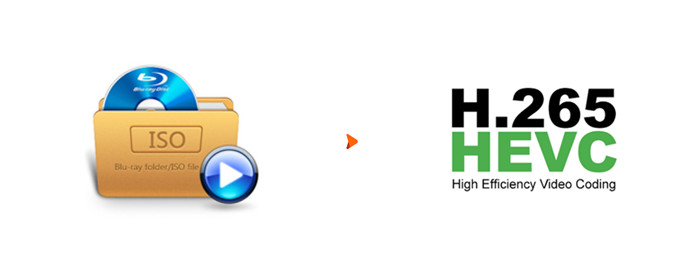
Instead of copying Blu-ray contents to BDMV folder on PC/Mac's hard drive, most users would like backup their Blu-rays to ISO files. The Blu-ray ISO file (also known as ISO image file) is an archive file of an optical disc that can store all Blu-ray data to save physical space and protect fragile Blu-ray discs. However, Blu-ray ISO image is not a video file itself, that's to say you cannot directly play ISO file individually. Don't be upset, we will share some useful tips to help you convert Blu-ray ISO to H.265/HEVC MP4, MKV videos in this simple guide.
As you see, the new video codec H.265 (HEVC) is widely accepted by more and more devices, which can compress video size twice as efficiently as H.264/AVC while keeping the same quality. So it's a good idea to convert Blu-ray ISO to H.265/HEVC videos for playback on the go. To do the job quickly and losslessly, Brorsoft Blu-ray Ripper (Win /Mac) an optimal Blu-ray ISO to HEVC converter is highly recommended here.
With it, you can convert any Blu-ray ISO image file to H.265/HEVC MP4, MKV video in ultra fast speed and excellent output quality. Besides, it also supports to rip/convert Blu-ray, DVD discs, DVD ISO, IFO files to common videos formats including: H.264/AVC MP4, AVI, WMV, FLV, MPEG, MOV, MKV, 3GP and more. Plus, it grabs the NVIDIA® CUDA and AMD technologies the transcoding speed is 6X faster that competitors.
Free download best Blu-ray ISO to HEVC Converter:
Guide: Convert Blu-ray ISO to H.265/HEVC MP4, MKV in Clicks
Note: Blu-Rays are big, we’re going to rip the whole content to our drive first, so depending on the movie you’re ripping and the quality you want in your final movie file, you’ll need a good amount of space (30 to 60 GB is much better). Here, Windows Blu-ray ripper screenshots taken as example, Mac share the same way except tiny differences.
Step 1. Load Blu-ray ISO files
Install and run best Blu-ray ISO to HEVC converter, adn click the "Load file" button to import Blu-ray ISO files to the program. All loaded files can be previewed on the right viewing window and you can freely take snapshots of the movie scenes.

Step 2. Set output format
Press on "Format" bar, select "Common Video" from the format list and in submenu you can find "H.265 Video(*.mp4)". "MKV HD Video(*.mkv)" is also a good choice, adjust the video codec to H.265/HEVC in the "Settings", in this way you can get H.265/HEVC MKV output format.
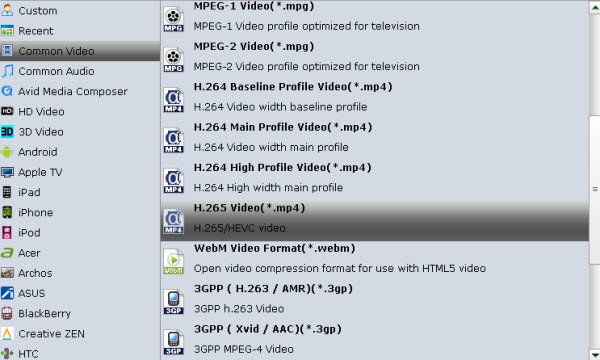
Tip: If you wanna some advanced settings, you can click "Settings" icon to adjust the video, audio parameters bitare, frame rate, sample rate, audio channel, etc. Plus, you can click "Edit" button to do some editing work cropping, trimming, settings effect, adding subtitles.
Step 3. Start the conversion
With above settings, hit the "Convert" button and the program will convert Blu-ray ISO files to H.265/HEVC mp4, mkv videos immediately. You can easily find the output files in the output folders once the conversion is done. Enjoy!
Useful Tips
- Convert ISO to MP4
- Convert ISO to AVI
- Convert ISO to DivX
- Convert ISO to Videos
- Convert ISO to Chromebook
- Play ISO files on Mac
- Play ISO on iPad
- Play ISO on Apple TV
- Play ISO via Plex
- Play ISO on Roku
- Play ISO on Gear VR
- Edit ISO in Adobe Premiere
- Edit ISO in Final Cut Pro
- Play ISO files on Android
- Play ISO files on iOS Devices
- Convert ISO to MKV Store on NAS Drives
- ISO to MKV for Plex on ATV 4
- Play ISO files on Vizio Smart TVs/4K TVs
- Convert Blu-ray ISO to MKV
- Convert Blu-ray ISO to MP4
- Play Blu-ray ISO files on Sony Bravia TV
- Play Blu-ray ISO on Sony TV
- Upload Blu-ray ISO to Dropbox
- Convert 3D ISO to 3D SBS MKV
- Convert 3D ISO for Watching on Homido V2 VR
- Convert 3D ISO for Watching on PSVR
- Convert Blu-ray ISO to H.265/HEVC Videos
- Best Blu-ray ISO Ripper
- Best ISO Converter Software 2017
- Review: 2018 Best BD/DVD ISO Converter
ISO Converter Review
Copyright © Brorsoft Studio. All Rights Reserved.







