How Do You Play an ISO image file on iOS Devices (iPhone/iPad/iPod/ATV)
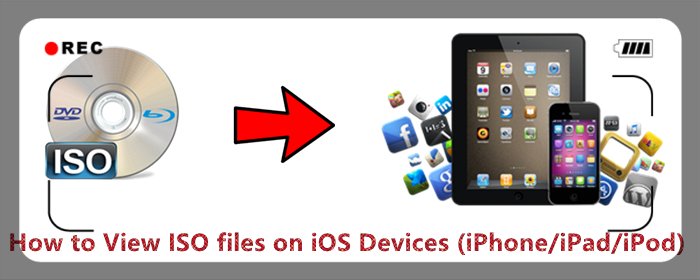
Creating an ISO file from any disc is a fantastic way to backup important DVDs, BDs, or CDs to your hard drive. ISO images are great because they're self-contained, perfect representations of the data on a disc. Being single files, they're easier to store and organize than outright copies of the folders and files on a disc would be.
You might wanna import and play those ISO files onto your iOS Devices on the go. However, the ISO image doesn’t land itself to iOS Devices. So you won’t be able to play your ISO image on iOS Devices freely.
So, is there any possible to play .iso files on iOS Devices directly? (iOS devices refer to any of Apple’s hardware that runs the iOS mobile operating system which include iPhones, iPads, and iPods.) If you are interested in this topic, don't hesitate to read on this article and you'll get the hints.
To solve such problem, an ISO converter is of great necessity. To convert DVD/Blu-ray ISO files to iOS devices, simply get a common Blu-ray Ripper and accomplish your task in a few clicks! And for me, I prefer Brorsoft Blu-ray Ripper for Mac and with it, I can fast convert DVD/Blu-ray ISO image files to iOS supported MP4/MOV video files with excellent output video quality.
You just need to load your ISO files, select iPad/iPhone as the export format and then click the "Convert" button to start converting ISO image files for iPad/iPhone. Besides converting ISO movies to iOS Devices, this Blu-ray ripper can also convert ISO (DVD, Blu-ray) to all regular video formats like MP4, AVI, WMV, MOV, etc.
The equivalent Windows version is Blu-ray Ripper, which can rip and convert Blu-ray/DVD ISO movies to iPad/iPhone/iPod on Windows(8/10) with excellent performance.
 (Note: Click here for OS X 10.5)
(Note: Click here for OS X 10.5) 
Read More:
How to rip Blu-ray to iOS Devices compatible video format on Mac
Step 1: After the installation of the professional Blu-ray Ripper for iOS Devices, run the program to load your Blu-ray ISO, DVD ISO movies to it for converting. As you can see, you can preview the loaded ISO files in the right preview window and select the audio track/subtitle.
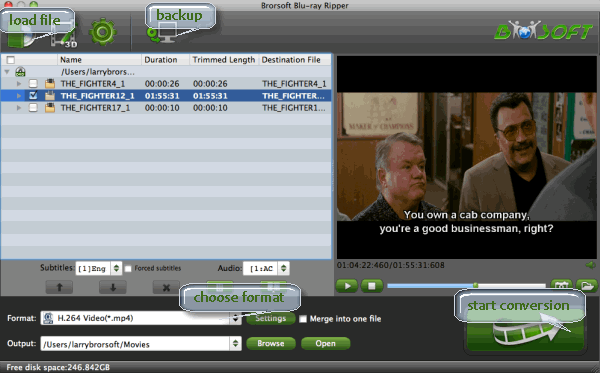
Step 2: Click the output format dropdown list; you'll get a lot of choices. For converting ISO to iPad, you can select "iPad > iPad HD Video (*.mp4)" as output format.
For converting ISO to iPhone, you can directly select "iPhone 6 H.264 HD 720P(*.mp4)" in "iPhone" column. The iPhone 6 fits iPhone 6 and iPhone 6 Plus perfectly.
Or tap on the "Format" bar, choose iOS Devices best compatible MP4 or H.264 as output file format. It is idea for you to choose to output "H.264 HD Video(*.mp4)" under "HD Video" as final output file format.

Tip: If you like, you can click "Settings" to change the video encoder, resolution, frame rate, etc. Remember bitrate higher results in big file size, and lower visible quality loss.
Step 3: When everything is OK, press the big "Convert" button to start Blu-ray/DVD ISO image to MP4 conversion for iPad/iPhone/iPod on Mac OS X.
Once completed, locate and find the generated .mp4 files by clicking "Open" icon on application UI, and you are able to enjoy converted ISO image files on iOS Devices without hassle.
P.S.
Besides ISO images files, if you intend to convert Blu-ray/DVD or other HD Videos such as MKV, WMV, MOV, M4V, AVI, FLV movies to iOS Devices format video, the all-in-one tool, Brorsoft’s Video Converter Ultimate (or iMedia Converter for Mac) will be your first and best choice. It is a yet professional all-in-one Blu-ray Ripper, DVD Ripper and HD Video Converter, which comparatively has better output quality, in particular HD videos and intuitive interface. What's more, its deinterlacing function and merging, cropping, trimming, adding subtitles ability are what its many competitive products lack of.


Money Saving Tips: Mail to: support@brorsoft.com to get an EXTRA $5.00 COUPON
Of course, you need to show which product you want to buy, action now!
Useful Tips
- Convert ISO to MP4
- Convert ISO to AVI
- Convert ISO to DivX
- Convert ISO to Videos
- Convert ISO to Chromebook
- Play ISO files on Mac
- Play ISO on iPad
- Play ISO on Apple TV
- Play ISO via Plex
- Play ISO on Roku
- Play ISO on Gear VR
- Edit ISO in Adobe Premiere
- Edit ISO in Final Cut Pro
- Play ISO files on Android
- Play ISO files on iOS Devices
- Convert ISO to MKV Store on NAS Drives
- ISO to MKV for Plex on ATV 4
- Play ISO files on Vizio Smart TVs/4K TVs
- Convert Blu-ray ISO to MKV
- Convert Blu-ray ISO to MP4
- Play Blu-ray ISO files on Sony Bravia TV
- Play Blu-ray ISO on Sony TV
- Upload Blu-ray ISO to Dropbox
- Convert 3D ISO to 3D SBS MKV
- Convert 3D ISO for Watching on Homido V2 VR
- Convert 3D ISO for Watching on PSVR
- Convert Blu-ray ISO to H.265/HEVC Videos
- Best Blu-ray ISO Ripper
- Best ISO Converter Software 2017
- Review: 2018 Best BD/DVD ISO Converter
ISO Converter Review
Copyright © Brorsoft Studio. All Rights Reserved.





