Easy Ways to Fix DVD on TV No Sound Problem

Q: "I hooked up my DVD player, and I have picture though no sound. I've tried audio with my tv settings, and I've tried the audio settings on my DVD player. What am I missing here? I have a element flat screen tv, and a sony tv. Anyone can help me?"
The new DVD releases such as Beauty and Beast, The Baby Boss, Moana, 20th Century Women, Wonder Woman, Despicable Me 3, etc are widely praised. It's fantastic to spent your spare time to play these blockbuster DVD movies on HDTV, Apple TV 4K with your families and friends. However, some of you may encounter when playing DVD on TV no sound problem, that's really annoyed. The lucky thing is that you're in the right place. In this article, we'll share some easy ways to fix DVD on TV no sound question.
The question has been born of below three parts:
1. DVD player or DVD disc problems
★Check your DVD player. If the DVD player is too older, probably it's time to replace a new one.
★ Check your DVD disc whether it is in good condition or has some scratches or damaged.
★ Check the DVD disc is homemade made or commercial one since the homemade disc and commercial disc utilize different codecs. So try to make it clear what's your DVD player supported formats and make sure your DVDs are matched. If not, try Brorsoft DVD Ripper for (Windows /Mac) to rip/convert DVD to MP4, MKV, AVI, HEVC, H.264, MPEG-2, etc formats for playing on HDTV via USB drive without using DVD player.
2. DVD player connection or cable issues
★ The probable reason that DVD on TV no sound issue is related to the DVD player connection, whether the connection is proper and firm in a place or not.
★ Make sure your cables are in the right spot. The DVD player, for composite cable should be in order with yellow white and red. As for HDTV, you're suggested to look at the TV back where they are at should say Video 1 2 3 whichever one has the red yellow white cables and say Video IN. match colors then try.
★ Some users also meet the condition: has pictures but no sound on DVD player through HDMI cable. In such case, you can check if your HDMI sound is turned to "On", for some devices with HDMI output do some "automatic detection" to swift audio outputs on or off accordingly. If this still doesn't fix DVD player no audio problem, you may consider to replace the faulty HDMI cable by a new one.
3. DVD player settings problems
★ DVD no sound on DVD player might result from incorrect menu settings. Check for volume and mute on DVD player to adjust sound settings back to normal.
★ Check if your DVD player switch settings is correct.
★ Another possible cause to no sound coming from DVD player is the selected audio track that the DVD player might be powerless to handle. If so, try another audio track to have a test.
All-in-one Solution to Fix DVD No Sound on TV Problem
After check above three parts, if you still have no clues, why not try Brorsoft DVD Ripper for (Windows /Mac) to digitize DVD discs to more popular formats such as: H.264, H.265/HEVC, AVI, MP4, WMV, FLV, MPEG, MOV, MKV, etc. for playback on HDTV via USD drive or stream from NAS devices, Plex media server. In this case, you don't need to figure out whether it's DVD discs or DVD player settings problems.
Besides, you can also use this professional DVD ripping tool to make 1:1 full disc copy with original structure, or directly copy DVD main movies on your PC's hard drive. Plus, it also provides customized settings for 150+ popular devices including: TV, Apple TV, iPhone, iPad, iPod, Samsung, Android, Windows, etc for playback on the go.
Step 1. Download and run the best DVD to TV converter, and click the "Load disc" button to load the DVD movies to the program.
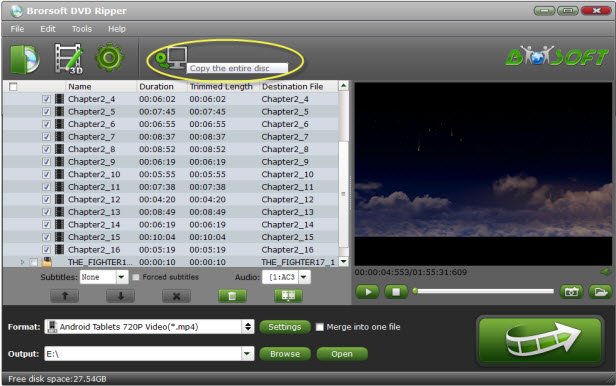
Step 2. Press Format drop-down menu, and pick up the desired format like Sony TV (*.mp4) from TVs category. You can also select other formats in Common Video or HD Video list.
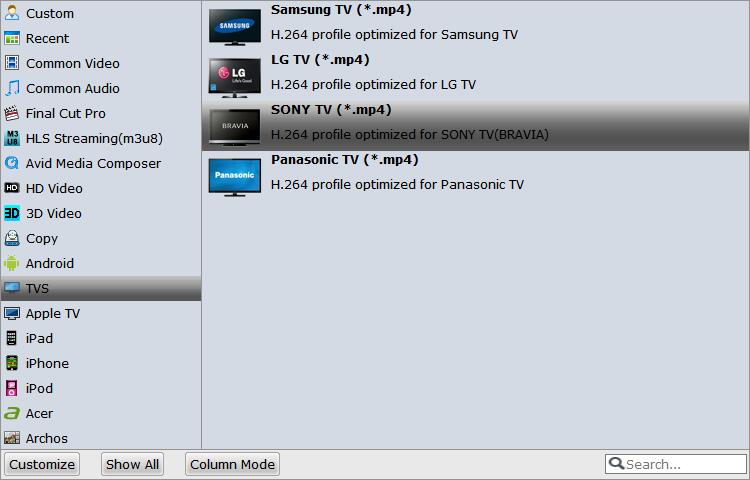
Step 3. Last step is to click the Convert button to convert the DVD to your TV supported formats. This DVD ripper will finish DVD to TV conversion in just a few minutes. After conversion, you can transfer all the output files to a USB drive, then play them on TV via a USB drive with ease.
Useful Tips
- Play AVI on LG Smart TV
- Play Video_TS on Sony TV
- Watch DVD on Samsung TV without DVD Player
- Convert ISO to LG TV
- Play DVD on Amazon Fire TV
- Play ISO files on Sony Bravia TV
- Rip Blu-ray DVD for TV via USB
- Play Video_TS/ISO on Panasonic TV
- Watch DVD on Sony Bravia TV without DVD Player
- Watch DVD on Nvidia Shield TV 2017
- Play ISO on Sony TV
- DVD to LG TV via Seagate Wireless Plus Plex
- DVD to USB Stick for Samsung TV
- Fix DVD on TV No Sound Problem
Copyright © Brorsoft Studio. All Rights Reserved.







