How to Rip DVD to MKV Videos without Quality Loss
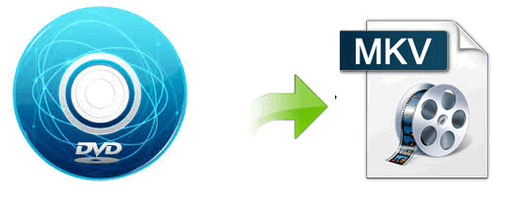
Why need we convert DVD to MKV?
The MKV format (Matroska video) is an open free Container format. It is intended to serve as a universal format for storing common multimedia content, like movies or TV shows. And the size is often much bigger than common video and keep high quality. It is an envelope for which there can be many audio, video and subtitles streams, allowing the user to store a complete movie or CD in a single file. For these reasons, many movie fans are strongly willing to rip and convert DVD to MKV as a backup.
How to losslessly convert DVD to MKV for HD backup?
To copy DVD to MKV with lossless video quality, you need a professional DVD Ripping tool that can fast convert DVD movies to MKV video files. The best program I can recommend for DVD to MKV backup is Brorsoft DVD Ripper. With it, you can quickly rip DVD movies to MKV and all other popular video formats like MP4, MOV, FLV, WMV, MPG, etc. It also provides hundreds of preset outputs for you to directly convert and play DVD on iPad, iPhone, iPod, Apple TV, Samsung Galaxy Tab, Kindle Fire HD, etc. For ripping DVD to MKV on Mac, DVD Ripper for Mac is the choice. Below is a simple tutorial on how to backup DVD to MKV with original 1080p Full HD quality.
STEP 1. Import DVD files
Insert your DVD disc to the drive, then launch the DVD ripping software and click the "Load Disc" button to have the DVD content imported.
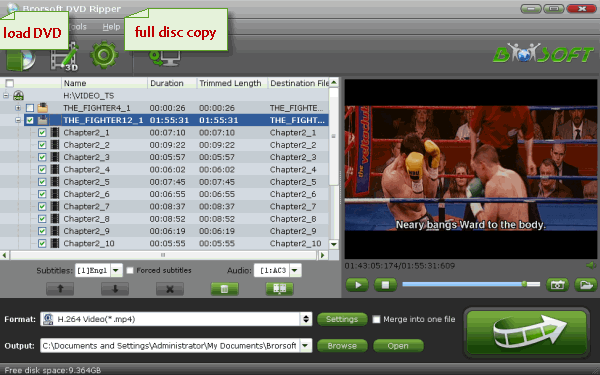
STEP 2. Choose MKV as output format
Select "MKV(Matroska) Video (*.mkv)" as output format from "Common Video" category under the drop-down list of "Format". If you want to get better HD video quality, just select "MKV HD Video (*.mkv)" from "HD Video" category.
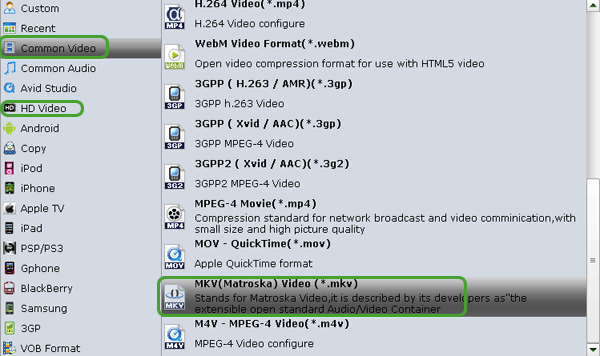
STEP 3. Advanced Settings
Click the "Settings" icon, and you can adjust codec, bit rate, frame rate, sample rate and audio channel in the interface according to your needs and optimize the output file quality. For DVD movie source, there's no need for compressing(It is relatively a small file size). Just keep the video size as original(720*480). And upscaling the video size won't make any difference of your video quality.
STEP 4. Start ripping DVD to MKV
Hit the "Convert" button at the bottom of the main interface to rip DVD to MKV. Minutes later, you can click "Open" to quickly find the converted MKV video. Just do what you want.
Useful Tips
- Convert DVD to AVI
- Convert DVD to MP4
- Convert DVD to MKV
- Convert DVD to MP3/MP4 for Playback
- Convert DVD to MPEG
- Convert DVD to SBS 3D MKV
- DVD to WMV Windows Media Video
- Rip DVD to QuickTime MOV
- Convert DVD to H.265
- Convert DVD to H.264 Video
- Rip Episodic DVD to Multi-track MKV or MP4 Files
- Convert DVD to WebM
- Rip DVD on Windows 10
- Rip DVD on macOS Sierra
- Blu-ray & DVD Ripper Review
- Open Source DVD Ripper
- DVD Ripper macOS Sierra
- Top 5 FREE DVD Ripper
- Top 5 Best Blu-ray Ripper
- Top 5 Best DVD Players
- Top 5 Best Blu-ray Players
- Blu-ray vs DVD: What difference?
- Blu-ray & DVD Ripper for Plex Review
- Ripping Copy Protected Disney DVD Review
- Brorsoft DVD Ripper vs Winx DVD Ripper
- Brorsoft Blu-ray Ripper vs Leawo Blu-ray Ripper
- Brorsoft Video Converter Ultimate vs Wondershare Video Converter Ultimate
- [Review] Best 4K Blu-ray Ripper
- [Review] Comparison of Best Blu-ray to MP4 Ripper
- [Review] Comparison of Best DVD to MP4 Ripper
- Convert ISO files to MP4/H.264/H.265 Review
- Download Best Blu-ray Ripper Applications for Mac
- Download Free DVD Ripper Applications
- Review: Best Blu-ray Ripper & Blu-ray Copier 2016-2017
- Review: Best DVD Ripper & DVD Copier 2016-2017
- The Best DVD Ripper Software 2017
- The Best Blu-ray Ripper Software 2017
- The Best ISO Converter Software 2017
- Best Tool to Easily Rip your Blu-ray & DVD as Well as Videos 2017
- Top 6 Free Open Source Video Editors 2017
General Solution
Blu-ray/DVD Review
Copyright © Brorsoft Studio. All Rights Reserved.







