How to Convert and Play Blu-ray on Surface Pro 3 with Ease
Microsoft Surface Pro 3 has a brilliant 12-inch screen and well supports HD video playback with 2160 x 1440 display. If you get the Surface Pro 3, you must want to watch videos on it on the go. However, for some movie fans like you, there exists a trouble- Surface Pro 3 doesn't have a Blu-ray drive for Blu-ray movie playback while you have a large Blu-ray collection. Since Surface Pro 3 can play H.264, H.263, MPEG-4 videos, you can convert Blu-ray to MP4 video files first before copying Blu-ray to Surface Pro 3. Learn how to rip and convert Blu-ray movies to Surface Pro 3 tablet in detail.
Of course, first you need to get a Blu-ray ripping program? Puzzle at which one to select? Brorsoft Blu-ray Ripper, an intuitive Blu-ray converting software, is highly recommended to help you easily get your work done. It provides the best solution for you to rip Blu-ray to Surface Pro 3 friendly video files like MP4 with high output video quality and fast ripping speed. Besides, it can also convert Bl-ray to all popular video formats like MOV, MKV, FLV, AVI, VOB, WMV, etc. and provides 100+ video presets for portable devices like iPhone, iPad, Samsung, Blackberry, Kindle Fire HD, PS3, etc. If you are using a Mac, please turn to Blu-ray Ripper for Mac. Free download the Blu-ray converter and add Blu-ray files for playback on Microsoft Surface Pro 3 tablet.
Download Blu-ray Ripper for Surface Pro 3:

 (Note: Click here for OS X 10.5)
(Note: Click here for OS X 10.5)
How to convert Blu-ray to Surface Pro 3 highly compatible videos
The below quick start guide uses Blu-ray Ripper for Windows (Windows 8 compatible) screenshots. The way to rip Blu-ray to Surface Pro 3 is nearly the same. Make sure you have gotten the suitable version as per your computer's operating system.
1. Import Blu-ray movies
Get source Blu-ray movies ready and then launch the Blu-ray Ripper. Now load source Blu-ray movies by clicking "Load Files" button into this Blu-ray to Surface Pro 3 converter.

Tip: To copy Blu-ray files to Surface Pro 3 with subtitles, just simply turn to "Subtitles" selection and choose you what.
2. Decide output format
Click "Format" bar, and select "Windows > Microsoft Surface Windows RT/Pro H.264 Video (*.mp4)" as target format. The output videos could fit on Surface Pro 3 perfectly.
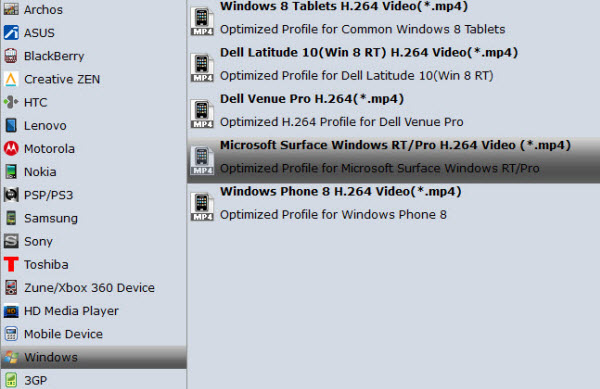
Tip: You can also click "Settings" to change the video resolution, frame rate, encoder, etc. to your wish.
3. Start Blu-ray to Surface Pro 3 conversion
Click the "Convert" button on the main interface and the software will start to rip Blu-ray movies to Surface Pro 3 friendly video formats immediately. When the conversion finishes, click "Open" to find the converted video files. Then you can effortless transfer the video files to Surface Pro 3 for playback on the go!
Additional Tips:
If you are considering to get a powerful all-in-one tool to convert videos, Blu-ray movies and DVDs to Surface Pro 3, Galaxy Tab 3 8.0, Galaxy Tab 2 10.1, Samsung Galaxy S5, Nook HD, Kindle Fire HD, Nexus 7 or other devices at the same saving time and effort, Blu-ray Video Converter Ultimate will be a nice choice for you. If you are running a Mac, iMedia Converter Mac is the alternative.
Related Guides:
Three Ways to Do Blu-ray Backup Losslessly
How to Rip Blu-ray with the right subtitle
How to Digitize Blu-ray Library Easily and Fast
Useful Tips
- Mac vs Windows 10
- Play Video_TS on Windows
- Use Windows Media Player to Burn DVD on Windows 10
- Copy Blu-ray to Surface Pro 3
- Playing Blu-ray on Asus Zenbook 3
- Rip DVD to HP Spectre X360 13 (2017)
- Watch DVD movies on Lenovo Yoga 910
- Watch DVD/Blu-ray Movies on Surface Pro
- Rip Blu-ray to H.264
- Rip Blu-ray to H.265
- Rip Blu-ray to MP4
- Rip Blu-ray to MKV
- Rip Blu-ray to AVI
- Rip Blu-ray to MOV
- Rip Blu-ray to MPEG
- Blu-ray to iPhone 7/7 Plus
- Tivo Shows/Blu-ray/DVD to iPhones
- Play Blu-ray on iPhones with VLC
- Blu-ray to iPhone 8/iPhone X
- Rip Blu-ray to iPad Mini 4 Mac
- Rip Blu-ray to iPad Pro Mac
- Play Blu-ray on iPad 2017
- Rip Blu-ray to Galaxy tab S3
- Convert Blu-ray to Galaxy Tab S2
- Rip Blu-ray to Galaxy Tab 4
- Rip Blu-ray for Galaxy Tab Pro
- Watch Blu-ray on Galaxy S8/S8+
- Watch Blu-ray on Galaxy S7/S7 Edge
- Play Blu-ray/DVD/Any Videos on Samsung Galaxy
- Blu-ray/DVD to TV via Chromecast
- Watch Blu-ray Movies on Acer Chromebook Tab 10
Blu-ray to Videos:
Blu-ray to Devices:
Copyright © Brorsoft Studio. All Rights Reserved.





