How to Get Blu-ray Movies into iPad Mini 4/iPad Mini 3
iPad Mini 4 & iPad Mini 3 with many stunning features got lots of fans around the world. One of the best features of iPad Mini 4 or iPad Mini 3 is its widescreen video capability. If you have an iPad Mini 4/3, would you like to enjoy interesting Blu-ray movies on it? This article explains how to easily transfer Blu-ray to iPad Mini 4/3 for playback on the go?
It is a pity that you can't enjoy your Blu-ray movies on iPad Mini 4/3 directly because of no Blu-Ray Disc drive with your device. Well, with the help of Brorsoft Blu-ray Ripper for Mac, which can rip and convert Blu-ray to iPad Mini 4 friendly format with the best quality, this problem be solved.
Overall, Brorsoft Blu-ray Ripper for Mac provides the most efficient way of ripping 1080p to iPad Mini 4, iPad Mini 3. Besides, with it you can convert Blu-ray to almost all regular video formats like MP4, MOV, MKV, FLV, WMV, AVI, etc. and even extract MP3, WMA, FLAC, OGG, etc. audio from Blu-ray movies. In addition, 150+ video presets for portable devices like iPhone, iPad, Samsun Galaxy Tab, Amazon Kindle Fire HD, etc. are provided to let your get videos with the best settings to fit your device. If you're using a Windows, please turn to Brorsoft Blu-ray ripping software, which enables you to convert Blu-ray to iPad Mini 4/3 on Windows. Download the right version and check out the guide below.
Download the best Blu-ray Ripping software:
 (Note: Click here for OS X 10.5)
(Note: Click here for OS X 10.5) 
How to Convert Blu-ray movie to iPad Mini 4/3 playable video
STEP 1. Import Blu-ray movies
Launch the Blu-ray to iPad Mini converter program and insert the Blu-ray disc that contains the Blu-ray movies you want. Click the disc button to choose the Blu-ray files you want to convert. Note that you can also import Blu-ray Folders, ISO/IFO files. You can also select your desired subtitle and audio track.
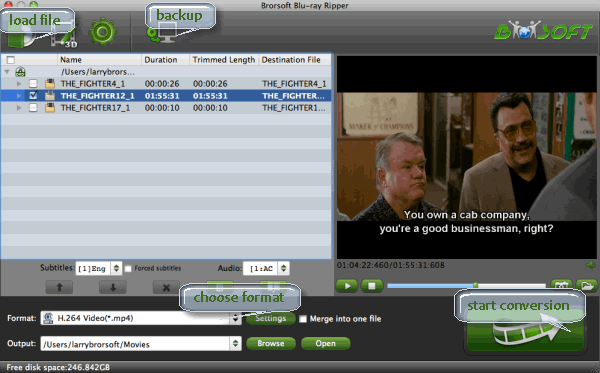
STEP 2. Select output format
Click the output format dropdown list; you'll get a lot of choices. For converting DVD to iPad Mini 4/Mini 3, you can select "iPad > iPad Mini HD Video (*.mp4)" as output format. Or, you can choose MP4, M4V, MOV from "Common Video" as the target format.
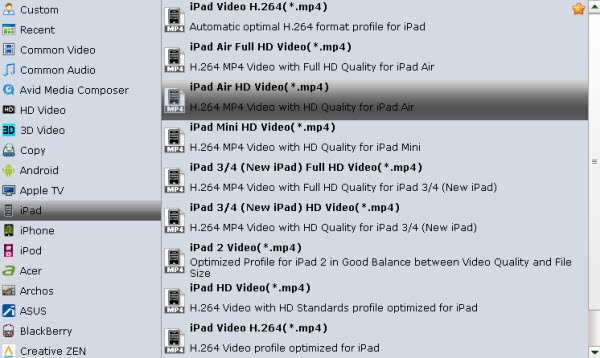
STEP 3. Advanced Video/Audio settings
If you like, you can click "Settings" to change the video encoder, resolution, frame rate, etc. as you wish. You'd better keep a balance between video size and video quality.
STEP 4. Begin the conversion task
When everything is OK, press the big "Convert" button to start ripping 1080p Blu-ray to iPad Mini 4/3.
Once completed, locate and find the generated .mp4 files by clicking "Open" icon on application UI. Now you can transfer the ripped Blu-ray videos to iTunes library and sync them to your iPad Mini.
You're done! Now you are able to enjoy converted Blu-ray movie on iPad Mini 4, iPad Mini 3 without hassle.
Useful Tips
- Rip Blu-ray to iPad Pro on Mac
- Copy DVD to iPad Pro
- Convert DivX for iPad(iPad Mini/iPad Air/iPad 3/4)
- Convert ISO Files to iPad
- Move DVD/Blu-ray to iPad Air
- Rip DVDs to iPad Mini 4 on Mac
- Blu-ray to iPad Mini 4/iPad Mini 3
- Copy Video_TS Files to iTunes for iPad/iPhone/iPod
- Play DVD on iPad 2017
- Play Blu-ray on iPad 2017
- Play Blu-ray/DVD Videos on iPad Pro 3 2018 Edition
- Watch Video_TS/ISO Files on New iPad 2018
- DVD to iPhone 6
- DVD to iPhone 7/7 Plus
- Top 6 Free Video Player for iPhone 6s
- Share Contents to IOS Devices fro iTunes
- Top 3 Flash Player for iPhone 6 Plus
- Blu-ray to iPhone 7/7 Plus
- Tivo Shows/Blu-ray/DVD to iPhones
- Play Blu-ray on iPhones with VLC
- MKV to iTunes
- AVI to iTunes
- WMV to iTunes
- VOB to iTunes
- MP4 to iTunes
- MPG to iTunes
- FLV to iTunes
- Blu-ray to iTunes
- Best DVD Ripper for iTunes
- Copy DVD to iTunes
- Video_TS to iTunes
- 3D Blu-ray to iTunes
- Install Plex App on ATV 4
- Watch DVD on Apple TV
- Play Video_TS via Apple TV
- Watch Blu-ray on Apple TV
- Enable Apple TV Play VOB Files
- Play ISO files on Apple TV
- Play 4K on Apple TV
iOS Devices Guides:
iTunes Tips:
Apple TV Related Guides:
Copyright © Brorsoft Studio. All Rights Reserved.





