How to Convert and Import AVI files to iTunes on Mac
According to Apple official website, iTunes only works with QuickTime and MPEG-4 Movie files that end in ".mov", ".m4v", or ".mp4" and are playable in QuickTime Player. Therefore, if you try to import files in AVI to iTunes for syncing, it will end in failing to add AVI to iTunes library let alone transfer this AVI file to iPad, iPhone, iPod. To help users to solve the issue, this article will show you one feasible way.
In order to successfully import AVI movies to iTunes (iTunes 12), you need to convert AVI format to iTunes compatible video like MP4, MOV or M4V. Well, this conversion will be done with ease if you make use of Brorsoft iMedia Converter for Mac.
As a powerful AVI to iTunes converter, this program can well fulfill your needs. It can convert AVI files to iTunes(iTunes 12, iTunes 11) supported MP4, MOV, M4V format without compressing any video quality. Besides, it also enables you to batch convert MKV, FLV, WMV, MPG, VOB, etc to iTunes friendly format at ultra fast speed. What's more, this all-in-one Mac video converter is built with a video editor, which lets you touch up the video as you like. For Windows users, please turn to Brorsoft Video Converter Ultimate. Get the AVI to iTunes converter and start the conversion task.
Free download AVI to iTunes Converter program:
 (Note: Click here for OS X 10.5)
(Note: Click here for OS X 10.5) 
Steps to convert AVI files to iTunes(iTunes 12) on Mac OS X
The tutorial will take the Mac version of AVI converter and its screenshots to demonstrate how to convert AVI file to play with iTunes. For Windows users, the steps are almost the same. Just make sure you've got a right version.
Step 1. Add AVI files to the converter
Install and run the AVI to iTunes Converter Mac. Directly drag and drop the AVI files that you want into the main window of this converter. You can also import AVI files by clicking the add button.
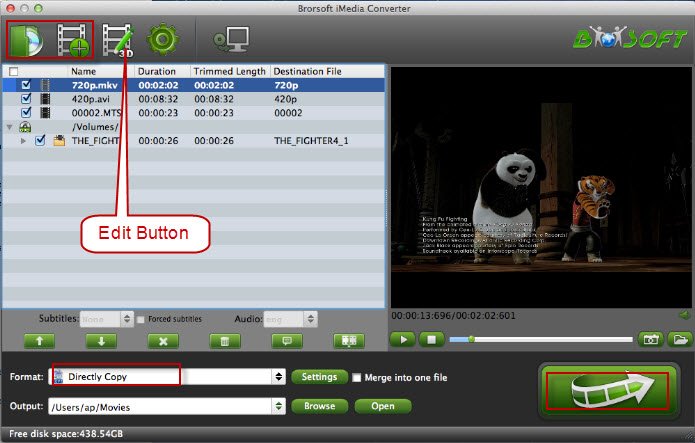
Tips: Batch conversion is supported to save your time.
Step 2. Select iTunes supported format
In "Format" > "Common Video" category of the format drop-down list, select MP4, MOV or M4V as the output format for transferring to iTunes. What's more, some video presets for Apple software, Apple devices, etc. are also provided for you like iPad, iPhone, iPod, Apple TV.
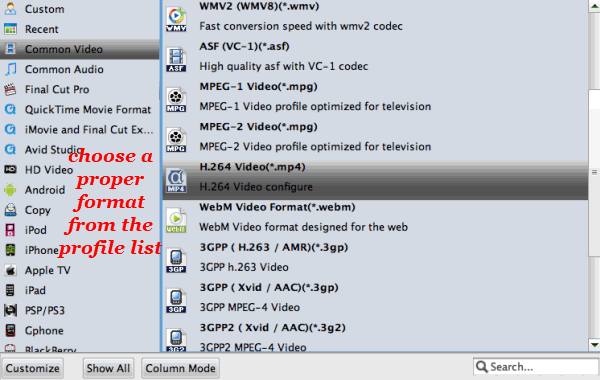
Tip: The Mac video converter enables users to adjust audio and video settings before converting AVI to iTunes. Click "Settings" button, then you will enter the following interface, on which you are allowed to customize size, bit rate, frame rate, sample rate, and audio channel to your required ones.
Step 3. Start to convert AVI files to iTunes
When all settings are done, simply click the Convert button to begin the conversion from AVI to iTunes format. The time duration of conversion depends on the size of loaded videos.
When the conversion is finished, click Open button to get the output videos. In this way, you can transfer AVI files to iPhone, iPad, iPod and Apple TV via iTunes without any hassle.
Useful Tips
- Convert AVI to QuickTime MOV
- Convert AVI to iTunes
- AVI to Sony Vegas Pro
- AVI to Windows Movie Maker
- Add Subtitles to AVI
- Play AVI via Plex
- Play AVI in Windows Media Player
- Play AVI on OS X Yosemite
- Play DivX AVI on iPad
- Convert MP4 to M4V for iDevices
- Convert MKV to iTunes
- Convert AVI to iTunes
- Convert WMV to iTunes
- Convert VOB to iTunes
- Convert MPG to iTunes
- Convert DVD to iTunes
- Convert Blu-ray to iTunes
- FLV to iTunes
- Video_TS to iTunes
- Rip Blu-ray/DVD to M4V for iTunes
- Best DVD Ripper for iTunes
- Play iTunes Movies and TV Shows on HTC U11
iTunes Guides:
Copyright © Brorsoft Studio. All Rights Reserved.





