How to Convert AVI to QuickTime MOV on Mac/Windows
As WMV format, AVI is a multimedia format introduced by Microsoft for Windows technology. If you have the intention to view AVI videos with QuickTime on Mac OS X or even edit these AVI files with iMovie, you'd better convert AVI to QuickTime MOV on Mac (Yosemite, Mavericks included) first. That's because MOV is much more compatible with QuickTime(iTunes, iMovie as well) than AVI. If your AVI files are encoded with a codec that QuickTime can't recognize, like DivX, XviD, you will meet incompatible issues. This article will offer you a detailed guide on how to encode AVI to QuickTime MOV without compressing the video quality.
In fact, there are many kinds of AVI to MOV converter software in the market. The output video quality and the converting speed must be the key factors that you should be looking out for. Here this professional yet easy-to-use tool- Brorsoft iMedia Converter for Mac is highly recommended to do the AVI to QuickTime MOV Mac converting task.
This AVI to MOV Converter can help you to change AVI videos to QuickTime format (MOV), loading as many files as you want and convert all at the same time. Besides AVI, it can also convert MKV, MP4, VOB, WMV, MPG, MTS and FLV, etc to MOV or any other file type as you need. It also provides powerful editing functions and gives a full support to Mac OS X Mavericks and Yosemite. Well, for those who wanna convert AVI to QuickTime .mov on Windows(8), please turn to Blu-ray Video Converter Ultimate to get the work done.
Download the AVI to QuickTime Converter:
 (Note: Click here for OS X 10.5)
(Note: Click here for OS X 10.5) 
How to Convert AVI to MOV for playback on QuickTime
STEP 1. Load AVI files
Launch the AVI to QuickTime Converter Mac. Drag & drop AVI files to the program directly and your files would be added instantaneously. Or you can head to the "Add" button to locate the AVI videos you want to add.
Tip: If you want to convert the video files at one time, you can apply the batch conversion by adding several files at a time.
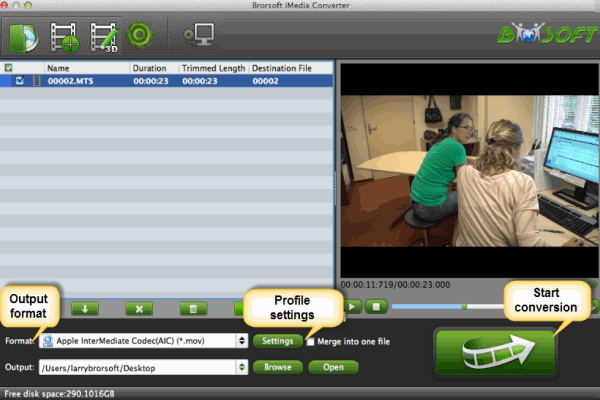
STEP 2. Set output format
After importing your AVI files, you can choose the output format. Click Format bar and select "QuickTime Movie Format" as target format. "MOV- QuickTime(*.mov)" from the "Common Video" is also an optimal choice.
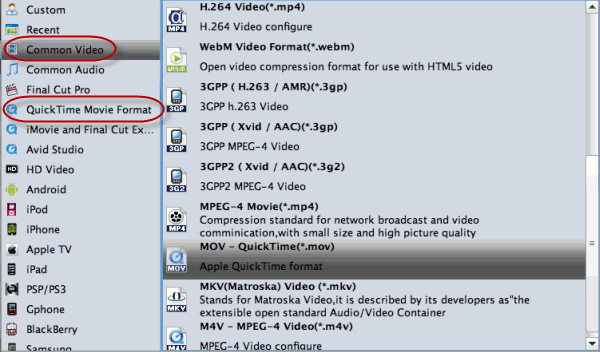
Tips: If your output files are pointed to certain media player, editing software or portable devices, you can choose a decent output format from the provided profile list. For example, if you want to play AVI with QuickTime and finally edit AVI in iMovie, you can directly choose "iMovie/FCE --> Apple InterMediate Codec(AIC) (*.mov)" as the target format.
STEP 3. Start to convert AVI to MOV Mac
After the above steps, click the "Convert" button to start AVI to QuickTime .MOV conversion. You could view the conversion progress and are able to cancel the converting process at anytime.
When the conversion is done, you can play the output MOV videos in QuickTime, edit them in iMovie, Final Cut Pro, or put them on your iPhone, iPad for playback whenever you like. Enjoy.
Related Guides:
How to Play AVI files on OS X Yosemite
How to Convert and Import AVI files to iTunes on Mac
How to Convert and Import AVI to Windows Movie Maker
Copyright © Brorsoft Studio. All Rights Reserved.





