How to Convert MPG to iTunes for iPad, iPhone and iPod

Have some of MPG movies on your collection and want to drop them into iTunes and sync to your iPad, iPhone? Frustratingly, you may meet some troubles as iTunes only recognizes .mp4, .m4v, .mov format. Are you looking for a simple solution to importing MPG files into iTunes on Mac with smooth playback? Here we will give you the answer.
Since iTunes can't read .mpg format, in order to get MPG videos into iTunes, you will need to convert .mpg to iTunes supported format and then transfer to iPad and other iOS devices. Brorsoft iMedia Converter for Mac is highly recommended as the best MPG to iTunes converter. The all-in-one app helps you encode MPG files into iTunes compatible videos with ultra-fast conversion speed and lossless video quality. In addition, this wonderful tool also lets you convert AVI, WMV, MKV, FLV, MP4, VOB, etc. even DVD/Blu-ray to iTunes for your choice. If you running a Windows computer and looking for a solution for converting file format from MPG to pretty much any other video file, please try Blu-ray Video Converter Ultimate. Just download it and follow the steps to get your work done.
Download best MPG to iTunes Converter:
How to convert and add MPG files to iTunes library
STEP 1. Import MPG files
Install and run this MPG to iTunes Mac Converter. Click Add button to load the .mpg files to the program. You can also drag videos to the converter directly.
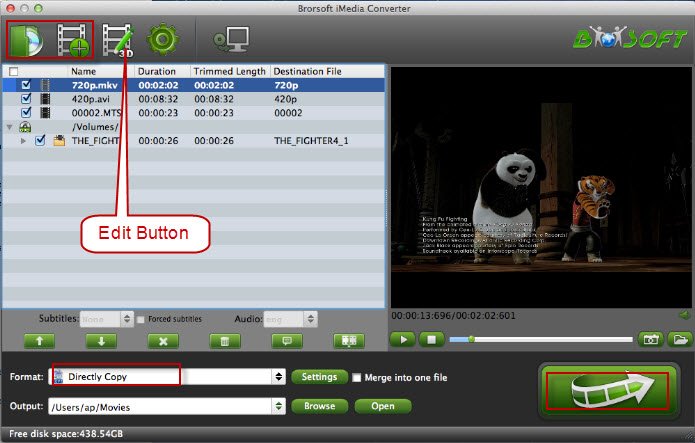
STEP 2. Choose iTunes preferred format
Click Format bar and choose any of the MP4, M4V and MOV from "Common Video" as the output file format.
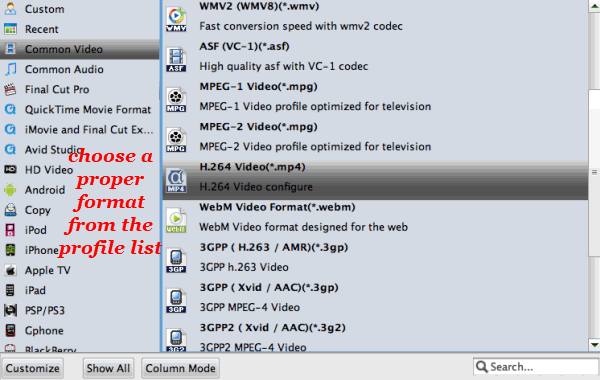
*If you want to import MPG to iTunes for playing on iPhone, iPad, iPod, Apple TV, etc., you can also directly select a format from decent device preset like iPad.
STEP 3. Convert and import MPG to iTunes
Now let's go to the last step: click the Convert button to start converting the MPG movie to iTunes friendly video.
After the conversion, go into the destination directory and drop the converted files into iTunes or use the "Add to Library" option on the "File" menu. Once all this is done, sync your iOS device with iTunes and your videos will be ready to play, enjoy them!
Useful Tips
- Import MPG to iTunes
- Play MPG on Mac
- Edit MPG in Final Cut Pro
- Convert MPG/MPEG to iMovie
- Convert Tivo to MPEG-2 for DVD Player
- Convert MP4 to M4V for iDevices
- Convert MKV to iTunes
- Convert AVI to iTunes
- Convert WMV to iTunes
- Convert VOB to iTunes
- Convert MPG to iTunes
- Convert DVD to iTunes
- Convert Blu-ray to iTunes
- FLV to iTunes
- Video_TS to iTunes
- Rip Blu-ray/DVD to M4V for iTunes
- Best DVD Ripper for iTunes
- Play iTunes Movies and TV Shows on HTC U11
iTunes Guides:
Copyright © Brorsoft Studio. All Rights Reserved.







