Easy Way to Play Blu-ray Movies on TCL Roku TV

TCL's P-Series TVs combine superior 4K UHD picture quality with Dolby Vision, which delivers the ultimate HDR imaging experience. The popular Roku OS offers the most streaming content for countless entertainment options. You have access to the latest movies and TV shows by connecting "Antenna TV," "DVR," "Blu-Ray player" or "HDMI 3" ports. But here, we'd like share another easy way to rip Blu-ray for playing on TCL Roku TV without a Blu-ray player. Read for more info.
Two main reasons we'd like to rip and digitize Blu-ray to TLC Roku TV playable video formats: First, you don't need buy the expensive Blu-ray player and can protect the fragile Blu-ray discs as well. Second, the ripped digital Blu-ray videos are not only playable on TCL Roku TV, but also playable with iOS, Android portable devices. To finish the task, Brorsoft Blu-ray Ripper can do such big favor for you. With it, you can remove all the protections from commercial Blu-ray discs, and rip/convert Blu-ray to TCL Roku TV supported video/audio formats without losing quality.
In addition, it provides a lot of presets for iPhone, iPad, Android, PS4/PS3, Samsung, HDTV and convert 2D/3D Blu-ray to 3D SBS/Anaglyph/TAB mp4, mov, avi, wmv, mkv videos for VR headsets, 3D TV. If you're using a Mac, please turn to Brorsoft Blu-ray Ripper for Mac.
Free download best Blu-ray Ripper:
Guide: Rip Blu-ray Movies for TCL Roku TV Streaming
NOTE: Anywhere from 30 to 60 GB of hard disk space is needed depending on what you’re ripping. Blu-Rays are big, and we’re going to rip the whole thing to our drive first, so depending on the movie you’re ripping and the quality you want in your final movie file, you’ll need a good amount of space. Here, Mac version Blu-ray ripper taken as example, Windows share the same way except tiny differences on interface.
Step 1. Load Blu-ray Movies
Install and run the best Blu-ray ripper and copier software, then click "load disc" icon to load your Blu-ray movies to the program. Here, DVD disc, BD/DVD Video_TS folder, ISO/IFO files are supported as well.
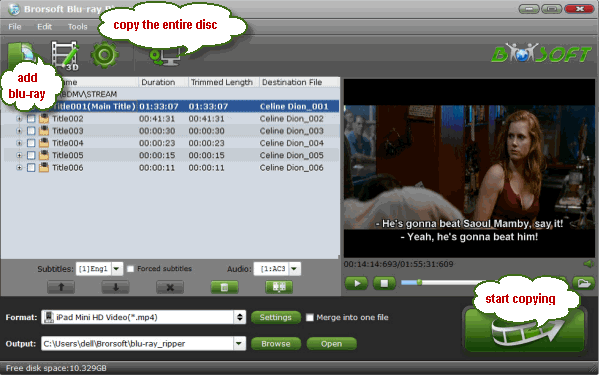
Step 2. Set output format
Press the "Format" option, and choose H.264 MP4, MKV format in "Common Video" list. If you want to keep 1080p resolution, you can choose those formats in "HD Video" category. Of course, you can also pick up the other presets according to your needs.

Tip: Click "Settings" icon, it lets you make adjustments to the video settings. For example, lowering the frame rate can help reduce the file size. You'd better keep the balance of your video quality and video size.
Step 3. Start Blu-ray to TCL Roku TV conversion
When everything is ok, tap the "Convert" button to rip and convert Blu-ray movies to TCL Roku TV compatible formats. Once the conversion is finished, click "Open" to find converted videos, then stream and play the converted Blu-ray movies on TCL Roku TV via USB drive or over your local network.
Useful Tips
- Play AVI on LG Smart TV
- Watch DVD on Samsung TV without DVD Player
- Convert ISO to LG TV
- Play DVD on Amazon Fire TV
- Rip Blu-ray DVD for TV via USB
- Play Video_TS/ISO on Panasonic TV
- Watch Blu-ray on Sony TV via DLNA USB
- Watch Blu-ray on NVIDIA Shield TV 2017
- Play Blu-ray on Amazon Fire TV
- Watch DVD on Nvidia Shield TV 2017
- Rip 2D 3D Blu-ray for 3D TV
- Blu-ray to Samsung TV with H.265 Codec
- DVD to LG TV via Seagate Wireless Plus Plex
- Play BD/DVD on Samsung UHD TV
- Stream Blu-ray/DVD to TV with Chromecast
- Play Blu-ray on Android TV with Kodi
- Stream Blu-ray/DVD to Android TV
- Cast 4k Blu-ray/DVD to TV with Chromecast
- DVD to USB Stick for Samsung TV
- Watch DVD on Sony Bravia TV without DVD Player
- Play Video_TS/ISO on Sony Bravia TVs Thru USB Port
- Fix DVD on TV No Sound Problem
- Watch DVD Movies on TCL Roku TV
- Play Blu-ray Movies on TCL Roku TV
Copyright © Brorsoft Studio. All Rights Reserved.







