How to Convert Blu-ray to H.265 (HEVC) MKV on Mac?

Q: "I would like to convert a couple of my Blu-ray discs to H.265 MKV on Mac. Which programs are reliable to do this with minimum quality loss. I would be maintaining DTS audio, English subs, chapters."
H.265 (HEVC) codec is widely accepted by more and more devices, which can compress video size twice as efficiently as H.264/AVC while keeping the same quality. When you decide to rip Blu-ray collections to digital video formats on Mac, I would strongly recommend you to rip/convert Blu-ray to H.265 (HEVC) MKV files. The question is what's the best H.265 (HEVC) Blu-ray ripper that can help you do this job on Mac quickly and losslessly? If you have no idea, read this tutorial to get some hints.
To rip and convert Blu-ray to H.265 (HEVC) MKV files on Mac, Brorsoft Blu-ray Ripper for Mac is highly recommended that supports H.265(HEVC) MKV, H.265 (HEVC) MP4 output video formats. Besides, it grabs the NVIDIA® CUDA and AMD technologies, the conversion speed is 6X faster then competitors and lets you convert Blu-ray and DVD movies in a flash while keeping the original high video quality. After the conversion, you can play the H.265 MKV files with H.265/HEVC Video Players on Mac or Windows PC in the best video effect.
Free download best H.265 (HEVC) Blu-ray Ripper:
Step-by-step to Convert Blu-ray Movies to H.265 (HEVC) MKV Without Quality Loss
Step 1. Load Blu-ray Movies
Install and launch the best H.265 (HEVC) Blu-ray Ripper and click "load disc" button to load your Blu-ray movies to this program.
The Blu-ray titles and chapters will be listed on the program within a few seconds.
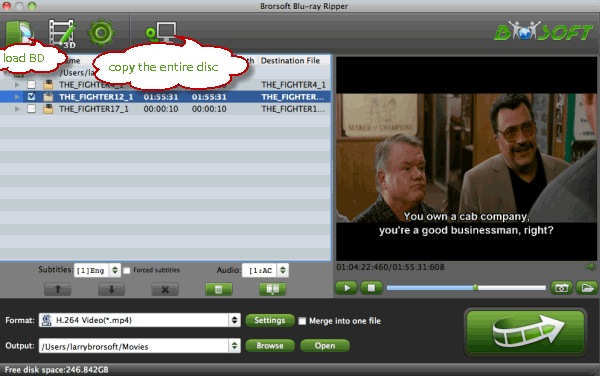
Tip: If you need to rip Blu-ray with wanted subtitles and audio track, you can click the drop down menu after "Subtitles" and "Audio" to select your desired tracks.

Step 2. Choose MKV as output format
Click the Format drop-down menu and and choose the MKV HD Video(*.mkv) from the HD Video category as the output format.
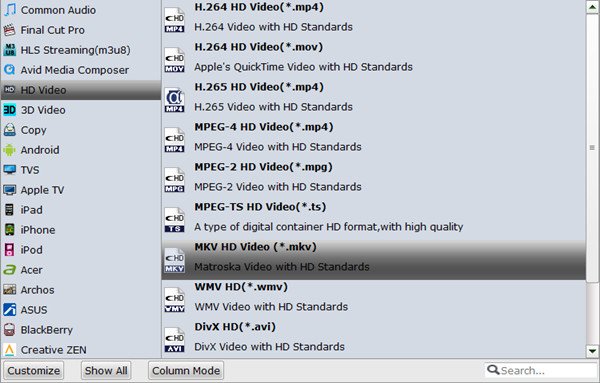
Then, adjust the video codec to H.265/HEVC in the Settings button, of course you can change the audio codec, frame rate, audio channels, bitrate, etc as you like.
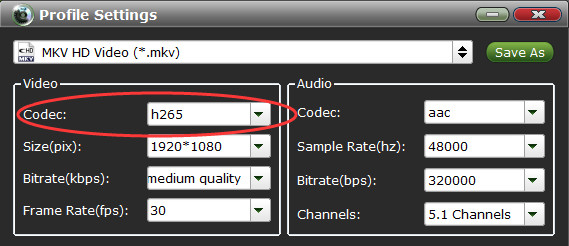
Step 3. Use Nvidia GPU Hardware Acceleration (Optional)
Tap the Tools icon on the top of the main interface to choose Options. Then you can enable GPU Encode acceleration. You need to check if your graphic card supports CUDA acceleration before.
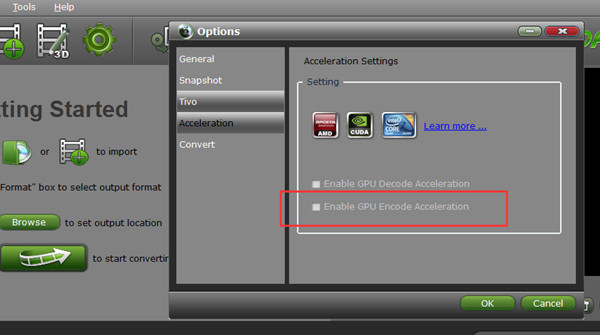
Step 4. Start Converting Blu-ray to H.265 (HEVC) MKV
With above settings, click the Convert button to rip and convert Blu-ray to H.265 (HEVC) MKV files on Mac.
Once the conversion is complete, you can tap the Open button to quickly locate the ripped files.
Now, you can play the converted Blu-ray movies in H.265 (HEVC) mkv formats on Mac, and other portable devices without hassle.
Useful Tips
- Blu-ray to MKV with H.265/H.264 Codec
- Encode Blu-ray to H.265/h.264 MP4
- Convert Blu-ray to H.264
- Convert Blu-ray to H.265/HEVC MKV on Mac
- Convert Blu-ray to MKV
- Convert Blu-ray to MPEG on Mac
- Rip Blu-ray DVD to M4V on Mac
- Rip Blu-ray to 1080P DivX AVI
- Rip Blu-ray to 1080P MKV
- Rip Blu-ray to MOV
- Rip Blu-ray to MPEG (MPEG-4, MPEG-2, MPEG-1)
- Rip Blu-ray to H.265
- Encode videos to H.265 MP4
- Blu-ray to Samsung TV h.265 codec file
- BD/DVD to H.265 with Handbrake
- Encode Blu-ray to H.265/h.264 MP4
- Best H.265 Encoder for Windows
- H.265 Hardware Software Boxes Console Support
- Top 5 Best Free H.265/HEVC Video Players
H.265 Codec File Tips:
Copyright © Brorsoft Studio. All Rights Reserved.






