Easy Way to Rip Blu-ray to MPEG (MPEG-4, MPEG-2, MPEG-1)

When talking about ripping Blu-ray discs, most of users may consider the MPEG video formats. Videos in this format are compressed using MPEG-1, MPEG-2, MPEG-4 compression. This makes MPEG files popular for online distribution, they can be streamed and downloaded quicker than some other video formats. The question is how can you rip Blu-ray disc to MPEG (MPEG-4, MPEG-2, MPEG-1) quickly and losslessly? Have no idea? Read this simple guide to get some tips.
In general, most commercial Blu-ray discs are encrypted with heavy copy protections including: AAC, BD+, CSS, Region, RCE, Sony ARccOS and MKB V63, makes it hard to rip/convert Blu-ray discs with the freeware i.g. Handbrake. So, you'll need to bypass these Blu-ray copy protections. To save your time, we strongly recommend you use the all-in-one Brorsoft Blu-ray Ripper (Review: Best Blu-ray Ripper & Copier Software 2017-2018) to do the job. With it, you can effortlessly bypass Blu-ray copy protections, as well as rip/convert Blu-ray to MPEG (MPEG-4, MPEG-2, MPEG-1) without quality loss.
Besides, it also provides more regular video formats like: H.265/HEVC, MKV, AVI, WMV, MOV, FLV, WMV, etc. The exported files are playable on your computer as well as tablets & smartphones as you like. The equivalent Mac version, please turn to Brorsoft Blu-ray Ripper for Mac.
Free download Best Blu-ray to MPEG Converter:
Guide: Rip/Convert Blu-ray to MPEG (MPEG-4, MPEG-2, MPEG-1) with ease
Note: Blu-Rays are big, we’re going to rip the whole content to our drive first, so depending on the movie you’re ripping and the quality you want in your final movie file, you’ll need a good amount of space (30 to 60 GB is much better). Here, Windows Blu-ray ripper screenshots taken as example, Mac share the same way except tiny differences.
Step 1. Import Blu-ray Movies
Install and run best Blu-ray to MPEG converter, and click the "Load Disc" button to import Blu-ray movies to the program. All loaded files can be previewed on the right viewing window and you can freely take snapshots of the movie scenes.

Step 2. Choose output format
To rip/convert Blu-ray to MPEG, choose the MPEG as output format. Click "Format" bar and MPEG-1, MPEG-2, MPEG-4 are provided for you in "Common Video" profile list. If you want to keep 1080p HD quality, you can choose MPEG-4 HD, MPEG-2 HD video formats in "HD Video" category.
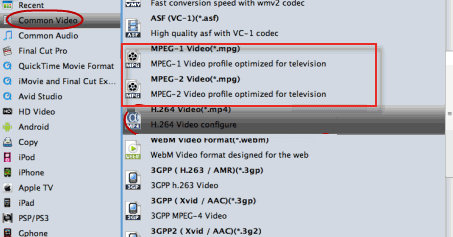
Tip: After selecting output format, click the Settings button to adjust video codec, audio codec, bitrate, video size, frame rate, audio channel, and other parameters if needed.
Step 3. Start Blu-ray to MPEG conversion
With above settings, hit the "Convert" button to rip and convert Blu-ray to MPEG-4, MPEG-2, MPEG-1. Blu-ray copy protection will be removed automatically.
After the conversion, get the MPEG outputs to play on your PC/Mac or stream them to portable devices for playback smoothly.
Additional Tips:
If you not only want to rip/convert Blu-ray videos, but also intend to convert HD Videos such as: MKV, WMV, MOV, M4V, AVI, MXF, XAVC, MTS, M2TS videos for playback, the all-in-one tool, Brorsoft Video Converter Ultimate (or iMedia Converter for Mac) will be your first and best choice.
Useful Tips
- Blu-ray to MKV with H.265/H.264 Codec
- Encode Blu-ray to H.265/h.264 MP4
- Convert Blu-ray to H.264
- Convert Blu-ray to H.265/HEVC MKV on Mac
- Convert Blu-ray to MKV
- Convert Blu-ray to MPEG on Mac
- Rip Blu-ray DVD to M4V on Mac
- Rip Blu-ray to 1080P DivX AVI
- Rip Blu-ray to 1080P MKV
- Rip Blu-ray to MOV
- Rip Blu-ray to MPEG (MPEG-4, MPEG-2, MPEG-1)
- Best DVD Ripper Review
- Best DVD Ripper for Mac Review
- Best Blu-ray Ripper Review
- Best Blu-ray Ripper for Mac Review
- Best Ultimate Converter Review
- Best iMedia Converter for Mac Review
Reviews
Copyright © Brorsoft Studio. All Rights Reserved.







