Best Settings to Rip Blu-ray or DVD for Playing on TV via DLNA

Nowaday, you can view video, audio and image files on your TV from USB or DLNA devices.
• Enjoy media files from a USB devices, such as a digital camera, or USB storage device, connected to the USB input on the TV. See more >>
• Use the DLNA feature to acccess media files over your home network from other DLNA enabled devices, such as a PC, NAS devices or Plex media server.
All DLNA-certified devices use Universal Plug and Play (UPnP) to discover and talk to each other on the network. When you connect one to your router, it should automatically appear on any other DLNA-certified component’s menu without needing you to perform any setup.
In a typical scenario, you might have a PC running DLNA-certified software that transforms it into a media server. Your DLNA-certified player—a TV, for example—would be able to browse the content on the PC and stream it. Alternatively, a controller, such as a tablet or smartphone, could discover the content on the PC and tell the TV to play it back.
In this article, we focus on how to rip the Blu-ray and DVD disc with best settings for playing on your TV via DLNA.
1. You can view Blu-ray and DVD movies that are saved on other DLNA enabled devices on your TV with DLNA feature.
Tip: If you installed VLC on your TV, you can play DLNA content using VLC on your TV. In details >>
2. You can manager the Blu-ray and DVD movies you have copied thought the DLNA TV more conveniently.
Now that, rip Blu-ray and DVD disc to DLNA devices is more converient to play and manager, is there an easy method to rip and what is the best format to store them?
To rip Blu-ray and DVD disc, you need a Blu-ray and DVD ripping tool, which enable you to bypass the all the copy protection on the disc, and copy the movie content out of the physical disc to a digital file.
The most common video codecs today are H.264, also known as MPEG-4 AVC, most compatible with DLNA devices.
In this case, Brorsoft Blu-ray Ripper for Windows | for Mac is just this kind of useful tool to rip your Blu-ray and DVD discs to H.264 MP4 for playing on your TVs via DLNA.
Meanwhile, you can directly choose the pre-set profile for Samsung, Sony, LG, Panasonic TV without any extra settings.
Rip Blu-ray or DVD H.264 MP4 for Playing on TV via DLNA
Download and install Brorsoft first, here we take Blu-ray Ripper windows as example, Mac version share the same steps. The trail-before-purchase available:
Step 1. Load Blu-ray or DVD movies
Click "BD/DVD disc" icon to load your Blu-ray or DVD movies. You can also import movies files from Blu-ray or DVD folder, ISO.

STEP 2. Choose output format
It is easy to find the output format list. Just click the format bar and you’ll be shown various devices and their supported formats.
You can also set output video format as H.264 MP4 under Format > Common Video.
Here 3 H.264 presets "H.264 Baseline Profile Video(*.mp4)", "H.264 Main Profile Video(*.mp4)", "H.264 High Profile Video(*.mp4)" are supported.

Also, you can choose the pre-set profile for your Samsung, LG, Sony, Panasonic TV without extra settings.
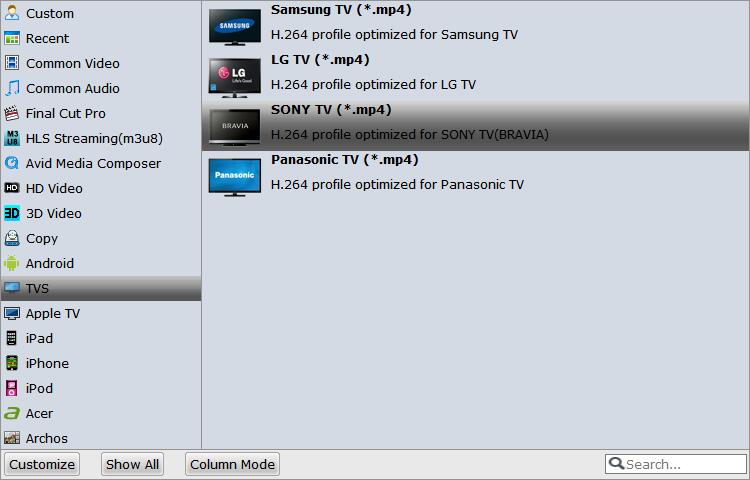
Step 3: Click “Settings” icon to adjust audio and video parameters.
Click the “Settings” icon and you will go into a new interface named “Profile Settings”. You can adjust codec, aspect ratio, bit rate, frame rate, sample rate and audio channel in the interface according to your needs and optimize the output file quality.
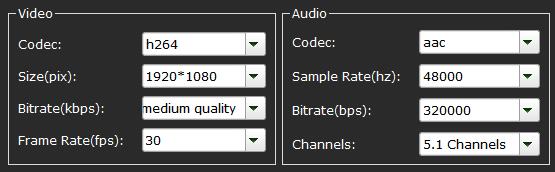
Note: Optimal settings for HD TV should be set as Video Size: 1280*720, Video Bitrate: 4000kbps at highest quality, Video Frame rate: 24fps or 30fps, Audio codec: ac3, Audio Sampling rate: 48000hz, Audio Bitrate: 160kbps, Audio Channels: 5.1Channels.
Step 4: Start converting Blu-ray or DVD to H.264 MP4 for TVs
Click the “Convert” icon, the Blu-ray or DVD to H.264 MP4 for TV conversion will start immediately. You can follow the converting process in the “Conversion” interface.
When the conversion finished, you can get the output files via clicking on “Open” button effortlessly.
Now you can transfer them to your PC, NAS devices, Plex media server or other DLNA enabled devices and discover the converted Blu-ray and DVD movies on the your DLNA devices and tell the TV to play it back
You May Be Interested in This Item
Do it all - Convert, Edit Video and Rip, Backup Blu-ray and DVD movies, 250+ formats, Ultra-Fast encoding speed, ZERO quality loss!
With it you can rip the Blu-ray, DVD disc as well as the unsupported video files to the H.264 MP4 or other compatible format for DLNA enabled devices for playing on TV.
Tips & Tricks
- Play Video_TS Folder on Sony TV
- Play ISO files on Sony TV
- Play Blu-ray on Sony TV
- Play ISO files on LG TV
- Play AVI files on LG TV
- Play ISO on Apple TV 4/3/2
- Play VOB on Apple TV 4/3/2
- DVD to iTunes for Watching on Apple TV
- Watch Blu-ray on Apple TV
- Play 4K Videos on Apple TV
- Watch DVD movies on Samsung TV
- Wath Blu-ray Movies on Samsung TV
- Play MKV files on WD TV
- Play Local Video Blu-ray DVD on WD TV
- Play Video_TS/ISO files on Panasonic TV
- Play Blu-ray Movies on Amazon Fire TV
- Nvidia Shield TV
- Watch DVD on Nvidia Shield TV
- Watch Blu-ray on Nvidia Shield TV
- Best Settings for Watching Blu-ray or DVD on TV via USB
- Best Settings for Watching Blu-ray or DVD on TV via DLNA
Copyright © Brorsoft Studio. All Rights Reserved.




