How to Backup DVD Movies to MEGA Cloud Storage for Sharing?
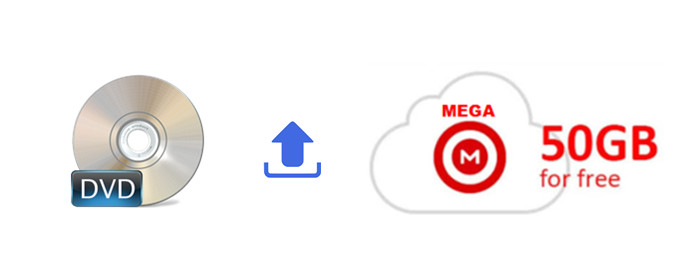
MEGA cloud storage solution is entirely dependent on what you need and want. If you are looking for reliable, free storage with good security features, and decent speed, MEGA Cloud might be perfect. It is designed to be used primarily for file storage and supports remote file access with a web client or mobile apps. For DVD collectors, you can refer to this simple guide to rip and backup your DVD movies to MEGA Cloud storage for sharing on the move. Just read on.
To backup DVD movies to MEGA Cloud storage, you can use the best DVD to MEGA Converter to rip and digitize DVD movies to MEGA and target device compatible video formats for sharing with ease. The job can done effortlessly with the help of Brorsoft DVD Ripper, which is user-friendly software that capable to rip/backup any (protected) DVD to MEGA Cloud supported i.g. H.264 MP4, MKV, etc formats without losing quality.
Besides MEGA, you can also convert DVD movies to store or share on Google Drive, DropBox, iCloud Drive, and more cloud storage. If you are a Mac user, please turn to please turn to Brorsoft DVD Ripper for Mac, which lets you convert DVD movies on Mac OS X (High Sierra 10.13 included).
Free download best DVD to MEGA Converter:
Guide: Rip and Backup DVD Movies to MEGA Cloud Storage
Note: Anywhere from 15 to 30 GB of hard disk space is needed depending on what you’re ripping. DVD are big, and we’re going to rip the whole thing to our drive first, so depending on the movie you’re ripping and the quality you want in your final movie file, you’ll need a good amount of space.
Step 1. Load DVD Movies
Install and launch the best DVD to MEGA Converter, and click the "Load disc" button to load the DVD movies to the program. The software will directly select DVD main movies to rip, or you can select the chapters by clicking the checkbox.
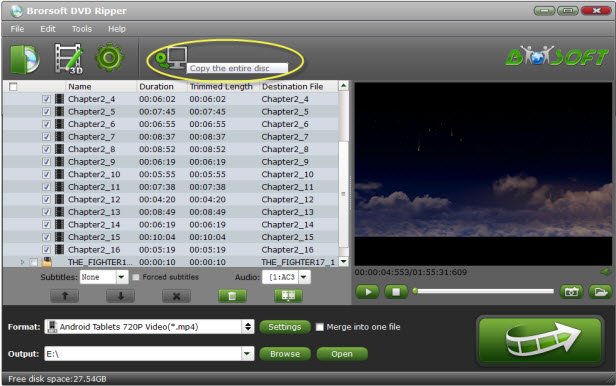
Step 2. Select output format
Hit the "Format" drop-down menu, and choose H.264 MP4, MKV, QuickTime MOV format in "Common Video" list. If you want to keep 1080p resolution, you can choose those formats in "HD Video" category.

Tips: Click "Settings" icon, it lets you make adjustments to the video settings. For example, lowering the frame rate can help reduce the file size. You'd better keep the balance of your video quality and video size.
Step 3. Start Ripping Blu-ray Movies
When everything is ok, tap the "Convert" button to rip and convert DVD movie to MEGA compatible formats. Once the conversion is finished, click "Open" to find converted videos, then backup and store the converted DVD movies onto MEGA Cloud for streaming and sharing without hassle.
Useful Tips
- Rip DVDs for Plex
- Rip Blu-ray for Plex
- Rip DVD for DLNA
- Rip Blu-ray for DLNA
- Upload DVD to iTunes
- Upload Blu-ray to iTunes
- Upload DVD to iCloud
- Upload Blu-ray to iCloud
- Upload DVD to Dropbox
- Upload Blu-ray Dropbox
- Rip DVD for Emby Server
- Rip Blu-ray for Emby Server
- Upload DVD to Google Drive
- Copy DVD to Synology NAS
- Copy DVDs to Drobo 5n NAS
- Store Blu-ray to NAS
- Copy Blu-ray to Seagate
- Copy Blu-ray to USB Flash Drive
- Blu-ray & DVD to WD MyCloud
- Copy DVD to Q-BOX 4K TV Box
- Backup Blu-ray and DVD to MediaFire
- Store and Upload Blu-ray and DVD Movies to OpenDrive
- Upload Blu-ray and DVD Movies to OneDrive
- Upload Blu-ray Movies to MEGA Cloud
- Backup DVD Movies to MEGA Cloud
- Rip DVD to SSD
- Rip and Backup Blu-ray to SSD
Copyright © Brorsoft Studio. All Rights Reserved.







