Rip DVD on macOS Mojave with Best DVD Ripper for Mojave
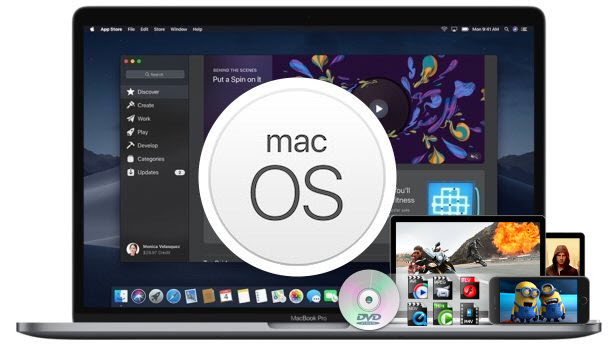
macOS Mojave is a major update that introduces powerful new features for a wide range of Mac users, from consumers to pros. And the macOS Mojave public beta has been available. This article will not highlight macOS Mojave new features but aim to introduce the best DVD Ripper for macOS Mojave as DVD ripping solutions is what many Mac users concern most.
If you plan to update to macOS Mojave, there are some issues you should concern like system and computer compatibility, installed apps and macOS Mojave compatibility... If your DVD ripping software no longer works or crashes from time to time on Mac OS X 10.14, a new DVD ripper is the key to solve the issue. So, what we need is a DVD ripper that is fully compatible with macOS Mojave.
Here we’d like to recommend Brorsoft DVD ripper for Mac. It works 100% on macOS Mojave. This Mac DVD Ripper has the ability to crack DVD any built-in protections that prevent straight-up copying. With it, you can rip and copy DVD to any format like MP4, MOV, AVI, FLV, MPG, WMV, MKV for different needs. Meanwhile Brorsoft DVD Ripper for Mac also provides the preset formats for over 150 popular devices. Simply select the profile to rip DVD for play back on your device with optimized settings and never worry about the video incompatibility!
The UI is clear and straightaway even the new users know how to use it. But it also offers rich options for advanced users to customize and save their own profiles with customized codec resolution etc. Brorsoft provides excellent customer support service, including lifetime free upgrade of product and technical support. Users can contact the support staff via email for help and suggestion.
Download the best DVD Ripper for macOS Mojave:
Steps to Rip, Copy DVDs on macOS Mojave
Step 1. Load DVD movies
Click "disc" icon to load DVD content to ripper and it often takes just a few seconds. Alternatively, DVD folder is also supported.
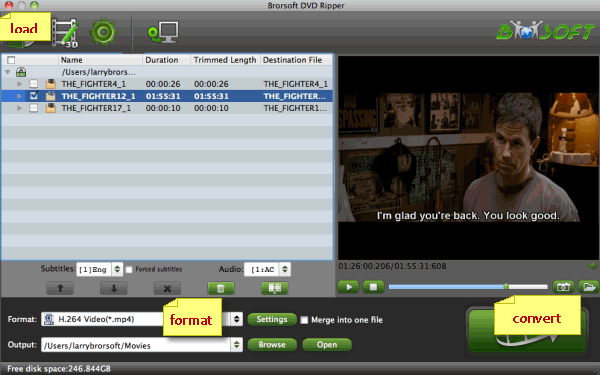
Step 2. 3 options to rip or backup DVD
A. DVD full disc copy Full disc copy allows you to keep the whole file structure in your DVD disc complete without any quality loss. Click the "Copy the entire disc" button to start DVD full disc copy.
B. Directly copy If you hate the extras in the DVD, you can try copying DVD main movie only which will leave out any extras for you. Click the format bar to follow "Copy" > "Directly Copy".
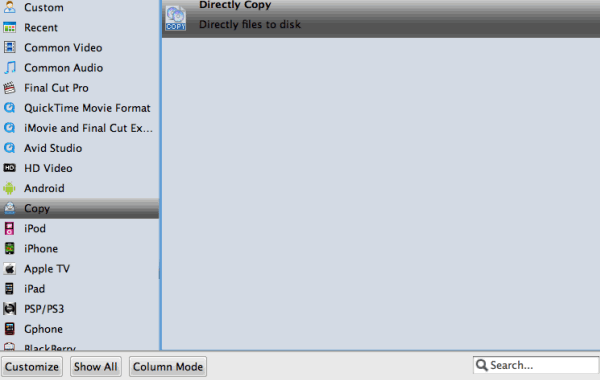
C. Rip DVD to MKV/MP4/MOV/AVI Press on "Format". Here, you can see many profiles, like "Common Video", "HD Video", "3D Video" and some preset for popular devices. Search any one you need, like "H.264 MP4″format as the output format for its wide compatibility feature.

Step 3. Start DVD ripping on macOS Mojave
Hit the Convert button in bottom right corner to start DVD conversion on Mac OS X 10.14. The conversion speed is faster than most of the DVD ripping tools in market.
Useful Tips
- Blu-ray & DVD Ripper Review
- Top 5 Best Blu-ray Ripper
- Brorsoft Blu-ray Ripper Need Access Internet
- Best DVD Ripper for macOS Mojave
- Best Blu-ray Ripper for macOS Mojave
- Blu-ray & DVD Ripper for Plex Review
- Solution to DVDFab for Mac Not Ripping DVDs Correctly
- Brorsoft Blu-ray Ripper vs Leawo Blu-ray Ripper
- Brorsoft Blu-ray Ripper vs AnyMP4 Blu-ray Ripper
- Brorsoft Video Converter Ultimate vs Wondershare Video Converter Ultimate
- [Review] Best 4K Blu-ray Ripper
- [Review] Comparison of Best Blu-ray to MP4 Ripper
- Download Best Blu-ray Ripper Applications for Mac
- Best Tool to Easily Rip your Blu-ray & DVD as Well as Videos 2017
- Best Blu-ray Ripper & Copier for macOS High Sierra
- 2018 Top 5 Best Blu-ray Ripper & Copier Software
- Best DVD Ripper & Copier for macOS High Sierra
- Best DVD Ripper & Copier Software 2017-2018
- 2018 Top 5 Best 4K Video Converter
- 2018 Top 5 Best Blu-ray Ripper for Mac
- 2018 Top 5 Best DVD Ripper for Mac
- 2018 Top 3 Best Free DVD Ripper for Windows 10
- 2018 Top 3 Best Free DVD Ripper for Mac
- 2018 Top 3 Best Free Blu-ray Ripper for Windows 10
- Best Free DVD Ripper for Windows
- Best Blu-ray to Smart TV Converter Review
- 2018 Best DVD to Smart TV Converter
Copyright © Brorsoft Studio. All Rights Reserved.






