Review: 2018 Best DVD to Smart TV Converter
Wanna watch your favorite DVD movies on LG/Sony/Panasonic/Samsung/Vizio etc smart TV without a DVD player? You're in the right place. Here's the review on 2018 Best DVD to Smart TV Converter that can rip/convert DVD to Smart TV playback video formats without losing quality.
With a powerful DVD to Smart TV converter on hand, you can not only rip and backup DVD collections to Smart TV playable digital video formats for saving on NAS, HDD or USB stick, but also protect your fragile DVD disc and DVD player from being scratched/damaged due to frequent playback. So let's look at below best 2018 DVD to Smart TV review:
Top 1. Brorsoft DVD Ripper
Brorsoft DVD Ripper is one of the top-ranked DVD to Smart TV converter that capable to remove all the restrictions like CSS, Region, RCE, Sony ARccOS and PuppetLock from DVD discs, as well as rip/backup 2D/3D/HD DVD contents to Samsung/LG/Sony/Panasonic Smart TV and more playable video formats in fast conversion speed and excellent quality. Plus, it has 150+ optimal presets for iPhone, iPad, Android, Samsung, HTC, Xbox, PS3/PS4. If you are running on Mac OS X, please turn to the equivalent Mac version entitled Brorsoft DVD Ripper for Mac.

Top 2. Brorsoft Video Converter Ultimate
Brorsoft Video Converter Ultimate is an all-in-one Blu-ray/DVD/Video converter that cna fast convert any Blu-ray, DVD and common videos to Smart TV supported mp4, mkv video formats without losing quality.Quickly convert virtually any video/DVD/Blu-ray files to all popular video/audio formats like MOV, MP4, AVI, WMV, MKV, FLV, 3GP, VOB and more. In addition, it also provides 150+ optimized settings to fit your iPhone iPod, iPad, Apple TV, PSP, Xbox HTC, Samsung Galaxy Tab/Smartphones etc. If you're running on a Mac, please turn to Brorsoft iMedia Converter for Mac.

Steps to Rip/Copy DVD Movies to Smart TV Compatible Video Format
Step 1. Install and run the best DVD to Smart TV converter, simply click the "load disc" button to load your DVD movies into it. You can also load video_ts folders, ISO/IFO files. At the bottom, you can select your desired subtitle and audio track.

Step 2. Just click the format bar and you’ll be shown various devices and their supported formats. Here for Samsung/LG/Sony/Panasonic TVs, it has the preset like "TVS" > "Sony TV(*.MP4)".
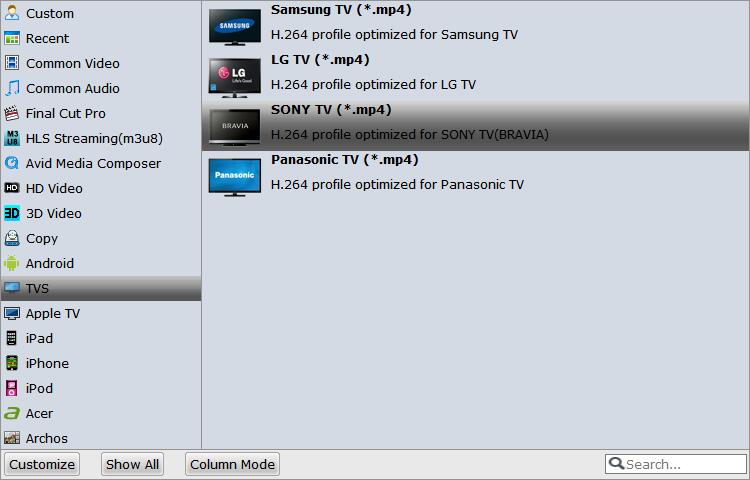
Tips-Advanced: You can also set output video format as H.264 MP4 under Format > Common Video. In general, mp4 is a well-accepted file format for its ability to save memory storage and keep up the video quality.

Step 3. With above settings, click the "Convert" button to rip/convert DVD movies to Smart TV playable video formats. Once the conversion is finished, you will be able to get the output files for Smart TV via clicking on "Open" button effortlessly.
Now you can smoothly play the converted DVD movies on Smart TV via USB drive or home server without a DVD player.
Useful Tips
- Blu-ray & DVD Ripper Review
- Top 5 Best Blu-ray Ripper
- Brorsoft Blu-ray Ripper Need Access Internet
- Best DVD Ripper for macOS Mojave
- Best Blu-ray Ripper for macOS Mojave
- Blu-ray & DVD Ripper for Plex Review
- Solution to DVDFab for Mac Not Ripping DVDs Correctly
- Brorsoft Blu-ray Ripper vs Leawo Blu-ray Ripper
- Brorsoft Blu-ray Ripper vs AnyMP4 Blu-ray Ripper
- Brorsoft Video Converter Ultimate vs Wondershare Video Converter Ultimate
- [Review] Best 4K Blu-ray Ripper
- [Review] Comparison of Best Blu-ray to MP4 Ripper
- Download Best Blu-ray Ripper Applications for Mac
- Best Tool to Easily Rip your Blu-ray & DVD as Well as Videos 2017
- Best Blu-ray Ripper & Copier for macOS High Sierra
- 2018 Top 5 Best Blu-ray Ripper & Copier Software
- Best DVD Ripper & Copier for macOS High Sierra
- Best DVD Ripper & Copier Software 2017-2018
- 2018 Top 5 Best 4K Video Converter
- 2018 Top 5 Best Blu-ray Ripper for Mac
- 2018 Top 5 Best DVD Ripper for Mac
- 2018 Top 3 Best Free DVD Ripper for Windows 10
- 2018 Top 3 Best Free DVD Ripper for Mac
- 2018 Top 3 Best Free Blu-ray Ripper for Windows 10
- Best Free DVD Ripper for Windows
- Best Blu-ray to Smart TV Converter Review
- 2018 Best DVD to Smart TV Converter
Copyright © Brorsoft Studio. All Rights Reserved.





