How to Fix Handbrake Cannot Rip (Disney) DVD with 99 Titles?
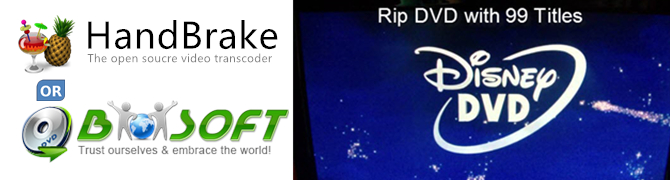
I’d like to rip a Disney DVD that I recently purchased so that I can view it on my iPad. But when HandBrake starts scanning it, it crashes. I’ve tried it multiple times and I’m not having any luck. Is there a trick to it?
Disney DVD discs list multiple instances of a main feature title, all with different lengths. But only one of them is the real thing. HandBrake does its best to guess the correct one, but it often fails, leaving you with the kind of out-of-whack movie you've described. So, the trick is discovering the real title of the 99-title Disney DVD.
How to Judge If Your DVDs Are Protected by Disney Copy Protection System?
* Disney copy protected DVDs has 99 titles and the DVD movie size is larger than 40 GB.
* The DVDs are not playable on your DVD player which is not matching for the protected DVDs. You have to look for another workable DVD player.
* When you use common DVD backup tool to copy Disney protected DVDs, error message pops up or the program crashes.
* The new copy protection will prevent the DVDs from ripping by general DVD ripping software and the videos converted from DVD will be out of order, scrambled or get stuck in a loop.
* It may even shorten the life for DVD drive if wrong decoding scheme is misused.
Note: Please make sure that all the Disney DVD ripping are just for personal use. It is illegal to rip or copy DVDs for commercial use.
Rip 99-title Disney DVD with HandBrake Alternative softwares
If you are not quite sure that you can handle with this issue, that you'd better give Handbrake Alternative a try. Brorsoft DVD Ripper constantly updates to conquer and defeat latest DVD copy protections, like Disney DVD with 99 titles.
Besides, Brorsoft DVD Ripper is All-in-one DVD ripping solution which can backup all your DVDs, like home-made DVDs, region 1-6 DVDs (DVD region Code), as well as encrypted DVDs. No technical knowledge or skills are needed to rip 99-title Disney DVD movies.
In addition, Brorsoft DVD Ripper allows you to adjust output video and audio parameters like video codec, audio codec, video size, bit rate, aspect ratio, frame rate, etc.
If you want to choose subtitles and audio tracks from source Disney DVD movie, you can also realize it with Brorsoft DVD Ripper. It offers multiple tracks for you to select, making it friendlier to rip Disney DVD with your mothertouge if it provide or the subtitle you familar with.
It offers 3 different 3D modes: Red/Blue, Interleaved, Side by Side. you are free to convert this Disney DVD into 3D format for playing on your VR, such as Google Daydream View, Samsung Gear VR, Zeiss VR One, etc.
The simple instructions below will guide you through the easy step of the way.
==> Gudie: How to Rip Disney DVD with 99 Titles
The simple instructions below will guide you through the easy step of the way. First free download the Brorsoft DVD Ripper on your PC(review). Windows version taken as example, Mac version share the same steps. For Mac users, please switch to Brorsoft DVD Ripper for Mac (compatible with macOS Sierra, for reviews please turn to best DVD Ripper for macOS Sierra).
STEP 1. Import Disney DVD files
Insert the DisneyDVD disc into your computer's hard drive and run the Brorsoft DVD Ripper. Then click "Load DVD" and import your Disney DVD movies, you can preview them on the right viewing window.
You can also add DVD folders, ISO image files or IFO files to rip.

Tip: If you need to rip Disney DVD with wanted subtitles and audio track, you can click the drop down menu after "Subtitles" and "Audio" to select your desired tracks.

Step 2. Choose output format
Click the "Format" option, and choose MPEG4, MOV, AVI, FLV, M4V, etc. from Common Video profile list. If you want to keep 1080p resolution as source movie, you can choose those format from "HD Video" category.

If you want to rip Disney DVD to 3D format, just find "3D Video" category, there are a lot of format options for you. "MP4 Side-by-Side 3D Video (*.mp4)" is recommended, for this type of 3D format is compatible with almost every devices, iPhone and Android phone included.
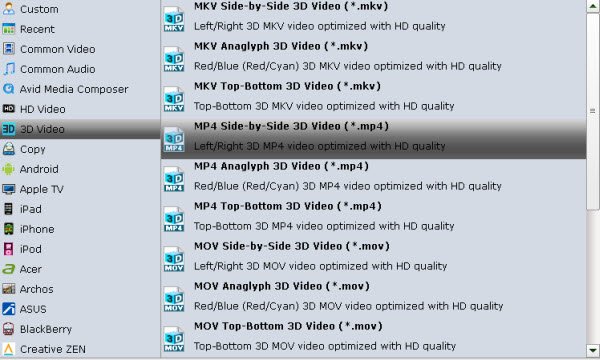
Meanwhile, the program provides the optimized preset profiles for almost all popular multimedia devices and HD media players. So, you can choose to rip and convert Disney DVD to a common video for playing on computer, iPad, iPhone, WDTV, iTunes, Galaxy Tab are more. Enjoy your Disney movie anywhere.
Besides riping and converting Disney DVD to MPEG4, MOV, AVI, FLV, M4V, etc. digital format, it also provide copying Disney DVD:
A. Full DVD Disc Copy Mode: Copy DVD Disc to a full DVD folder containing all the content in original DVD.
Click the quick button "Copy the entire disc" to start copying the Disney DVD to hard drive, maintaining the original structures. The backed up DVD movie is usually saved as a directory file structure within which there are VIDEO_TS and AUDIO_TS folder. The VIDEO_TS folder contains main movies (.vob) and lots of system files (.ifo and .bup).
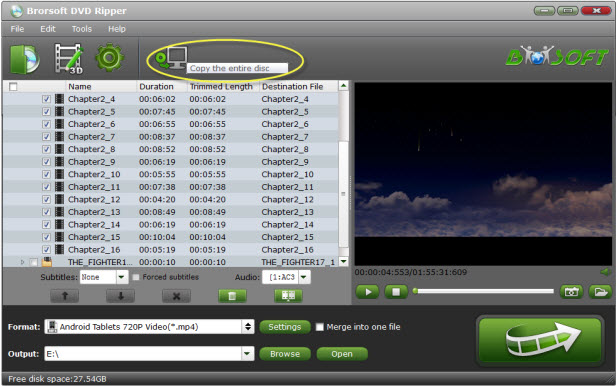
B. Directly DVD Copy Mode: Backup Disney DVD disc to a file with .vob as filename extension. This mode enables copy movie only from DVD discs, compared with former mode, saving both time and space.
Click "Format" bar, choose "Copy" > "Directly Copy" from the Format menu to copy the .vob files only which contains the main movie on Disney DVD.
After that, do remember clicking "Convert" button to do Movie-only copy. When the copying work is done, you are able to click "Open" button to get the output .vob files without any other extra contents.
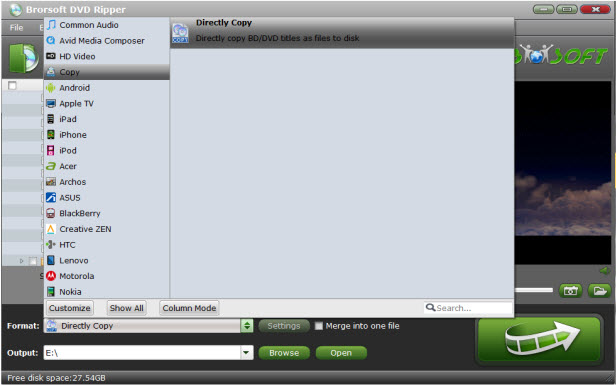
Tip - Advanced Settings:
If you like, you can click "Settings" to change the video encoder, resolution, frame rate, etc. as you wish. Keep in mind the file size and video quality is based more on bitrate than resolution which means bitrate higher results in big file size, and lower visible quality loss, and vice versa.
STEP 3. Start ripping DVD
When all settings is done, click the convert button under the preview window, and the DVD ripper will start the converting Disney DVD with 99 Titles to the format you chosen or start copy dvd with the model you chosen.
You can view the conversion progress and are able to cancel the converting process at anytime.
When the conversion is over, click "open" to locate converted Disney movies. Then, you can play the converted disney movies on any portable media players and devices as you like.
Tips & Tricks
- Rip DVD with Subtitles
- Digitize DVD on Mac
- Deinterlace DVD Movies
- Rip DVD Without Quality Loss
- New DVD Releases July 2018
- Convert DVD to Digital Files
- Rip DVD Chapters
- Rip DVD with Right Aspect Ratio
- Rip DVD for DLNA streaming
- Rip DVD Free with Handbrake
- Rip DVD to Android
- Copy DVD to iTunes library
- Rip Disney DVD on Windows/Mac
- Convert DVD to MP4 with Handbrake
- Fix Handbrake Cannot Rip Disney DVD with 99 Titles
- Remove DVD Copy Protection
- Rip Disney DVD on macOS High Sierra
- Free to Check Correct DVD Title
- Rip Car 3 DVD to MP4
- Rip BBC DVD to MP4/AVI/MKV
- DVD Ripping Solution for iPhone, iPad, Apple TV
- Rip DVD Despicable Me 3
- Rip Iron Man 3 DVD
- Rip DVD Game of Thrones
- Rip and Backup Shakespeare BBC DVD Collections
Copyright © Brorsoft Studio. All Rights Reserved.




