Which Program Able to Backup Blu-rays DVDs and Any Videos to Drobo NAS Devices

Drobo provides external storage devices for users to backup any knid of data, and in this article we share you a program enable you to backup all of your Blu-ray / DVD movies and any videos files in Drobo with an palyable digital format.
Backup your Blu-ray and DVD collections to Drobo NAS devices such as Drobo 5N/5N2 (latest model) is a very nice choice. On one hand, the physical discs are easily to get scratched, lost and damaged, backup Blu-ray and DVD movies in Drobo can make them playable all the time, on the other hand, with the Blu-ray and DVD movies storeded in Drobo, they will be accessible from any PC or mobile device.
Here I suggest you to backup Blu-ray / DVD movies and any videos in a common digital so that you can watch them from Drobo devices without re-transcode. Brorsoft Video Converter Ultimate (for Windows) | iMedia Converter (for Mac) is just the program for you, with it you can convert all video/Blu-ray/DVD files to video in various popular formats for different uses for backing up in Drobo devices.
How to Rip Blu-ray/DVD and Convert Any Videos for Drobo
The trail-before-purchase version availabel for you, the watermark is the only limitation between the trial version and full version. Here in this article, Windows version screenshots were taken as example, the Mac version shares the same steps, just keep in mind you have download the right version, Windows platform .exe files cannot be installed on macOS – and vice versa.
Step 1: Add source files (Blu-ray/DVD/videos)
Load Discs: Insert the Blu-ray disc to the Blu-ray Disc drive or DVD to the DVD-ROM and click the “Load Disc” button to have movies uploaded to the Program. You can also import ISO files, IFO files or Blu-ray/DVD folder for conversion.
Add Videos: Click “Add Files” or “Add From Folder” button to load video or audio files.

Tip:
1. Before loading Blu-ray content, a BD drive is needed
2. Computer should networked so that the Program can access key for cracking the copy-protections of Blu-ray or DVD disc.
If you need to backup Blu-ray/DVD with wanted subtitles and audio track, you can click the drop down menu after “Subtitles” and “Audio” to select your desired tracks. What’s more, it also offers an option called Forced subtitles, which enables you to see subtitles only when actors are speaking a different language.

Step 2: Select output format
Click Format (located below where your source files are displayed) and select the format you want from the drop-down list.
For making Blu-ray / DVD movies and video files playable on any PC or mobile device from Drobo, you'd better choose the most common H.264 MP4 format.

Tips: Adjust video/audio Settings (Optional)
If you want to customize output video quality in further, click Settings button to customize video quality like resolution, frame rate, bit rate, audio channel, etc.
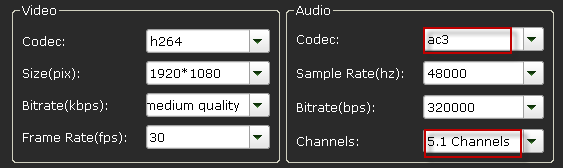
Step 3: Start to convert
After above settings, click the big Convert button to start to convert Blu-ray/DVDs or video/audio files.
As soon as the conversion is done, simply click Completed to back to main interface, and click Open button to find generated videos.
Tip: If conversion takes long time, you can set auto shut down by checking the box of Shut down computer after conversion.
Then transfer the ripped Blu-ray / DVD movies and video files to your Drobo device, and you can stream and play them to your DLNA enabled devices and media players.
Useful Tips
- Copy DVD to Synology NAS
- Copy Blu-ray to NAS
- Copy DVD to NAS
- Store Blu-ray movies on Synology NAS
- Store Blu-ray to NAS for Plex Streaming
- Backup DVD to Drobo 5N NAS For Streaming
- Backup Blu-ray/DVD to NAS for Plex
- Rip/Backup Blu-ray/DVD Videos to NAS
- Backup/Store Blu-ray/DVD to QNAP
- Play Blu-ray/DVD on QNAP NAS with Roku
- Backup Blu-ray/DVD to Seagate
- Backup Blu-ray/DVD to Drobo
- Backup Blu-ray/DVD to Asustor
- Access Blu-ray/DVD on Synology with PS4/PS3
- NAS Blu-ray/DVD to MKV Converter
- Add Movies to Plex from NAS
- Rip and Backup Blu-ray and DVD to Seagate NAS Pro
- Rip and Backup Blu-ray and NAS with 5.1 Surround Sound
- Blu-ray & DVD Ripper Review
- Open Source DVD Ripper
- DVD Ripper macOS Sierra
- Top 5 FREE DVD Ripper
- Top 5 Best Blu-ray Ripper
- Top 5 Best DVD Players
- Top 5 Best Blu-ray Players
- Blu-ray vs DVD: What difference?
- Blu-ray & DVD Ripper for Plex Review
- Ripping Copy Protected Disney DVD Review
- Brorsoft DVD Ripper vs Winx DVD Ripper
- Brorsoft Blu-ray Ripper vs Leawo Blu-ray Ripper
- Brorsoft Video Converter Ultimate vs Wondershare Video Converter Ultimate
- [Review] Best 4K Blu-ray Ripper
- [Review] Comparison of Best Blu-ray to MP4 Ripper
- [Review] Comparison of Best DVD to MP4 Ripper
- Convert ISO files to MP4/H.264/H.265 Review
- Download Best Blu-ray Ripper Applications for Mac
- Download Free DVD Ripper Applications
- Review: Best Blu-ray Ripper & Blu-ray Copier 2016-2017
- Review: Best DVD Ripper & DVD Copier 2016-2017
- The Best DVD Ripper Software 2017
- The Best Blu-ray Ripper Software 2017
- The Best ISO Converter Software 2017
- Best Tool to Easily Rip your Blu-ray & DVD as Well as Videos 2017
Reviews
Copyright © 2009- Brorsoft Studio. All Rights Reserved.







