How to Rip Blu-ray to M3U8 for Streaming to iOS Devices
If you have a number of Blu-rays, wouldn't it be nice to have all these movies transferred to your iOS devices like iPad, iPhone, iPod or Apple TV to watch anytime you want without having to pull out the disc? Ripping Blu-ray to M3U8 for online streaming is a wise choice, which can save both time and space. And in this page, we will throw a quick guide about how to rip Blu-ray to M3U8 for iPad/iPhone/iPod/Apple TV easily.
As far as we know, M3U8 is the playlist file used by various audio and video playback programs. M3U8 uses the same formatting as an .M3U file, except the text stored in the file uses UTF-8 character encoding. M3U8 is the basic for the HTTP Live Streaming format used by Apple to stream video to iOS devices. To convert Blu-ray to M3U8, what you need is a Blu-ray ripping tool that is built-in with M3U8 encoder. Overall, Brorsoft Blu-ray Ripper for Mac is the bee's knees, which can help you finish Blu-ray to M3U8 conversion quickly keeping the best quality.
This Mac Blu-ray Ripper is updated with M3U8 encoding support, which is rated as the best Blu-ray to M3U8 converter. With it, you can rip and convert Blu-ray, DVD to MU38 on Mac OS X(El Capitan, Yosemite included) with least quality loss. Besides m3u8, this Blu-ray ripping software provides more regular video formats like H.265, H.264 MP4, AVI, MOV, WMV, FLV, MKV, MPG, etc to meet your different needs. For Windows users, please turn to Brorsoft Blu-ray Ripper, which has the same function as the Mac version. Now download the right version and check out the guide below.
 (Note: Click here for OS X 10.5)
(Note: Click here for OS X 10.5) 
Tutorial: Convert Blu-ray to M3U8 for playing on iOS devices
STEP 1. Import Blu-ray movies
Launch the Blu-ray to M3U8 converter program and insert the Blu-ray disc that contains the Blu-ray movies you want. Click the disc button to choose the Blu-ray files you want to convert. Note that you can also import Blu-ray Folders, ISO/IFO files. You can also select your desired subtitle and audio track.
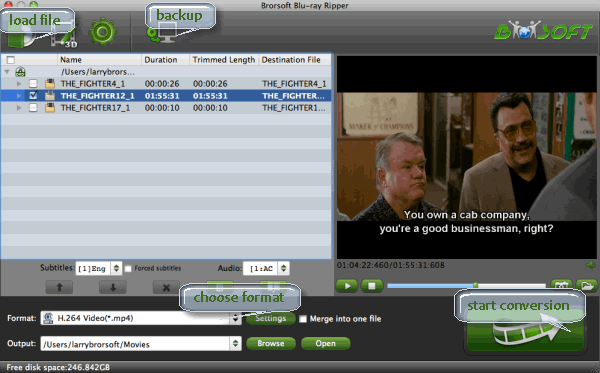
STEP 2. Select output format
Click the output format dropdown list, and then you can locate and set the output format from HLS Streaming(m3u8) profile. "ipad m3u8 streaming" and "iphone m3u8 streaming" are two options for you.
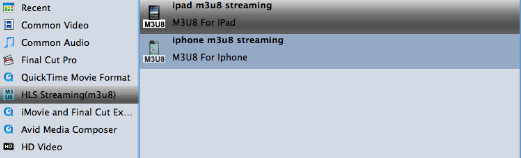
STEP 3. Advanced Video/Audio settings
If you like, you can click "Settings" to change the video encoder, resolution, frame rate, etc. as you wish. You'd better keep a balance between video size and video quality.
STEP 4. Begin the conversion task
After all necessary settings, hit the right-bottom convert button to start converting Blu-ray to M3U8 format on Mac OS X. When the conversion is finished, feel free to stream the converted files to your iPhone/iPad with a HTTP Server.
Editor's Note: We can find that M3U8 format is perfectly supported by VLC Media Player on mainly stream OS including Windows, Mac, Android and iOS etc. So, VLC Media Player is your best choice for playing Blu-rays on iPad and iPhone.
Related Guides:
How to Rip a Blu-ray for Playback on iPad Air
How to Rip and Convert Blu-ray to iPhone 6/iPhone 6 Plus
How to Rip Blu-ray to iPad Pro compatible video formats
Useful Tips
- Digitize Blu-ray Collection
- Rip Blu-ray with Subtitles
- Rip Disney Blu-ray Discs
- Backup Blu-ray Losslessly
- Rip Blu-ray with Lossless Quality
- Rip Blu-ray on Mavericks
- Remove Blu-ray Region Codes
- Convert Blu-ray to MKV
- Copy Blu-ray to iTunes
- Convert Blu-ray to Plex
- Rip Blu-ray to 1080p DivX AVI
- Copy Blu-ray Full Disc
- DVD to iPhone 6
- DVD to iPhone 7/7 Plus
- Top 6 Free Video Player for iPhone 6s
- Share Contents to IOS Devices fro iTunes
- Top 3 Flash Player for iPhone 6 Plus
- Blu-ray to iPhone 7/7 Plus
- Tivo Shows/Blu-ray/DVD to iPhones
- Play Blu-ray on iPhones with VLC
- Blu-ray to M3U8 for IOS Streaming
- Video_TS to iTunes for iPad/iPod
- Rip Blu-ray to iPad Mini 4 Mac
- Rip Blu-ray to iPad Pro Mac
- Convert Divx to iPod on Mac
- Convert ISO to iPad
- Play Blu-ray on iPad 2017
- Play DVD on iPad 2017
- Stream Music to iPad from iTunes
- Install Plex App on ATV 4
- Watch DVD on Apple TV
- Play Video_TS via Apple TV
- Watch Blu-ray on Apple TV
- Enable Apple TV Play VOB Files
- Play ISO files on Apple TV
- Play 4K on Apple TV
iOS Devices iPhones Guides:
iOS Devices iPads Guides:
Apple TV Related Guides:
Copyright © Brorsoft Studio. All Rights Reserved.





