Restore Lost Notes Caused by Updating to iOS 8.4 without iTunes backup
As an iPhone user, you may tend to use Notes app to record important information like daily schedule, shopping list or a memorandum. However, so many reasons can make you lose those notes from your iPhone, such as iOS 8.4 updating. So when notes are lost in the process of iOS 8.4 update, what to do to recover lost notes? In the following paragraphs, we are going to talk about how to restore all the notes deleted by the iOS 8.4 updating.
Well, if you have an iTunes or iCloud backup for your notes, there are still chances to restore your iPhone lost notes after update to iOS 8.4. Otherwise, without an iTunes or iCloud backup, it is impossible to find those lost notes when update to iOS 8.4. In this case, you need help from a iPhone data recovery tool like Brorsoft iRefone for Mac to recover the iOS 8.4 updating deleted notes.
This professional iOS data recovery software can help you recover deleted notes on iPhone directly without using any iTunes or iCloud backup. And it also supports selectively retrieving the deleted iPhone notes you want instead of getting back all the deleted or lost notes on iPhone. Besides, it can also recover lost contacts, messages, reminders, whatsapp, safari bookmarks and photos etc from iPhone or iPad directly as well as from iTunes or iCloud backup file. Its equivalent Windows version is Brorsoft iRefone. Now learn the instruction how to restore the lost or deleted notes selectively.
READ MORE: How to recover lost iPhone 6 contacts during 8.4 updating
Download the best iPhone data recovery software:
Tutorial: How to Recover Deleted Notes on iPhone without iTunes Backup
Step 1: Launch iRefone on your Mac and connect your iPhone to computer with USB cable. Once your iPhone is recognized, choose "Recover from iOS Device" mode. Click "Start" to access the data in device.
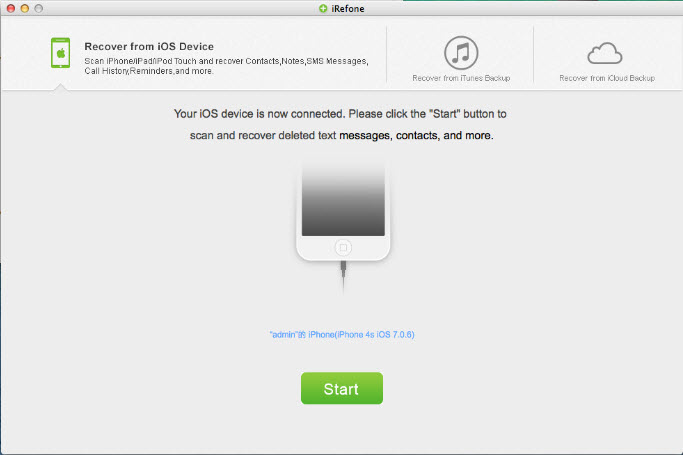
Step 2: Just click on the "Notes" icon, and the software will automatically start to analyze and scan it. When the scan has finished, you can preview all recoverable notes in the scan result one by one.
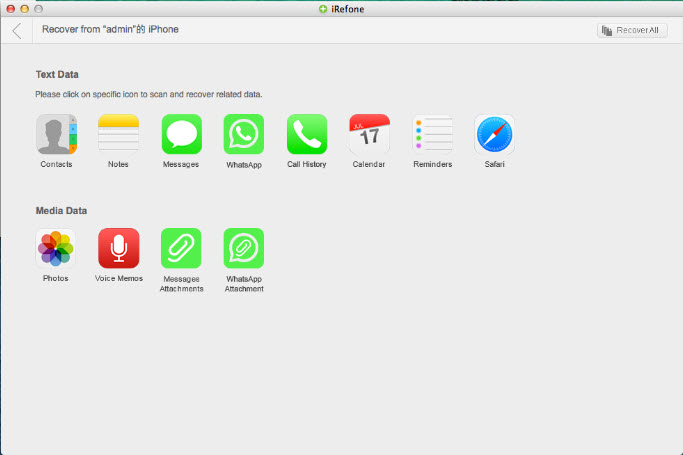
Step 3: In the Notes scan list, you can tick those you want to rescue and save them on your computer by using the "Recover to Mac" button or directly recover them to iPhone by clicking "Recover to Devices". You can also do some modifications before the recovering.
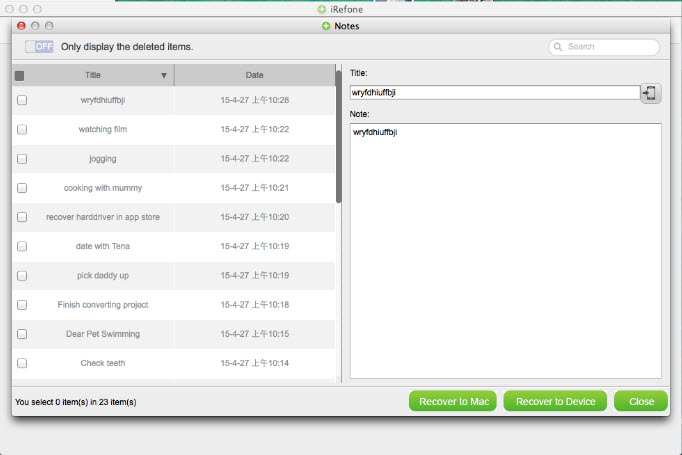
Additional Tips: Brorsoft iRefone also gives a hand even when you're in a much tougher situation. For example, your iPhone was badly damaged or failed to be recognized, or even worse to be stolen. It can help you retrieve data without the necessity of connecting your iPhone by selectively extracting from iTunes or iCloud backup.
Copyright © 2015 Brorsoft Studio. All Rights Reserved.





 Price: $49.95
Price: $49.95

