How to Selectively Recover Data from iTunes Backup Files on Mac/PC
Lost or deleted data from your iPhone, iPad? Well, as long as you synced your iPhone with iTunes before, you can just restore the data like Contacts, Messages, Camera Roll, Notes, Calendar, Safari bookmark, Call History, and so on from iTunes backups. This article will teach you how to retrieve data from iTunes backup in details.
You can restore iTunes backups to your iPhone, iPad at any time. Follow these steps to choose a backup and sync the data to your iPhone.
1. Connect the iDevices for example iPhone to the computer with a USB cable.
2. Open iTunes.
3. If you have a new or erased iPhone, iTunes will prompt you to restore from backup.
4. Otherwise, Control-click on your iPhone under DEVICES in the left menu.
5. Select Restore From Backup...
6. Choose the backup you wish to sync and click the Restore button.
Import Note: Restoring from iTunes backup will restore the files in the backup altogether, thus you will lose your current data on your iPhone. It is not willing to happen. Any better and effective way? For this situation, Brorsoft iRefone for Mac comes in handy if you want to retrieve just specific files or eve worst if the backup is corrupt.
The professional iTunes backup recovery software, can help you recover data from iTunes backup files for all iOS devices. If you can't recover files from iPhone directly because your iPhone is lost, broken, locked or for other reasons, you can use this iTunes backup restore software to get back data from iTunes backups. It can recover photos, SMS, contacts, call history, contacts, notes and almost all other lost data from iTunes backup files as long as you have made backup files with iTunes. The best of all, this iTunes data recovery software is available to selectively retrieve the contained files from iTunes backup or directly from iOS device. Its equivalent Windows version is Brorsoft iRefone. Following is the detailed instruction of how to recover lost data from iTunes backup.
Download the best iTunes Backup Recovery:
How to Selectively Recover Data from iTunes Backup Files
Step 1. Choose "Recover from iTunes backup files" mode
Connect your device to Mac, and select "Recover from iTunes backup files". This data recovery mode can selectively recover iPhone/iPod/iPad files as long as you've synced your device with iTunes. You can choose you wanted backup files of your iOS Device and click "Select" to access the data interface.
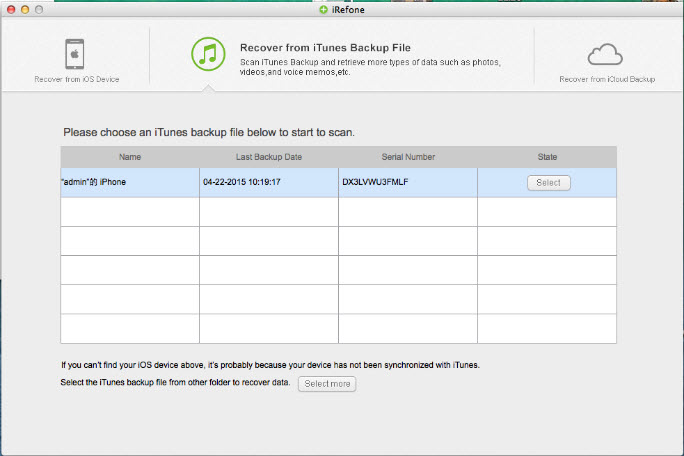
Tip: If your iOS device backup is not displayed here, it's probably because your iOS device has not synced with iTunes on this Mac or you save the backup in other location. You can click "Select more" button to choose the backup by yourself.
Step 2. Preview the data in iTunes Backup
Then you will enter into the interface to show you all the data categories in your backup. Select the data you want to preview. The scanning time depends on the database in your iTunes Backup. You can preview them one by one before recovery.
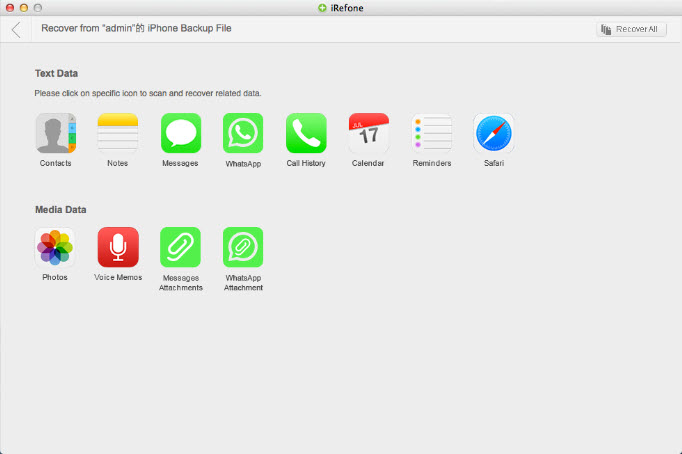
Step 3. Recover data from iTunes backup file
When the scanning is finished, you can selectively mark and recover those you want by click the "Recover to Mac" button on the bottom-right to save them on your Mac.
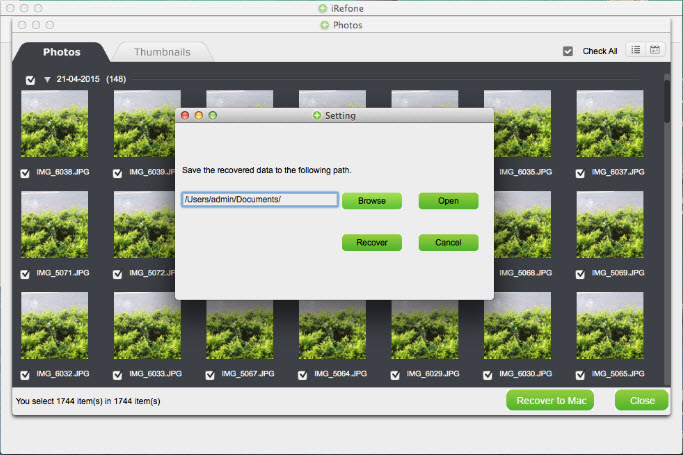
Tip: Brorsoft iRefone for Mac supports to transfer recovered Notes, Contacts directly back to device. After scanning these two items, pick out these notes or contacts you need and click "Recover to Device" button on the interface to transfer these recovered Notes and Contacts directly back to your device. You can also edit notes and contacts and save the modified data.
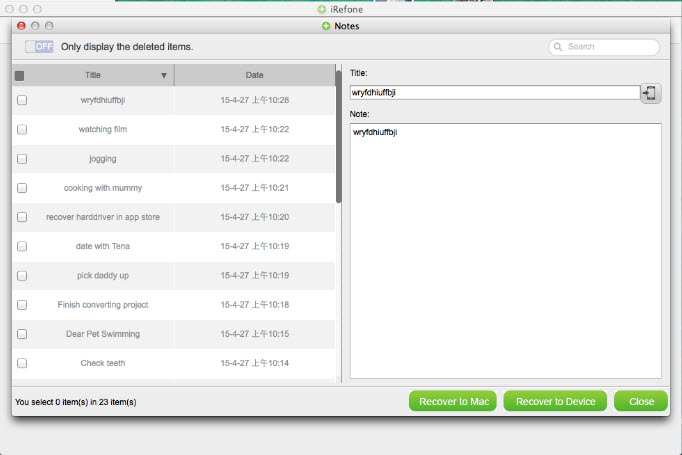
Okay. You now have got the tips and tricks for restoring iPhone, iPad, iPod touch data from iTunes backup files. It is easy, right?
Additional Tips:
Besides getting back data from iTunes backup file, Brorsoft iRefone for Mac can also help you recover data directly from iPhone, iPod, iPad without iTunes backup files on Mac OS X:
1. No matter if the data on your iOS device was deleted a long time ago.
2. iTunes can't recognize your device
3. Your device is lost
4. Recover data from iOS device without iTunes backup files.
Copyright  2015 Brorsoft Studio. All Rights Reserved.
2015 Brorsoft Studio. All Rights Reserved.
Copyright © 2009-2017 Brorsoft Studio. All Rights Reserved.





 Price: $49.95
Price: $49.95

