How to Recover SIM Card Data from iPhone 6 Plus/6/5S/5C/5/4S/4/3GS
As known to all, a SIM card works as a postage-stamp-sized computer chip which can contain lost of important information like its unique serial number(ICCID), international mobile subscriber identity(IMSI), location area identity as well as SMS messages and contacts. What if you have been lost all your valuable data and contact numbers from your SIM card of iPhone? Got frustrated? In this article, we will introduce all the possible iPhone SIM card data recovery solutions to you. Just read on to learn how to recover SIM card data from iPhone step by step.
Actually, it is still possible to recover deleted data from iPhone SIM card because the storing system will mark the deleted files as "deleted" and keep them in an invisible and inaccessible place. What should note is that once the area is overwritten by new data, there will be no chance to recover the deleted files. Therefore, choose a professional SIM Card Data Recovery tool to get back the lost data from SIM card before they have been overwritten is the key point! Here Brorsoft iRefone for Mac is the best choice.
This all-in-one iPhone data recovery is able to help iPhone users to recover not only text messages and contacts, but also photos, call list, notes, voice memos, etc. from iPhone 6, iPhone 6 Plus, iPhone 5S, iPhone 5, iPhone 4S, iPhone 4, iPhone 3GS, etc. With this software, you are even no need to have your iPhone at hand as long as you have ever sync your iPhone with iTunes or iCloud. If you are Windows users, please get Brorsoft iRefone. Below is the step-by-step guide to tell you how to recover iPhone Messages & Contacts from SIM Card.
Download the best SIM Card Data Recovery:
How to Recover SIM Card Data from iPhone
Method 1: Directly Recover SIM Card Data from iPhone
Method 2: Retrieve SIM Card Data from iTunes Backup
Method 3: Retrieve SIM Card Data from iCloud Backup Files
Method 1: Directly Recover SIM Card Data from iPhone
Step 1. Connect your iPhone and scan
Open the iPhone data recovery program and connect your iPhone to your computer. When the program recognizes your iPhone, you'll see the window as follows. Click on the "Start" button to access the data in your iPhone.
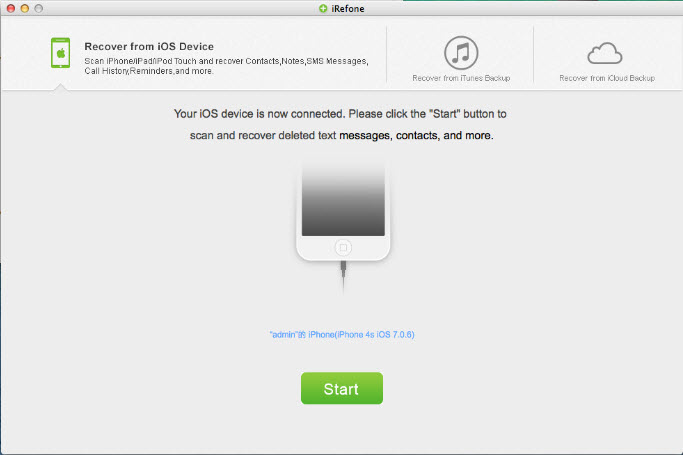
Tip: If you use an iPhone 4/3GS, you can also start the scanning of your device by clicking on the "Advanced Mode" button.
Step 2. Preview and recover SIM card data from iPhone
When scanning is over, all found contacts, messages, call history and other information will be shown in the clear categories. To recover found SIM card data, go to the category you want like contacts, message, and then check the items before clicking the "Recover to Mac" button.
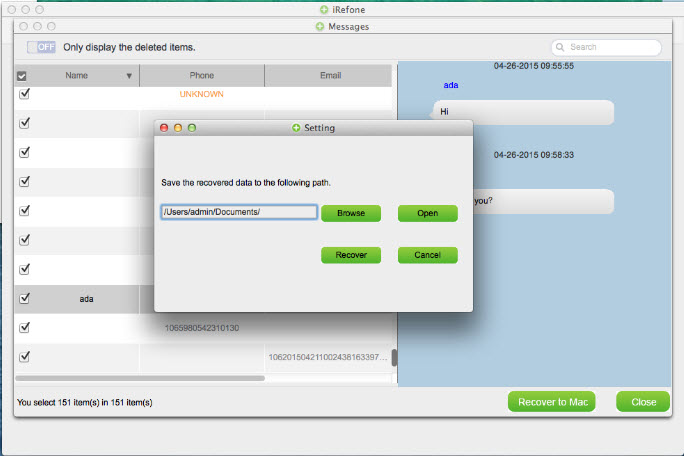
Tip: iRefone for Mac supports to transfer recovered contacts directly back to device. Just pick out these contacts you need and click "Recover to Device" button on the interface to transfer these recovered contacts directly back to your iPhone.
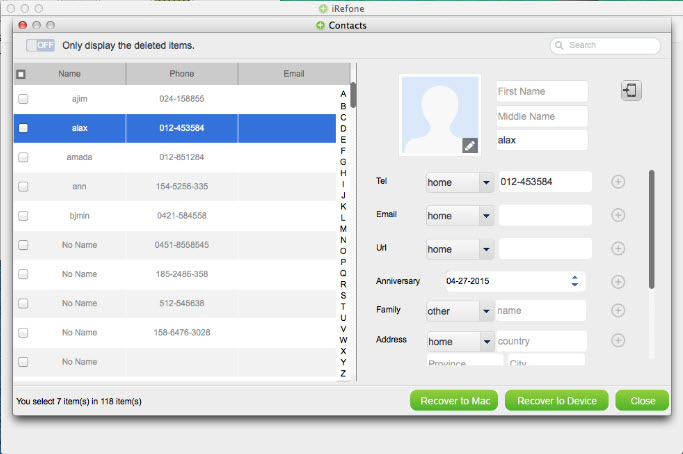
Method 2: Retrieve SIM Card Data from iTunes Backup
If you've ever backup iPhone data with iTunes, you can also extract SIM card data from iTunes backup files. With the help of Brorsoft iRefone, you can selectively recover SIM card instead of restoring the whole iTunes backup file.
Step 1. Choose iTunes backup and extract it
When the application launches and displays the main window, select "Recover from iTunes Backup File". Then you can see a list of all your iTunes backup files on the computer. Choose the one you want to extract and click on the "Select" button to begin.
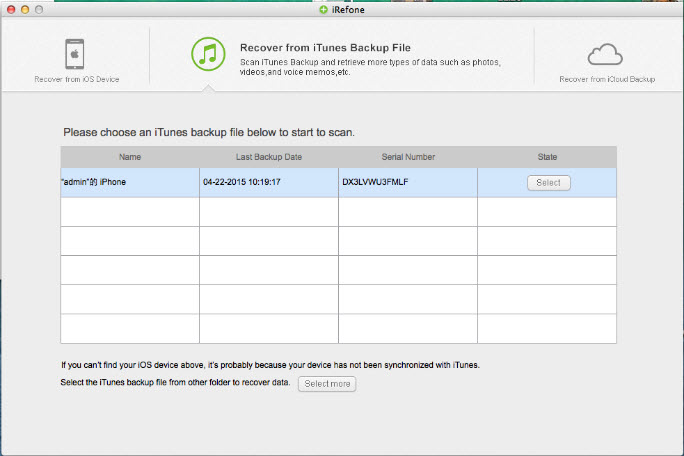
Step 2. Preview and recover SIM card data from Tunes backup
The scan will take you a few seconds. After it, you can access all data found in your iTunes backup file. Tick the items you just want and click "Recover to Mac" button on the bottom-right to save them on your computer. As mentioned in Method 1, you can directly recover contacts to your iPhone by clicking "Recover to Device".
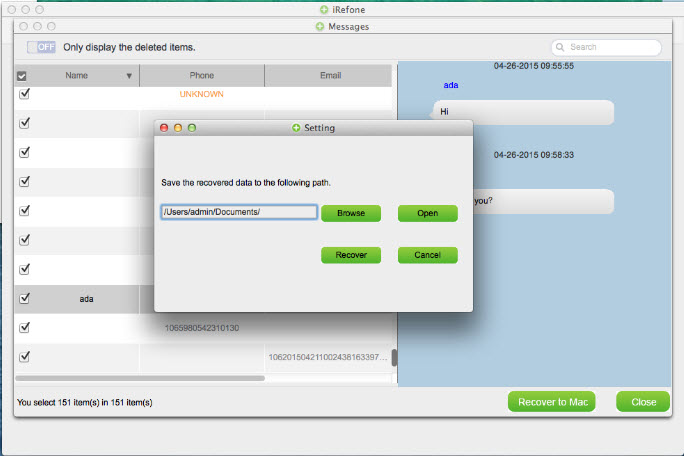
Method 3: Retrieve SIM Card Data from iCloud Backup Files
Step 1. Log in your iCloud account
Choose "Recover from iCloud Backup File" from the top menu. Then you'll see the window as follows. You need to enter your iCloud account and the password to log in, so that you can download the backup file.
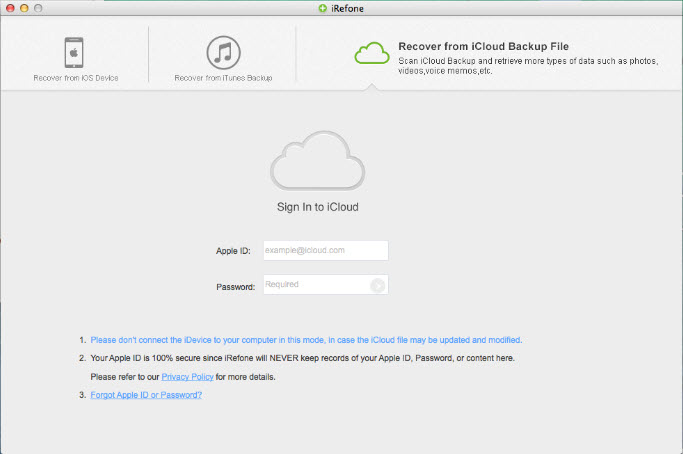
Step 2. Download and scan your iCloud backup
When you logged into iCloud, the program can find all iCloud backup files in your account. Choose the one where you're going to recover data and click on the "Download" button. You can selectively choose the type of files you would like to download. Click on the "Next" button to begin. It will take you some time. Just wait for a moment.
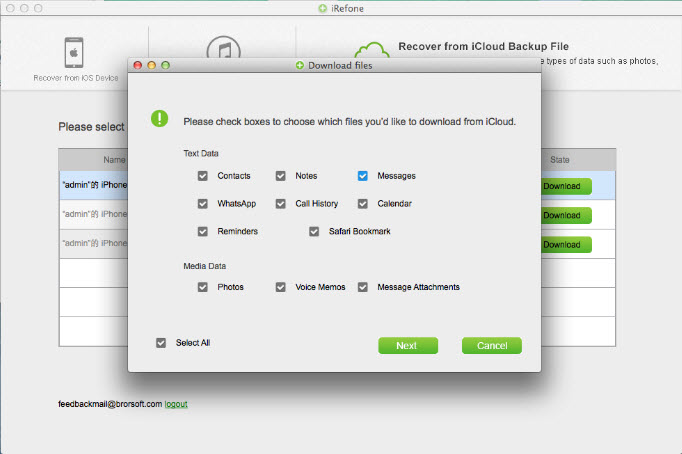
Step 3. Preview and recover iPhone SIM card data from iCloud backup
Once it stops, you can preview all found data and click the icon of the data you need in your iCloud backup file, like contacts, messages and more. Check them one by one and tick the item you want. Then click on the "Recover to Mac" to save them on your computer with one click.
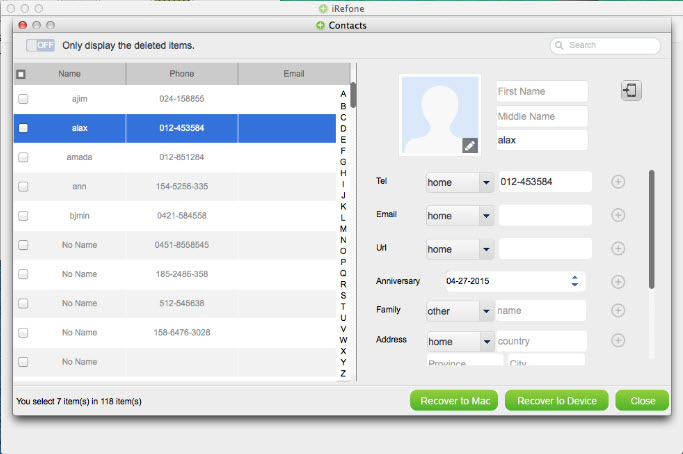
Have a try with the iPhone data recovery software to recover more data from iPhone SIM card right now!
Copyright  2015 Brorsoft Studio. All Rights Reserved.
2015 Brorsoft Studio. All Rights Reserved.
Copyright © 2009-2017 Brorsoft Studio. All Rights Reserved.





 Price: $49.95
Price: $49.95

