How to selectively restore iPhone data from an iTunes backup on Windows PC?
Suffering accidental data loss is distressing for people in this info age, since we are used to store vital info like contacts, messages, notes, photos on our iPhone for convenience. Generally, people can recover data from iTunes backup if lost or deleted data from Apple devices. But the limit is, iTunes just allows you to restore the entire backup, not a specific file. If your iTunes backup file is created long time ago, restoring your iPhone with that backup file will erase all "new" content from the backup point. This article will share a way to selectively restore iPhone data from iTunes backup with ease. Read on to learn details.
In order to recover specific data from iTunes backup, a professional iTunes data recovery software application is the key. Brorsoft iRefone is the most useful iTunes data recovery software that is available to selectively retrieve the contained files. Besides iPhone(iPhone 6/6 Plus/5s/5c/5/4S/4/3GS), it also supports iPad and iPod Touch Apple products. It is best for recovering your lost important files like contacts, messages, photos, calendars, reminders, notes, call history, Safari bookmarks, etc. from iTunes backup. With this data recovery for iTunes software, lost files will never be a burden to you. If you are Windows users, please get Brorsoft iRefone for Mac.
Download the best iOS data recovery software:
How to recover lost iPhone data selectively from iTunes backup
This guide is going to walk you through how to recover lost iPhone data from iTunes backup file with the Windows version of Brorsoft iRefone.
Step 1. Choose "Recover from iTunes backup files" mode
Connect your iPhone to your computer, and select "Recover from iTunes backup files". This data recovery mode can selectively recover iPhone files as long as you've synced with iTunes. You can choose you wanted backup files of your iPhone and click "Select" to access the data interface.
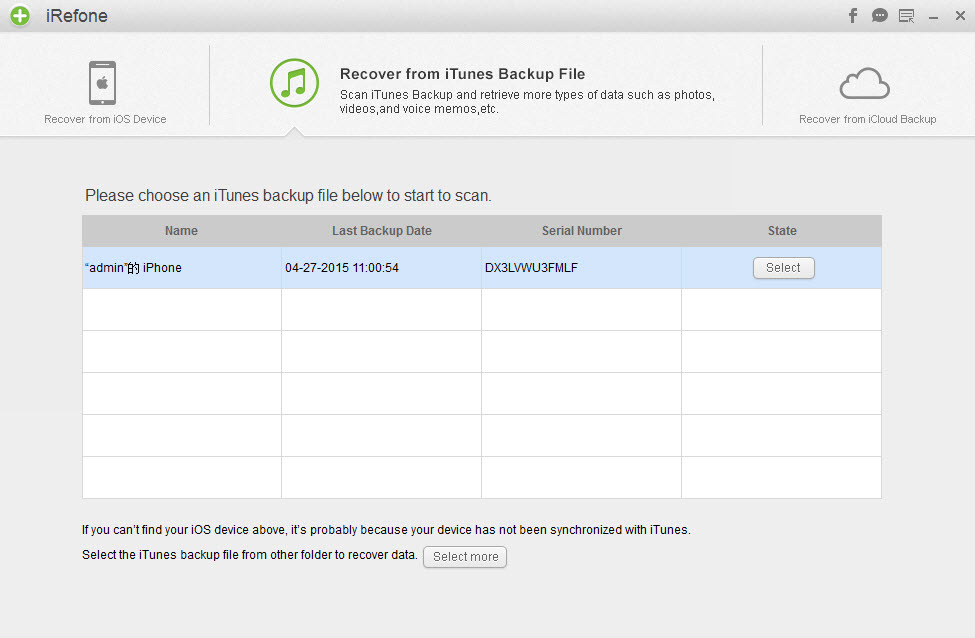
Tip: If your iPhone backup is not displayed here, it's probably because your iPhone has not synced with iTunes on this computer or you save the backup in other location. You can click "Select more" button to choose the backup by yourself.
Step 2. Preview the data in iTunes Backup
Then you will enter into the interface to show you all the data categories in your backup. Select the data you want to preview. The scanning time depends on the database in your iTunes Backup. You can preview them one by one before recovery.
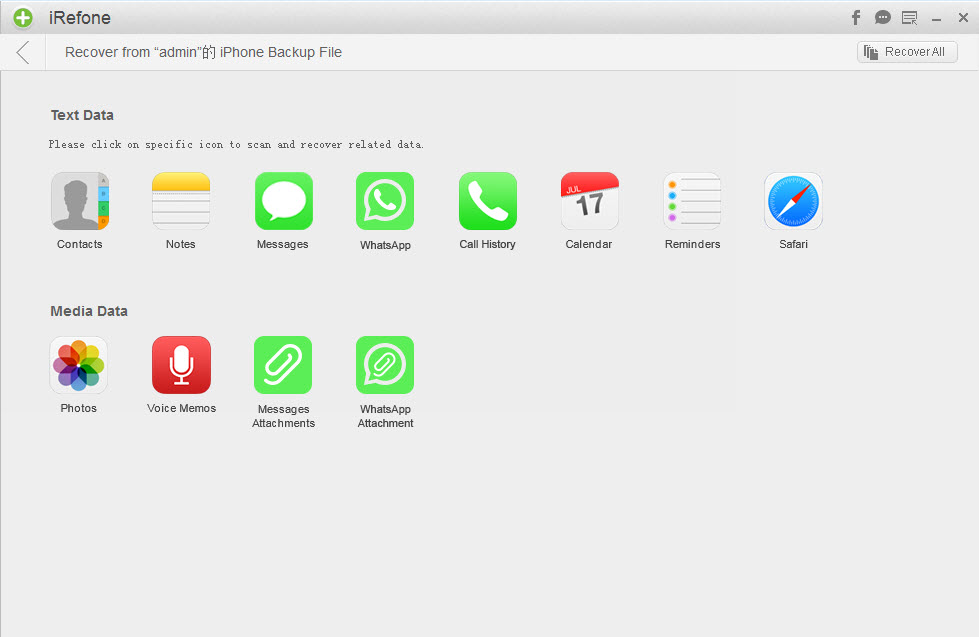
Step 3. Recover iTunes Backup data
When the scanning is finished, you can selectively mark and recover those you want by click the "Recover to PC" button on the bottom-right to save them on your computer.
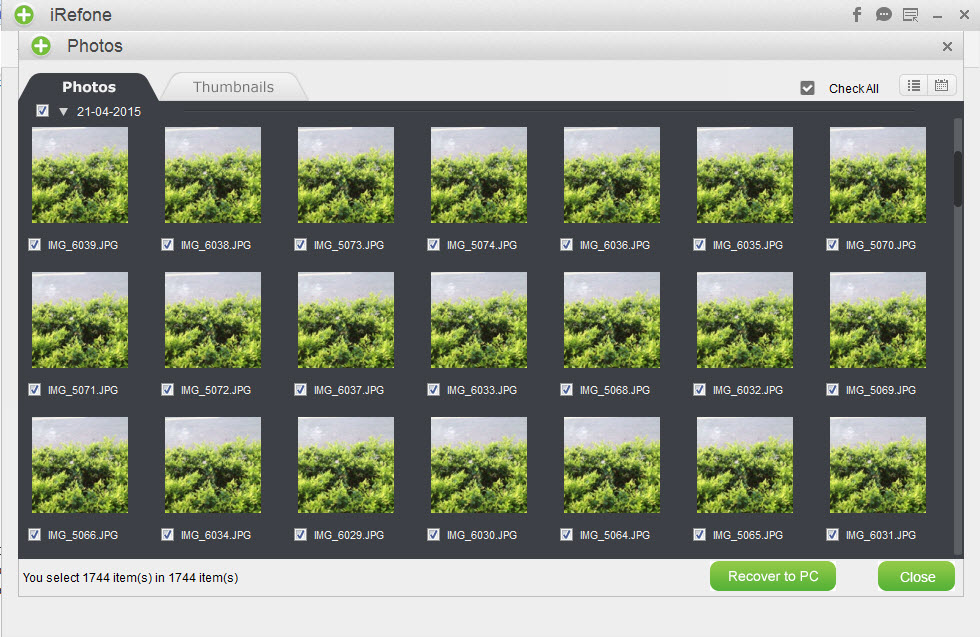
You're done. With the help of this professional iPhone data recovery tool, you can easily and exactly recover your iPhone lost data from iTunes backup. Note:Besides retrieve data from iTunes backup, Brorsoft iRefone is also able to help users to recover deleted/lost data from iPhone, iPad, iPod Touch directly or download and recover data from iCloud backup. Just choose a method you prefer.
Copyright  2015 Brorsoft Studio. All Rights Reserved.
2015 Brorsoft Studio. All Rights Reserved.
Copyright © 2009-2017 Brorsoft Studio. All Rights Reserved.





 Price: $45.95
Price: $45.95

