How to Watch Blu-ray on Samsung Galaxy Book

Samsung unveiled the Samsung Galaxy Book alongside with the Samsung Galaxy Tab S3 at the MWC 2017. And in this article we will talk about the Samsung Galaxy Book and enable you to backup and rip Blu-ray on it for playing on-the-go.
Brief Introduction
The Samsung Galaxy Book comes in 2 models, one in 10.6 inches and the other in 12 inches. Both devices run on Windows 10 and retained several features that are usually only found in the Samsung Galaxy Note series, such as Air Command, Smart Select, Samsung Notes, etc. They also support quick-charge technology which allows the tablet to charge fully in a shorter time. In terms of battery life, the 10.6-inch option lasts for a claimed 10 hours and the 12-inch model can last a little longer at 10.5 hours. It has 1920x1280 TFT FHD (10.6-inch) and 2160x1440 AMOLED (12.0-inch) resolution display with an aspect ratio of 3:2.
How to play Blu-ray on Galaxy Book?
However, you may be disappointed that you could not just watch Blu-ray on Galaxy Book directly without conversion, since there's no Blu-ray drive with it. This article will show you a yet professional and easy-to-use Blu-ray ripping tool that can make a perfect Blu-ray to Galaxy Book conversion procession.
The program you need is Brorsoft Blu-ray Ripper for Windows | for Mac, it has decent decrypting capability (removing Disney X-project DRM, Analog Protection, CSS, Sony ArccOS, CSS, UOPs and unlock region codes), high quality video output (up to 4K resolution), considerate backup solution (full copy or main movie only) and specific format templates for Galaxy Book as well as versatile PMP devices (iPad Pro, iPhone 7/7 Plus, Apple TV, Xbox, Android tablets and phones, etc).
How to Rip Blu-ray for Galaxy Book Playback
Windows Version Brorsoft Blu-ray Ripper take as example, Mac Version share the same steps, just keep in mind you have download the right version, Windows platform .exe files cannot be installed on Mac OS - and vice versa.
Step 1. Load Blu-ray movies
Insert your Blu-ray disc into your BD drive, and click "BD/DVD disc" icon to load your Blu-ray movies. You can also import movies files from Blu-ray folder.
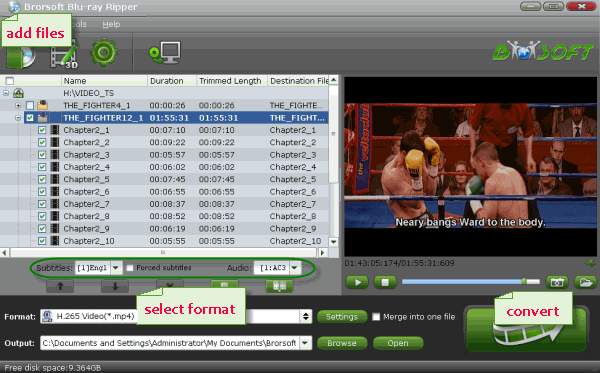
Note: Before loading Blu-ray content, a BD drive is needed and pls keep networked.
Step 2. Select output video format for Galaxy Book
Click Format bar to choose output format.
Option 1. Just click on the dropdown menu of "Format", and then choose H.264 MP4 from Common Video profile list, Galaxy Tab S3 support H.264 MP4 well.
If you want to keep 1080p resolution as source movie, you can choose HD Video > H.264 HD Video(*.mp4) as output format.

Tip: If you like, you can click on settings you could easily set bitrate, frame rate, codec, channels, sample rate, etc to adjust parameters that affect video quality and file size for the video you prefer. keep in mind that bitrate higher results in big file size, and lower visible quality loss, and vice versa.

Option 2. For backing up DVD with the main movies only, choose "Copy" >"Directly Copy" from the Format menu to copy the . vob files only which contains the main movie on your DVD disc.
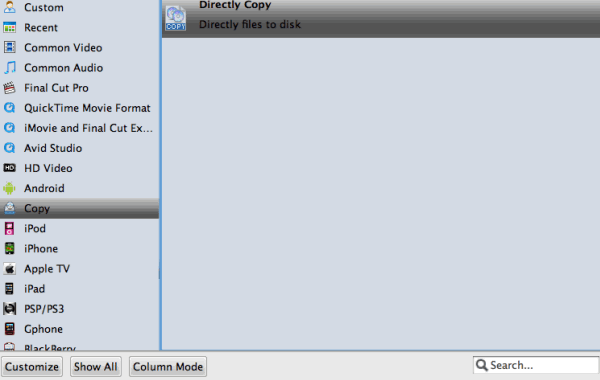
Step 3. Start to convert Blu-ray to Galaxy Book
When you have finished all the above settings, you can simply click the "Convert" button on the main interface and let the software do the Blu-ray to Galaxy Book conversion.
After the conversion, click "Open" to locate the converted video files and then transfer them to your Galaxy Book for watching on the go with ease.
You May Be Interested in This Item
Do it all – Convert, Edit Video and Rip, Backup Blu-ray and DVD movies, 250 formats, Ultra-Fast encoding speed, ZERO quality loss!
With it you can rip the Blu-ray, DVD disc as well as converting the video files for playing on Galazy Book on-the-go.
Tips & Tricks
- Watch DVD on Galaxy Book
- Watch Blu-ray on Galaxy Book
- Rip DVD to Galaxy Tab S2
- Rip Blu-ray to Galaxy Tab S2
- Rip DVD to Galaxy Tab S3
- Rip Blu-ray to Galaxy Tab S3
- Convert DVD to Galaxy Tab S
- Rip Blu-ray for Galaxy Tab Pro
- Play ISO/IFO on Galaxy Tab Pro
- Play DVD on Galaxy S7/S7 Edge
- Copy DVD to Galaxy Note 7
- Watch Blu-ray on Samsung S7/S7 Edge and Note 7
- Watch Blu-ray on Galaxy S8/S8+
- View 3D Movies on Gear VR with Galaxy S7 Edge
- Blu-ray/DVD/Videos to Samsung Galaxy
- Watch Blu-ray/DVD Movies on Galaxy Note8
- Best DVD Rip & Copy Software
- Best Blu-ray Rip/Copy Software
- Blu-ray & DVD Ripper Review
Blu-ray/DVD Review
Copyright © Brorsoft Studio. All Rights Reserved.




