How to Watch Blu-ray Movie on Chromebook
Chromebooks bring much convenience to the users who work or learn in irregular places. Have you ever tried to to play Blu-ray discs on a Chromebook? Obviously, you need to do some work in advance because Chrombooks doesn't own a BD drive for Blu-ray playback. Frankly, there is a quick and easy way to do it. In this article, we will show you how to transfer and watch Blu-ray movies on Chromebook.
In fact, it's easy to play Blu-ray on Chromebook as long as you got a Blu-ray Ripper in hand. The recommended Blu-ray to Chromebook converter is Brorsoft Blu-ray Ripper. It can professionally rip Blu-ray to Chromebook supported video format with fast speed and excellent output quality. This Blu-ray ripping tool can convert Blu-ray/DVD to various popular video formats like AVI, MP4, WMV, MPEG, MOV, FLV, MKV, 3GP, etc. as well as rip Blu-ray/DVD to optimized video for playback on iPad, iPod, iPhone, Zune, Creative Zen, Archos, iRiver, Blackberry, Xbox 360 and more. If you're a Mac user, you can turn to Brorsoft Blu-ray Ripper for Mac (Yosemite included), which has the same function as the Windows version.
Free download Blu-ray to Chromebook converter:
Read More:
How to rip Blu-ray for playback on Chromebook
Step 1. Load Blu-ray movies
Insert the Blu-ray disc into your Blu-ray Drive that connected to your PC or Mac, and then click "Load Disc" button on the top left to select and load the Blu-ray movies you want to play on your Chromebook. DVD, ISO, IFO files are also supported. After the movies are loaded, you can preview them on the right viewing window and adjust volume or take snapshots freely.
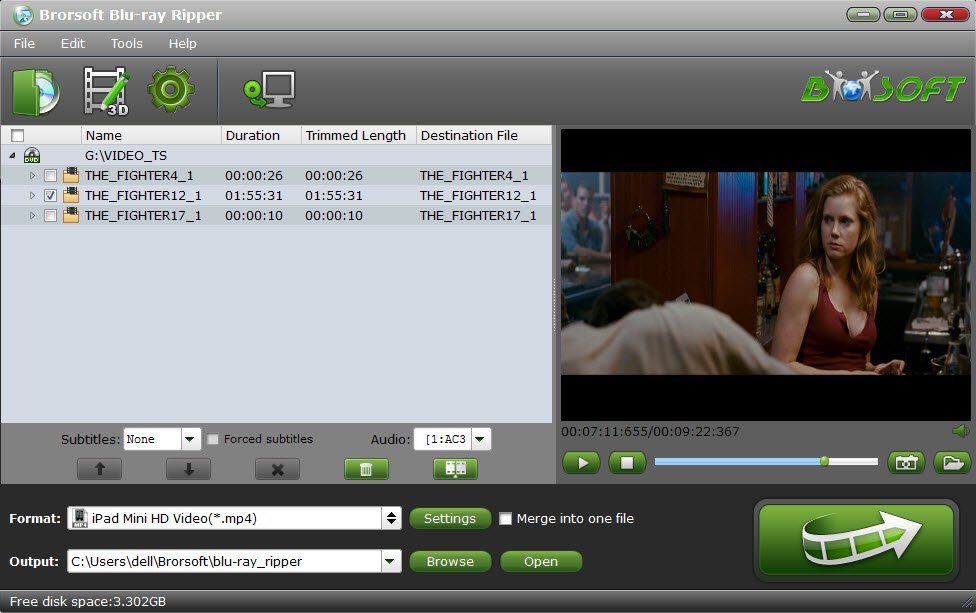
Tip: Once the files are loaded, you can select the subtitles and audio track you prefer. On the right windows, you can preview your files and take snapshots of your favorite movie scenes.
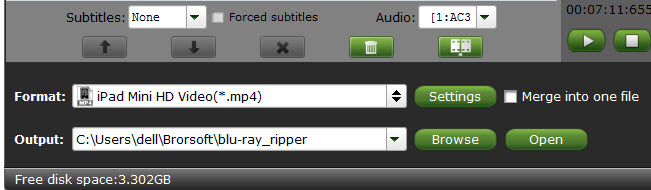
Step 2. Choose Chromebook friendly format
Click Format bar and just select an output format as you like. In most cases, MP4 format is recommended to users. It could fit on your Samsung, Acer, HP and Toshiba Chromebooks.

Step 3. Start ripping Blu-ray to Chromebook
Finally, click the Convert button to rip video from Blu-ray for viewing on Chromebook. In a few minutes, you will get the converted movies. And then, connect Chromebook to your PC for transferring Blu-ray movies via USB. Then, you can uses the built-in media player to play audio and video files.
Useful Tips
- Play Blu-ray on Wii
- Play Blu-ray on Xbox
- Play Blu-ray on WD TV
- Play Blu-ray on Roku
- Play Blu-ray via Plex
- Play Blu-ray on iPad Air
- Play Blu-ray on iPhone 6 Plus
- Play Blu-ray on Surface Pro
- Play Blu-ray on Galaxy Tab 4
- Play Blu-ray on iTunes
- Play Blu-ray on Chromebook
- Remove Blu-ray Regions A, B, C
- Rip Blu-ray to Plex Media Sever
- Convert/Import Blu-ray to iTunes
- Import Blu-ray to iMovie
- Import Blu-ray to Premiere Pro
- Tivo/BD/DVD to iPhone/Galaxy S-Phones
- Rip Blu-ray to Dell Venue 11 Pro
- Rip Blu-ray with Dolby TrueHD 7.1 Audio
- Import Blu-ray to Pinnacle Studio 20
- Import Blu-ray to PowerPoint
- Blu-ray to iPhone 8/iPhone X
- Blu-ray to Surface Book
- Rip Blu-ray/DVD to M4V for iTunes
- Rip Blu-ray to XiaoMi Mi Box for Android TV
- Play Blu-ray movies via USB Type-C Flash Drive
- NAS Blu-ray/DVD to MKV Converter
- Import Blu-ray files to Avid Media Composer
- Play ISO files on iOS Devices
- Upload Blu-ray to Google Drive
Copyright © Brorsoft Studio. All Rights Reserved.







