How to Rip BD/DVD to Sony's Xperia Projector for Playback?

Sony's Xperia Touch Projector is certainly an intriguing proposition, letting you beam an interactive, multi-touch Android display on to nearly any surface. Coming with Wi-Fi and Bluetooth baked in, you’ll be able to do things like watch films and play games without the need for a dedicated TV/console setup, making it a space saver as well as an enabler of forced family fun. If you have some Blu-ray/DVDs on hand, you can also rip BD/DVD to Sony's Xperia Projector for playing on any surface. Read for more info.
To create your own Home Theater with the Sony’s Xperia Touch projector, you'll need one Sony’s Xperia Touch projector, prepare the multiple videos, then enjoy the movies world at home. So, the first job is to rip/convert BD/DVD to Sony's Xperia Projector supported video formats via a third party video converter. Here, Brorsoft Video Converter Ultimate (Win /Mac) an all-in-one video, audio, Blu-ray and DVD converter is highly recommended.
With it, you can convert virtually any video/DVD/Blu-ray to Sony's Xperia Projector supported 3GPP, AVI, H.263, H.264, H.265, MKV, MPEG-4, XviD, etc formats without losing quality. Besides, it also provides 250+ popular format like H.264/AVC, H.265/HEVC, AVI, MP4, MOV, MKV, 3GP, etc for widely playing on iPhone, iPad, iPod, Apple TV, Android, PS3/PS4, Xbox 360, etc. Thanks to the built-in editor, you can trim, crop, adjust video effects in one place.
Free download best video converter:
Guide: Rip Blu-ray/DVD for Playing on Sony’s Xperia Touch Projector
Windows Version Brorsoft Video Converter Ultimate taken as example, Mac Version share the same steps. Just keep in mind you have download the right version, Windows platform .exe files cannot be installed on macOS – and vice versa.
Step 1. Load BD/DVD Movies
Install and launch the best video converter, simply click Load File to load your videos or click Load Disc to import Blu-ray/DVD movies to the program.
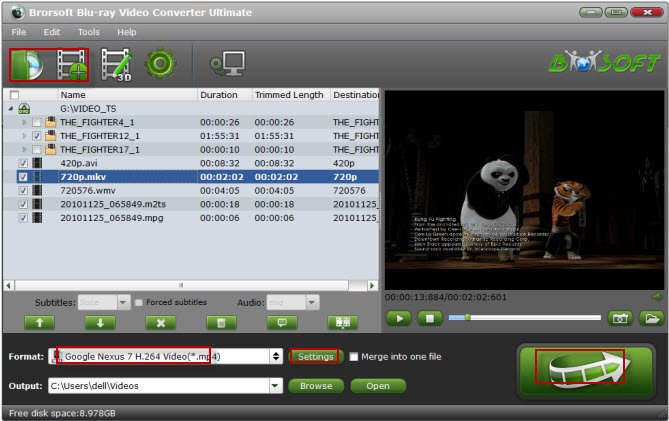
Step 2. Set output format
Press the "Format" option, and choose H.264 MP4, H.265, MKV, AVI, format in "Common Video" list. If you want to keep 1080p resolution, you can choose these formats in "HD Video" category.

Tips: Click the "Setting" window, you can adjust the video resolution, video frame, video bitrate, etc. You can also compress the 4K video to HD video by adjusting the video resolution.
Step 3. Start Ripping Blu-ray/DVD
When everything is ok, go back to the main interface and click the "Convert" button to start the DVD/Blu-ray ripping process, just few minutes, you can get the desired video formats for Sony’s Xperia Touch Projector. Then save it in USB or the SD card.
Now, you can play the converted Blu-ray/DVD movies on Sony’s Xperia Touch Projector moving seamlessly into any room of your home. Enjoy!
Useful Tips
- Watch Blu-ray on NVIDIA Shield TV 2017
- Play Blu-ray on Amazon Fire TV
- Stream Blu-ray/DVD to TV with Chromecast
- Watch 4K Blu-ray on Apple TV 4K
- Rip Blu-ray for Plex
- Blu-ray to Roku
- Rip Blu-ray to Kodi
- Play Blu-ray on WD TV Live
- Play Blu-ray DVD and Videos on Kodi 17
- Stream Blu-ray to MiniX Android Box
- Convert Blu-ray to DCP
- Rip BD/DVD to Sony Xperia Projector
Copyright © 2009- Brorsoft Studio. All Rights Reserved.







