Fixed Up - Plex does not recognize MP4 file
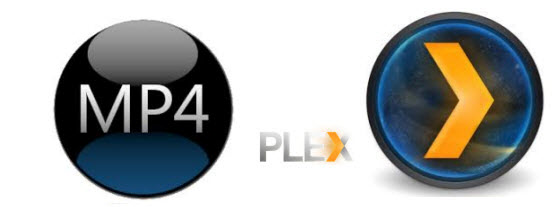
Plex is fantastic for you to organizes all of your video, music, and photo collections, no matter where you keep them, and lets you enjoy them on all of your screens. Have some MP4 files on your computer, but these MP4 videos won't show up in your Plex library? In this article, we will work out the solution to help you play MP4 files via Plex with ease.
First, make sure you've added the directory to your library. Make sure that all of your MP4 videos have been organized and named according to Plex's accepted naming conventions. If it still doesn't work, it probably due to the MP4 file format itself. Native video support of Plex is typically limited to the MP4 container, H.264 video encoding, and AAC audio. Besides the video resolution is restricted to 1920x1080 or smaller. If you have some 4K MP4 videos or some MP4 files encoded with other video/audio codecs, you need to convert MP4 to Plex more compatible format. Brorsoft Video Converter Ultimate is highly recommended to help you finish the task.
With it, you can easily convert different kinds of MP4 movies to Plex compatible video files with high quality and fast speed. Besides, it also can batch convert AVI, MKV, MPG, VOB, etc videos for streaming via Plex Media Server. What's more, this all-in-one conversion tool is professional in ripping and converting Blu-ray/DVD discs, Blu-ray/DVD ISO image, Blu-ray/DVD copies to any file format you want.
The equivalent Mac version is Brorsoft iMedia Converter for Mac, which can convert MP4 movies to Plex Media Sever on Mac OS X (El Capitan included). Just get the right version according to your computer's operating system and follow the steps below to copy MP4 movies to Plex for playing and streaming.
How to Convert MP4 to Plex Friendly Formats?
Step 1: Run the MP4 converter and click add icon to load movies. You can also directly drag the target videos to the program. And batch conversion is supported well.

Step 2: Click Format bar and choose H.264 MP4 from Common Video, which can be recognized by Plex well. MKV is also a good choice; as a container format it takes whatever you give it.
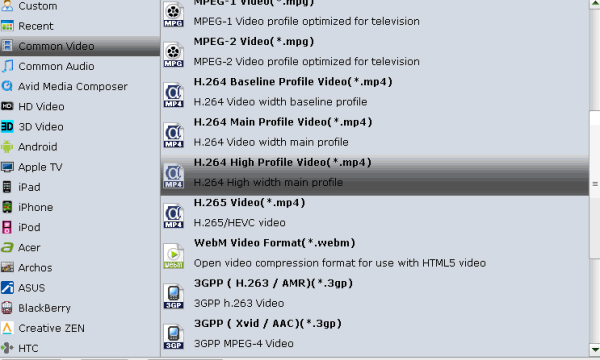
Step 3: With the right settings you can retain the quality of the original videos while also saving space. This is particularly helpful when streaming over your network, depending on your network quality. Simply click Settings bar and you can tweak the settings to your satisfaction and even save it as preset.
Step 4: The final step is to click the Convert button to begin encoding MP4 to Plex highly compatible video. When the conversion is done, click "Open" to locate the converted videos. Then, Plex can find, read and play your MP4 files without hassle. Enjoy.
Useful Tips
- MP4 to iTunes
- MP4 to Final Cut Pro
- MP4 to iMovie
- MP4 to Sony Vegas
- MP4 to PowerPoint
- MP4 to Windows Movie Maker
- Convert MP4 to MPEG-2 for Making DVD
- Add Subtitles to MP4
- Transfer MP4 to TiVo
- Play MP4 on DVD Player
- Play MP4 on Blu-ray Player
- Stream DVD to Roku Ultra via Plex
- Fix Plex Not Transcoding 4K HEVC to H.264
- Best Handbrake Settings for Ripping DVD to Plex
- Stream VOB files Via Plex
- Video_TS/ISO to Plex
- Plex MP4 Solution
- ISO to Plex
- AVI to Plex
- BD/DVD to Plex via Chromecast
- DVD to LG TV via Plex
- Blu-ray to NAS for Plex
- Plex Supported and Unsupported Media Formats
- Stream Blu-ray to PS4 via Plex
- Set up Plex Media Server
- Blu-ray to Plex Ripper Review
- Stream BD/DVD to Xbox One via Plex
- Stream Videos to Rolu with Plex
- Install Plex App on ATV 4
- Rip Blu-ray to Plex Media Server
- Rip DVD to Plex Media Server
- Play Blu-ray on ATV via Plex
- Play DVD on Apple TV via Plex
- Backup BD/DVD to NAS for Plex
- Play BD/DVD on Kodi via Plex
- DVD to Galaxy S8/S8+ Using Plex
- Rip TV Series DVD to Episodes for Plex
- Stream ISO to Roku via Plex
Plex Tips
Copyright © 2009- Brorsoft Studio. All Rights Reserved.







