How to Play Blu-ray in Windows Media Player
With the release of Windows 8 and Windows 8 Pro, Microsoft made the decision to remove DVD playback, and forego the inclusion of Blu-ray playback. Whereas with Windows 7 you could slot a DVD into your computer and open it in Windows Media Player, that is no longer the case with Windows 8 and Windows 8 Pro. This article will teach you how to play Blu-ray movies on Windows Media Player.
Since Windows Media Player can not afford Blu-ray disc directly, then the easiest solution to watch Blu-ray movies on Windows Media Player is to rip Blu-ray disc content into Windows Media Player supported formats like WMV, MP4 .etc. Under this circumstance, a powerful Blu-ray tool-Brorsoft Blu-ray Ripper is needed which is known as the best application for dealing with Blu-rays as well as DVDs into various media players including WMP.
With it, you can rip BD/DVDs to Windows Media Player highly compatible WMV, ASF videos bypassing the AACS and BD+ copy protection. In addition, it also offers many optimized outputs for portable devices so that you are able to enjoy movies anywhere any time. Moreover, you can even use it to edit your source movie by cropping, placing watermarks, trimming and so on. Now, download the software on your computer and follow the guide below to start conversion.
Free Download best Blu-ray Ripper:
Read More:
How to Rip Blu-rays to WMV for Windows Media Player
Step One: Insert your Blu-ray into driver, and add your Blu-ray disc via "Load" button to the app. This program also supports DVD discs and DVD/BD folder.
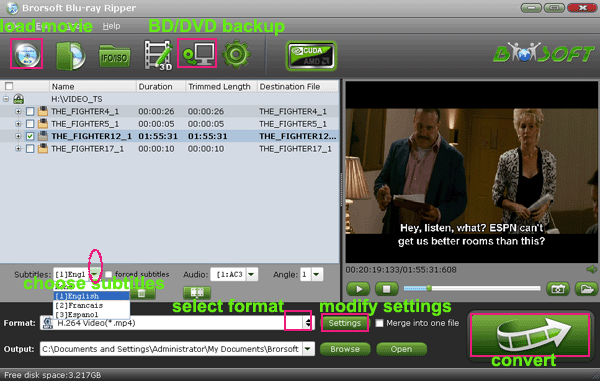
Step Two: From the Format menu, select Windows Media Player friendly format as your output video format. There, you can take WMV as your output video format.
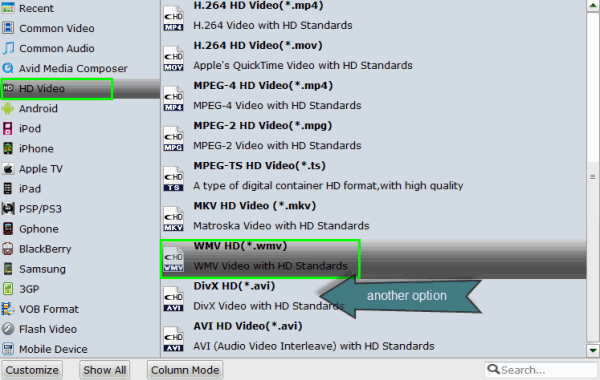
Tip: If you are still not satisfied with the defaulted profile settings, you can click "Settings" to change the video encoder, resolution, frame rate, etc. as you wish.
Step Three: Tap the convert button and start Blu-ray to Windows Media Player conversion.
When the conversion completes, you will be able to get the result video via "Open" button. After that, you can stream or transfer the converted Blu-ray videos to WMP for smooth playback at ease without any problem.
Useful Tips
- Remove Blu-ray Regions A, B, C
- Rip Blu-ray to Plex Media Sever
- Convert/Import Blu-ray to iTunes
- Import Blu-ray to iMovie
- Import Blu-ray to Premiere Pro
- Copy Blu-ray/DVD to USB Flash Drive
- Blu-ray/DVD to TV via Chromecast
- Copy Blu-ray Disc with Original Structures
- Watch 3D Blu-ray in Gear VR
- Rip 3D Blu-ray to SBS 3D MP4
- Rip Blu-ray to H.265
- Blu-ray to MKV Play on Plex
- Play Blu-ray with VLC
- Watch 3D Blu-ray on Oculus Rift DK2
- Import Blu-ray files to PowerDirector
- NAS Blu-ray/DVD to MKV Converter
- Import Blu-ray files to Avid Media Composer
- Play ISO files on iOS Devices
- Upload Blu-ray to Google Drive
- Play Video_TS/ISO on Sony Bravia TVs Thru USB Port
- Rip Blu-ray with Dolby TrueHD 7.1 Audio
- Import Blu-ray to Pinnacle Studio 20
- Import Blu-ray to PowerPoint
- Blu-ray to iPhone 8/iPhone X
- Blu-ray to Surface Book
- Rip Blu-ray/DVD to M4V for iTunes
- Cast 4K Blu-ray/DVD/Videos to TV
- Play 4K on Apple TV
- Import 4K xavc/xavc-s to Final Cut Pro
- Play 4K Blu-ray on 5K Retina iMac
- 4K Ultra HD Blu-ray
- Best 4K Blu-ray Ripper
- Play 4K UHD Videos/4K Blu-rays on Wins/Mac
4K Playback Tips:
Copyright © Brorsoft Studio. All Rights Reserved.






