How to Use VLC to Play Any Blu-ray DVD Videos on Apple TV 4
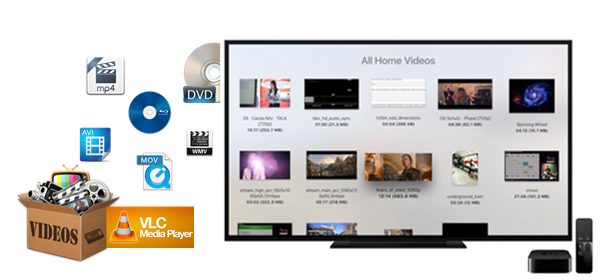
VLC on the Apple TV allows you to get access to all your files and video streams in their native formats without conversions, directly on Apple TV 4. You will get every feature and format support you are used to in VLC, and a few Apple TV specific features. VLC on the Apple TV is fully free and open source, Then how to watch Blu-ray movies, DVD movies and local videos on Apple TV by using VLC? The methods shows:
Note:
1. VLC for Apple TV requires tvOS 9.0 or later. It runs on the fourth genseration Apple TV. Previous devices are not supported.
2. While VLC will play any video you can throw at it, AC3 audio support for .avi files doesn’t seem to be working. If you try to play a file in this format, you’ll be able to see the video, but it won’t have any sound. All the other video formats that I’ve tried, including .mkv, .mp4 and .mov files, work just fine.
Local Network
Use your own media server to watch on Apple TV.
VLC supports Universal Plug and Play (UPnP) media servers ( like Plex) and FTP servers running on your local network. Just transfer the ripped Blu-ray, DVD and videos to your Plex media server.
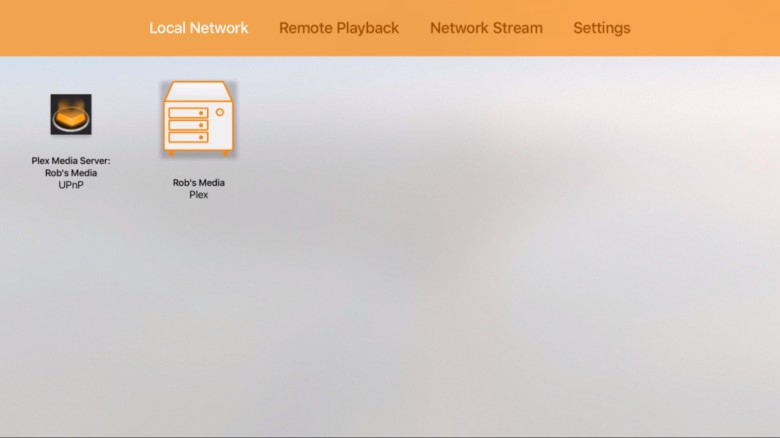
Launch VLC on your Apple TV, swipe left to go to the “Local Network” tab, and you’ll see your server there. Just click through to your movies and they should play without effort. What’s great here is that if your server doesn’t support certain file formats, VLC should be able to.
Remote Playback
Use your web browser to get videos over to your Apple TV.
If you’re not keen on running a server off your Mac, then the next best option is to use VLC’s remote playback function.
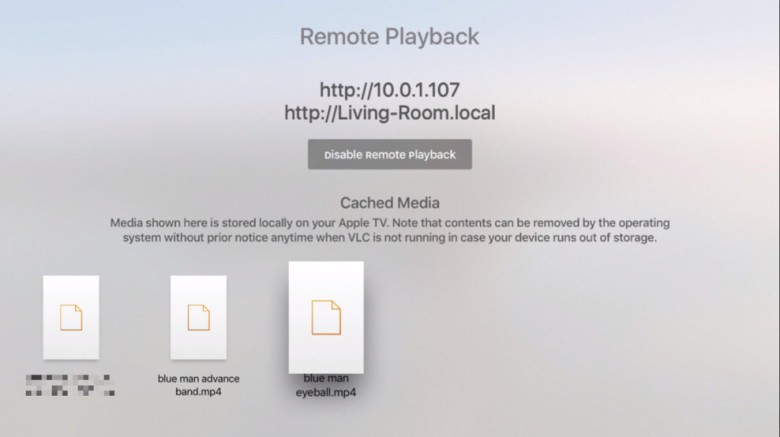
Swipe over to the Remote Playback tab at the top of the VLC screen on your Apple TV, and then you’ll see the screen above. Click on the Enable Remote Playback button and you’ll get two addresses, one with your local IP address (http://10.0.1.107 above) and one with the more easily read local network address (http://Living-Room.local above). Type either into your web browser and you’ll get a web page that lets you drag and drop videos into it to watch on the big screen.
Simply drag your ripped Blu-ray, DVD and videos to the web page on your Mac, and — after a quick load — they’ll start playing on your Apple TV via VLC. Exciting!
Network Stream
Stream ripped Blu-ray, DVD and videos from Dropbox, web servers, and FTP servers on the internet.
If you’ve got an FTP or web server out there on the internet, you can use VLC to watch ripped Blu-ray, DVD and videos you might have stored there, such as Dropbox and Google Drive.
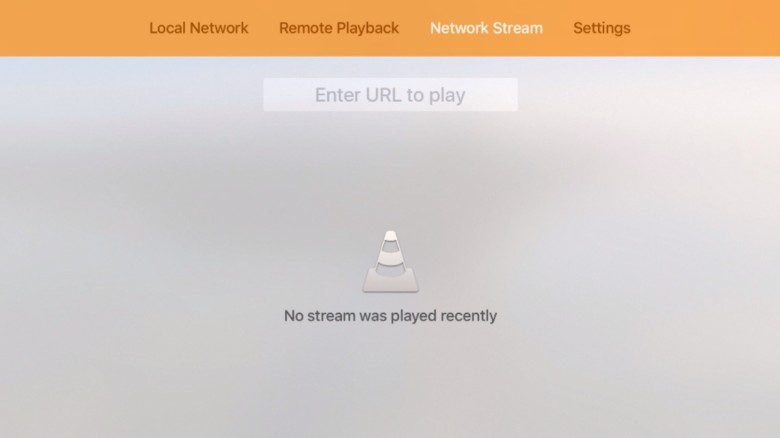
If you know the URL of your ripped Blu-ray, DVD and videos, swipe over to the “Network Stream” tab in VLC for Apple TV and type it in. It’s tedious if it’s a long URL (I’m looking at you, Dropbox!), but once you’ve typed it in correctly, VLC will keep the last several URLs in there for you, which means you only have to do it once for each specific file.
The ripping/converting tool you may need:
Brorsoft DVD Ripper for Windows | for Mac, the free trail-before-purchase version available:
With it you can rip DVD to 200+ formats and 150+ devices with 6X faster speed and 1:1 output quality. (Just for personal use.) That is to say, you can rip all of your DVD disc to VLC media player supported digital files and play DVD movies on Apple TV via VLC.
The biref tutorial for Windows please turn to this page, the simple guide for Mac please go to this page.
Brorsoft Blu-ray Ripper for Windows | for Mac, the free trail-before-purchase version available:
It is an excellent Blu-ray ripping tool to backup, edit, and play Blu-ray/DVD movies on anywhere you like. (Only for personal use.) That is to say, you can rip all of your Blu-ray DVD disc to VLC media player supported digital files and play all Blu-ray DVD movies on Apple TV via VLC.
The biref tutorial for Windows please turn to this page, the simple guide for Mac please go to this page.
Brorsoft Video Converter Ultimate for Windows | iMedia Converter for Mac, the free trail-before-purchase version available:
Do it all - Convert, Edit Video and Rip, Backup Blu-ray and DVD movies, 250+ formats, Ultra-Fast encoding speed, ZERO quality loss! That is to say, you can rip all of your Blu-ray DVD disc and local videos to VLC media player supported digital files and play all Blu-ray DVD movies and local videos on Apple TV via VLC.
The biref tutorial for Windows please turn to this page, the simple guide for Mac please go to this page.
Tips & Tricks
- Install Plex on Apple TV 4
- Play DVD on Apple TV via Plex
- Paly Blu-ray on Apple TV via Plex
- Watch DVD on Apple TV
- Watch Blu-ray on Apple TV
- Play ISO on Apple TV 4/3/2
- Play VOB on Apple TV 4/3/2
- Play 4K Videos on Apple TV
- Play Blu-ray DVD Videos on Apple TV via VLC
- Fix VLC Not Playing H.265/HEVC Videos
- Solve VLC Subtitle Delay Issue
- Play Video_TS Folder on Sony TV
- Play ISO files on Sony TV
- Play Blu-ray on Sony TV
- Play ISO files on LG TV
- Play AVI files on LG TV
- Watch DVD movies onSamsung TV
- Wath Blu-ray Movies onSamsung TV
- Play MKV files on WD TV
- Play Local Video Blu-ray DVD on WD TV
- Play Video_TS/ISO files onPanasonic TV
- Play Blu-ray Movies on Amazon Fire TV
- Watch DVD on Nvidia Shield TV
- Watch Blu-ray on Nvidia Shield TV
- Convert VLC files to MP4
- Play Blu-ray in VLC
- Rip Blu-ray on Mac With VLC
- Play Blu-ray/DVD on ATV 4 via VLC
- Play TiVo in VLC
- Play Video Audio from DLNA upnp on VLC
- Play ISO in VLC
- Convert Videos with VLC
- Play DVD on Windows in VLC
- Rip Encrypted DVD with VLC 2.0
TV Solutions
VLC Player Tips:
Copyright © Brorsoft Studio. All Rights Reserved.




