Fix Subtitle Out of Sync When Playing X265 (HEVC) on Plex
Q: "I have the issue on my apple TV 4th gen and iPhone 10, if I play x265 (HEVC) video with external subtitle while direct play is ON then the subtitle will show exactly 10 second late, so how to solve subtitle out of sync when playing X265 (HEVC) with Plex?"
There are a lot of subtitle out of sync issues when playing some X265/HEVC videos from Plex forum, we believe that subtitles are a bit of an issue with the hevc codec. It is still not possible to direct play hevc files with ‘direct play’ external subtitles for instance, the subtitles need to be inserted in the container. It is still not possible to ‘project’ the external subtitles on a hevc file, plex will take the hevc video file and transcode it into a H.264 in order to be able to send the subtitle file and for the client to ‘project’ the external subtitles on the video.
So to fix subtitle out of sync issues when playing the H.265/HEVC files with Plex, hardcode/burn the subtitles inside of the video frames, so they can never be delayed by anything else then during the "baking" process. To hardcode subtitles and convert H.265/HEVC to H.264 for Plex streaming, Brorsoft Video Converter Ultimate (Windows /Mac) can do such big favor for you.
With it, you can effortlessly transcode/convert X265/HEVC files to Plex preferred H.264 MP4 formats without costing CPU. In addition, it alllows you burn/hardcode external SRT/ASS/SSA subtitles into the ripped files during the conversion. Plus, you can also use this professional app to convert Blu-ray, DVD discs and common videos like AVI, ISO, MP4, MOV, WMV, etc for Plex Media Server.
Free download the best HEVC Video Converter:
Guide: Burn Subtitles and Transcode X265/HEVC Video for Plex Streaming
Step 1. Install and launch the best HEVC Video Converter for Plex, simply click Load File to load your X265/HEVC videos to the program.
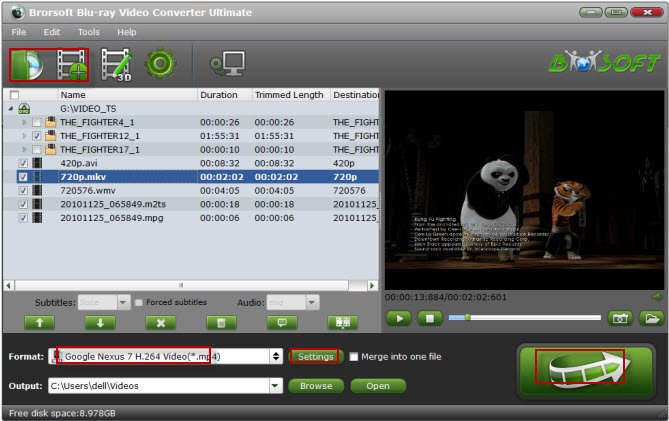
Step 2. Click the "Format" option, and choose H.264 MP4 from Common Video profile list. If you want to keep 1080p resolution as source movie, you can choose HD Video > H.264 HD Video(*.mp4) for Plex Media Server.

Step 3. Click on "Edit" button, the video editor will pop up. Tap "Subtitle" option and check the "Enable" icon. Then, by clicking on "Browse" to import your *.srt, *.ass, *.ssa subtitle file you've downloaded. Click OK to save the settings.

Tip: If you like, you can click "Settings" to change the video encoder, resolution, frame rate, etc. as you wish.
Step 4. At last, tap the big "Convert" button to transcode and convert X265/HEVC to H.264. mp4 for Plex Media Server. A few minutes later you'll get the converted video via clicking "open" button, then you have no hassle to stream and play the converted H.265 videos on Plex Media Server without subtitles out of sync problems.
Useful Tips
- Stream VOB files Via Plex
- Video_TS/ISO to Plex
- Plex MP4 Solution
- ISO to Plex
- AVI to Plex
- BD/DVD to Plex via Chromecast
- DVD to LG TV via Plex
- Blu-ray to NAS for Plex
- Plex Supported and Unsupported Media Formats
- Stream Blu-ray to PS4 via Plex
- Set up Plex Media Server
- Blu-ray to Plex Ripper Review
- Stream BD/DVD to Xbox One via Plex
- Stream Videos to Rolu with Plex
- Install Plex App on ATV 4
- Rip Blu-ray to Plex Media Server
- Rip DVD to Plex Media Server
- Blu-ray to MKV Play on Plex
- Best Video Encoder/Transcoder for Home Media Server
- Best Handbrake Settings for Ripping DVD to Plex
- Fix Plex Not Transcoding 4K HEVC to H.264
- Play Xvid Codec Files on Plex
- Fix Subtitle Out of Sync When Playing HEVC on Plex
- Convert World Cup Videos to Plex
- Fix Plex Won't Recognize DivX Videos
Copyright © 2009- Brorsoft Studio. All Rights Reserved.







