Fix Plex Not Transcoding 4K HEVC to H.264 Issues
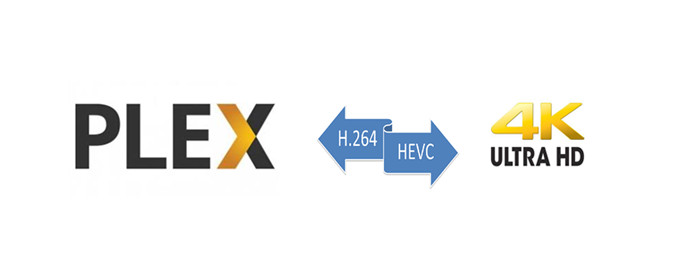
H.265/HEVC the successor to H.264 is now taking growing 4K/HD content for multi-platform delivery. More and more users would like to play 4K HEVC videos directly with Plex app. The good news is that Plex is up-to-date to have 4K HEVC playback support in some 4K (ultra high definition) devices, 4K/UHD content matching the following will play on supported devices directly:
 Container: MP4
Container: MP4
 Resolution: 3840x2160 or smaller
Resolution: 3840x2160 or smaller
 Video Encoding: HEVC (H.265)
Video Encoding: HEVC (H.265)
 Video Frame Rate: 30fps
Video Frame Rate: 30fps
 Video Bit Depth: 8
Video Bit Depth: 8
If your 4K HEVC content not matching the above properties will be transcoded to 1080p H.264. Transcoding 4K HEVC to H.264 is a very intensive process and will require a powerful computer running Plex Media Server. If not, probably you'll encounter Plex not transcoding 4K HEVC to H.264 issues like below:
Q: "Hi, all. I have a question that my Plex GPU (Hardware) transcoding not working with 4K HVEC to H.264. I know that the GPU works, as when I try 1080P videos, any help is appreciated, thanks!"
To fix Plex not transcoding 4K HEVC to 1080P H.264 MP4 problems, you can either upgrade your GPU hardware to higher that supports decode/encode 4K HEVC/H.265 (cost too much and waste time), or use some third party 4K HEVC video converter like Brorsoft Video Converter Ultimate (Windows /Mac) to transcode/convert 4K HEVC videos to 1080p H.264 MP4/MKV without extreme CPU usage.
Besides, you can also use this professional app to convert Blu-ray, DVD discs and common videos like AVI, ISO, MP4, MOV, WMV, etc for Plex Media Server. With a built-in editor, you can also do some video editing like trim the video length, crop the black bar, adjust video effect, hardcode external subtitles, add personal watermark, etc in one place.
Free download the best 4K HEVC Video Converter for Plex:
Guide: Transcode and Convert 4K HEVC to 1080P H.264 MP4 for Plex Streaming
Step 1. Install and launch the best 4K HEVC Video Converter for Plex, simply click Load File to load your 4K HEVC videos to the program.
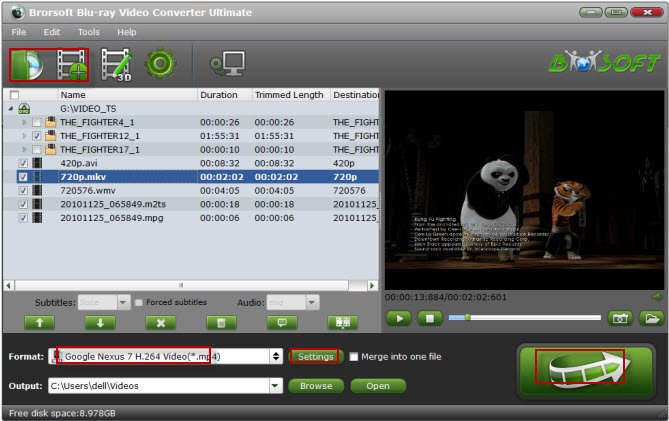
Step 2. Click Format drop-down menu, and pick up H.264 MP4 format from Common Video or HD Video category for Plex. MKV is also a good choice, as a container format it takes whatever you give it.

Tip: Simply click Settings bar and you can tweak the settings to meet your needs.
Step 3. Last step is to click the Convert button at the bottom of the main interface to start the conversion. It will automatically convert 4K HEVC to Plex Media Server compatible video files. Once the conversion is finished, click Open to quickly find the converted movies. Then, Plex will recognize, catalog, play and stream them just fine.
Useful Tips
- Stream VOB files Via Plex
- Video_TS/ISO to Plex
- Plex MP4 Solution
- ISO to Plex
- AVI to Plex
- BD/DVD to Plex via Chromecast
- DVD to LG TV via Plex
- Blu-ray to NAS for Plex
- Plex Supported and Unsupported Media Formats
- Stream Blu-ray to PS4 via Plex
- Set up Plex Media Server
- Blu-ray to Plex Ripper Review
- Stream BD/DVD to Xbox One via Plex
- Stream Videos to Rolu with Plex
- Install Plex App on ATV 4
- Rip Blu-ray to Plex Media Server
- Rip DVD to Plex Media Server
- Blu-ray to MKV Play on Plex
- Best Video Encoder/Transcoder for Home Media Server
- Best Handbrake Settings for Ripping DVD to Plex
- Fix Plex Not Transcoding 4K HEVC to H.264
- Play Xvid Codec Files on Plex
- Fix Subtitle Out of Sync When Playing HEVC on Plex
- Convert World Cup Videos to Plex
- Fix Plex Won't Recognize DivX Videos
Copyright © 2009- Brorsoft Studio. All Rights Reserved.







