Is it Possible to Copy Blu-ray/DVD to Hard Drive No Data Loss
"I have a number of commercial DVDs and Blu-rays. I would like to transfer these to my computer’s hard drive – space is not an issue.
If I want to rip a DVD or Blu-ray what is the best method to do this without any further or additional quality lost?"
You may have read many guides online, but still confused about one simple aspect- how to copy a DVD or Blu-ray to hard drive without any data loss? In this article, you can get the definite answer.
To require the ripped DVD or Blu-ray copy on hard drive without data loss (at least it will appear no differently to the original DVD or BD), you can apply a professional DVD/Blu-ray ripper to achieve the goal.
Brorsoft Blu-ray Ripper would be the best choice. With the "Copy the entire disc" and "Direct Copy" options of the Blu-ray Ripper, it enables users to make exact backup copies of DVDs and Blu-rays to hard drive, no quality loss. What’s more, this Blu-ray ripper supports ripping commercial Blu-ray/DVD discs into versatile popular video, audio formats including MP4, AVI, MKV, WMV, MOV, MPG, etc maintaining the original quality. As for Mac users to rip Blu-ray, DVD to hard drive on Mac OS X, please turn to Blu-ray Ripper for Mac.
Rip a DVD or Blu-Ray without any data loss
Step 1. Input DVD or Blu-ray
Click "dis)" icon on the top toolbar to analyze and load DVD or Blu-ray content and it often takes just a few seconds. Alternatively, Video_TS folder, BDMV and ISO Image file are all available to input and rip.

Step 2. Backup DVD/ Blu-ray to hard drive.
There are 2 different ways listed, just select one way to copy Blu-ray or DVD to hard drive.
A. Full disc copy
Full disc copy allows you to keep the whole file structure in your DVD or BD disc complete without any data loss.
Click the "Copy the entire disc" button to start DVD, BD full disc copy.

B. Directly copy
If you hate the extras in the DVD or Blu-ray, you can try copying DVD Blu-ray main movie only which will leave out any extras for you.
Click the format bar to follow "Copy" > "Directly Copy".
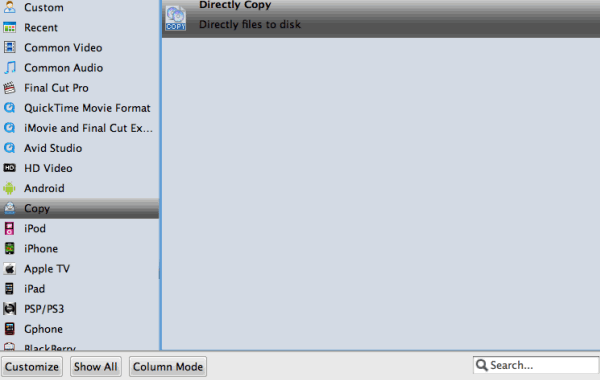
Step 3. Start backup DVD/Blu-ray
Hit the “Start Conversion” button in bottom right corner to start copying DVD/Blu-ray to hard drive in a quality lossless way. After the conversion, you can locate the Blu-ray, DVD copies on your Hard rive. Enjoy.
Additional Tips:
If you wanna rip Blu-ray DVD to any format like MP4, MOV, WMV, MKV, AVI, MPG, etc for playback on popular devices, just press on "Format". Here, you can see many profiles, like "Common Video", "HD Video", "3D Video" and some preset for popular devices. Search any one you need, like "H.264 MP4” format as the output format for its wide compatibility feature.
Useful Tips
- What is DVD
- What is Blu-ray
- Blu-ray vs DVD
- Rip DVD on Windows 10
- Rip Blu-ray on Windows 10
- Rip DVD on macOS Sierra
- Rip Blu-ray on macOS Sierra
- Copy VOB Files from DVD
- Copy Blu-ray/DVD to Hard Drive
- Copy DVD Main Movie Only
- Backup DVD Whole Structure
- Copy Blu-ray Main Movie Only
- Backup Blu-ray Whole Structure
- DVD to Android
- Blu-ray to Android
- DVD to iPhone 6
- Blu-ray to iPhone 6
- DVD to iPhone 7/7 Plus
- Blu-ray to iPhone7/7 Plus
- Open Source DVD Ripper
- DVD Ripper macOS Sierra
- Top 5 Best Blu-ray Ripper
- Top 5 Best DVD Players
- Top 5 Best Blu-ray Players
Copy/Backup DVD
Copy/Backup Blu-ray
Blu-ray/DVD to Phones
Blu-ray/DVD Review
Copyright © Brorsoft Studio. All Rights Reserved.







