How to Convert FLV to QuickTime MOV on Mac (El Capitan Included)
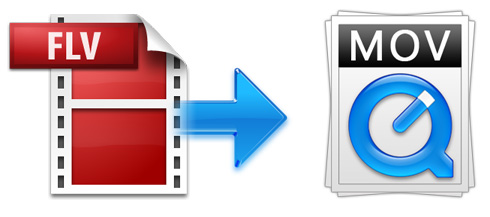
It's quite common that you downloaded some video files in FLV. You may have tried to import FLV to iMovie for iMovie or Final Cut Pro for editing, and you may also wanna import these FLV videos to your QuickTime/iPad/iPhone/iPod for playback but failed. These happened due to the FLV's incompatiblity with Mac OS X. In cases like these, the simpliest solution is to convert FLV to MOV, for a change, which will fix your problems for MOV is highly compatible with Mac OS (El Capitan, Yosemite, Mavericks and Mountain Lion), iOS (iPhone 5/5C/5S/6/6 Plus/6S/6S Plus) and QuickTime etc. This article provides some possible solutions that definitely worth your time to give it a try.
To convert FLV to MOV on Mac quickly and easily, Brorsoft iMedia Converter for Mac is highly recommended. The program can help you effortlessly encode/re-encode FLV to QuickTime MOV format on Mac fast yet with zero quality loss. After that, you can easily play or edit your FLV videos on Mac without any problem. Plus, if you want to transfer and edit FLV files with Mac tools, you can convert MTS files to a decent format like ProRes MOV, Apple Intermediate Codec MOV which ensures best results when working with Final Cut Pro, iMovie, Final Cut Express. Here we go to find how it works.
Download the FLV to MOV Converter free trial version:
How-to Convert FLV to MOV on Mac without quality loss
Step 1. Add FLV files
Run the program after installation and click Add button to load the FLV videos you want to convert to the Mac FLV to MOV Converter. Alternatively, you can directly drag the videos to the main interface to add.
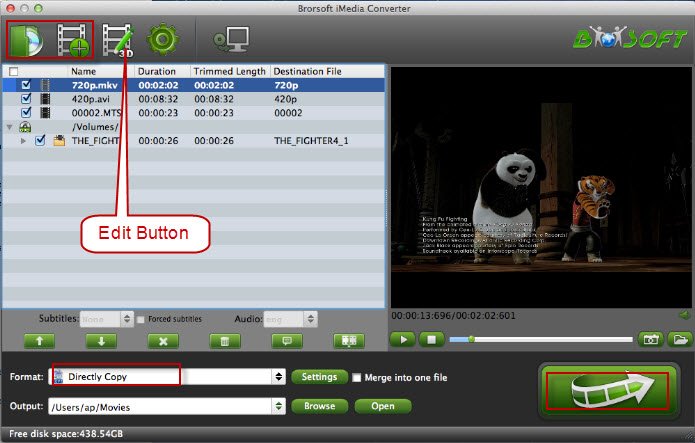
Tip: If need, you can check the "Merge into one file" box to join several video clips together.
Step 2. Select an output format
Click format you choose MOV as target format. This video app offers the QuickTime Movie Format for you. Or, you can also choose "Common Video -> MOV - QuickTime (*.mov)" as the output format. The default setting will work great, you also can customize video and audio output parameters, such as resolution, bit rate, audio channel, etc and save them as your profile.
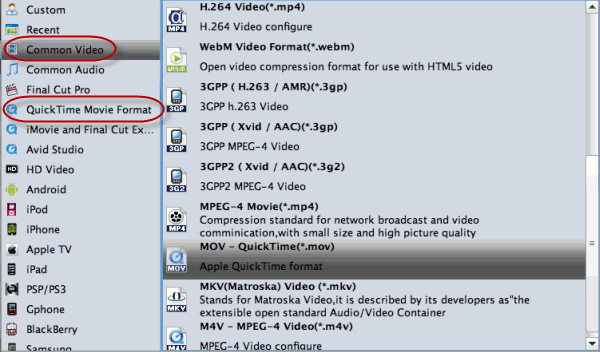
Step 3. Start FLV to MOV conversion on Mac
Hit "Convert" and let this smart FLV to MOV Mac Video Converter to do the rest for you! This video converter is specifically designed for Mac OS users, including Mac OS X 10.6 Snow Leopard, Mac OS X 10.7 Lion, Mac OS X 10.8 Mountain Lion, Mac OS X 10.9 Mavericks, Mac OS X 10.10 Yosemite and Mac OS X 10.11 El Capitan on iMac, MacBook, MacBook Pro, MacBook Air, etc.
When the FLV conversion is done, you can play output MOV videos in QuickTime, edit them in iMovie, Final Cut Pro, or put them on your iPod for playback anytime you want.
Useful Tips
Copyright © Brorsoft Studio. All Rights Reserved.







