Convert Blu-ray to HEVC/H.265 MKV
Summary: In this article you will get the best Blu-ray to H.265 converter on Mac and Windows, which will help you to convert Blu-ray to H.265 MKV video, so that you can backup, share or play more conveninetly.
“Hi, can you help me to backup Blu-ray to H.265 MKV format? I have collected many Blu-ray discs, and now I want to backup them in H.265 codec, which can give me higher quality in the same size compared to H.264, but I don’t know which software can convert Blu-ray to H.265 MKV format for better watching, can you recommend one for me? Any suggestion is appreciated, thanks!”
Why convert Blu-ray to H.265/HEVC MKV?
Compared to digital media file formats, Blu-ray disc usually has additional subtitle languages and audio tracks. The subtitle printed on the movies can help users to understand the movie better and audio tracks can be used for broadcasting. If you compress your Blu-ray/DVD to H.265 MP4 or other file container formats, all the subtitles and audio tracks will be lost, only MKV format has the capability to hold the subtitle languages, audio tracks as well as other multimedia content such as video, audio files, menus, chapter structure, etc.
How to convert Blu-ray to H.265/HEVC MKV?
To output H.265 MKV from Blu-ray image files, what you need is a powerful Blu-ray to H.265 encoding program. Brorsoft Blu-ray Ripper has just upgraded its Blu-ray software with H.265 encoding support, here you can download Brorsoft Blu-ray Ripper, which can efficiently rip Blu-ray image files to H.265 MKV format to store with high quality in small file size, transfer and play on VLC, Divx player, PotPlayer and Cyberlink PowerDVD 14 Utra or stream on line with Wowza Streaming Engine. If you are running on Mac, Brorsoft Blu-ray Ripper for Mac is also available. Let’s see how it work!
Rip Blu-ray to H.265 MKV on Windows 10/8.1/8/7 in a Easy Way
Step 1. Load Blu-ray movies
Install and launch the best Blu-ray to H.265 Converter program. Insert your Blu-ray disc into your BD drive, and click "BD/DVD disc" icon to load your Blu-ray movies. You can also import movies files from Blu-ray folder, ISO.
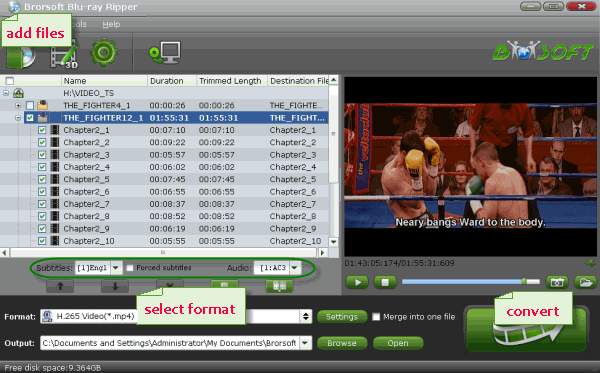
Step 2: Select H.265 MP4 as output file format
Tap on the "Format" bar to select "HD Video" > "MKV HD Video(*.mp4)" to output, then hit "Settings" on the main interface to open "Profile Settings" window, under Video settings panel, click "Codec" drop-down selection, choose "H.265" as your final output file codec.
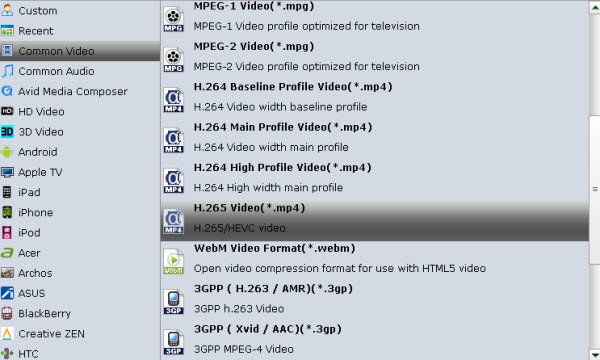
Tip: You can change the format parameters by click the Settings bar. The video size, video encoder, frame rate, bit rate, audio encoder, channel and more other parameters can be adjusted in this Settings option.
Step 3: Start conversion
Hit the "Convert" icon on the right-bottom to start the conversion process. Get ripped Blu-ray/DVD files by clicking the "Open output folder" button.
Then you will be able to save all your precious Blu-ray movies with subtitle languages and audio tracks well reserved for playing on various H.265 capable players with rich media experience.
Useful Tips
- Remove Blu-ray Regions A, B, C
- Rip Blu-ray to Plex Media Sever
- Convert/Import Blu-ray to iTunes
- Copy Blu-ray/DVD to USB Flash Drive
- Blu-ray/DVD to TV via Chromecast
- Copy Blu-ray Disc with Original Structures
- Rip Blu-ray with Handbrake
- Watch 3D Blu-ray in Gear VR
- Rip 3D Blu-ray to SBS 3D MP4
- Blu-ray to MKV Play on Plex
- Play Blu-ray with VLC
- Watch 3D Blu-ray on Oculus Rift DK2
- Blu-ray and Xbox One S
- Rip Blu-ray to XBox
- Rip Blu-ray with Forced Subtitles
- Blu-ray and DVD Region Codes
- Streaming BD/DVD to PS4 on Plex
- Rip Blu-ray for Playback on PS4
- Rip Blu-ray with Dolby TrueHD 7.1 Audio
- Import Blu-ray to Pinnacle Studio 20
- Import Blu-ray to PowerPoint
- Blu-ray to iPhone 8/iPhone X
- Blu-ray to Surface Book
- Convert Blu-ray to H.265/HEVC MKV on Mac
- Best H.265/HEVC Video Player for Mac (macOS High Sierra Included)
- Convert DVD to H.265
- Rip Blu-ray to H.265
- Play HEVC on Mac OS X
- Encode videos to H.265 MP4
- Backup Blu-ray to H.265 Windows 10
- Blu-ray to Samsung TV h.265 codec file
- BD/DVD to H.265 with Handbrake
- Blu-ray to MKV with H.265/H.264 Codec
- Encode Blu-ray to H.265/h.264 MP4
- Best H.265 Encoder for Windows
- H.265 Hardware Software Boxes Console Support
- Fix FFmpeg Won't Transcode Videos to H.265 HEVC
- Free to Convert Video_TS to H.265/HEVC
- Convert Blu-ray to HEVC/H.265 MKV
- Top 5 Best Free H.265/HEVC Video Players
- Convert DVD to H.264
- Convert ISO to H.264
- Convert Blu-ray to H.264
- Vob to H.264 MP4 MKV MOV
- Rip Blu-ray to Digital H.264 Videos
- Upload DVD to Vimeo with H.264 Video
- Video_TS to H.264 MKV for PLEX
- Speed Up DVD to H.264/H.265 Ripping
- Enable NVIDIA Acceleration for BD/DVD Ripping
- Best ISO to H.264/H.265 Ripper
H.265 Codec File Tips:
H.264 Codec File Tips:
Copyright © Brorsoft Studio. All Rights Reserved.





