Blu-ray to DCP: How to Make DCP from Blu-ray?

Q: "Hi, experienced users. I'm a newbie & could need some help. Which precise steps should I perform to make DCP from a film on a Blu-ray? My BD has folders like AACS, BDMW, BDSVM, CERTIFICATE. Which files do I need? Do I have to convert it to a video file first? Will this take away quality? Thanks a lot!"
A DCP (Digital Cinema Package) is the digital equivalent of a 35mm film print, it is what you give to a commercial theater so that they can screen your movie on a digital (also known as "D-Cinema") projector. The DCP itself is a collection of digital files used to store and convey digital cinema (DC) audio, image, and data streams. For Blu-ray fans, if you have problems to create DCP from your Blu-ray movies, you have come to the right place. Here's the best Blu-ray to DCP workflow that can help you rip/convert any Blu-ray for creating DCP films with ease..
Actually, most of commercial Blu-rays are encrypted and under copy protection, you can't open and use the directly copied Blu-ray folders to create DCP files. What you need is to remove Blu-ray copy protection, and rip/convert them to DCP compatible format i.g. MKV via a third party Blu-ray ripping tool. Then load the resulting file into DCP-o-matic to create DCP files.
With several of my testing, I found Brorsoft Blu-ray Ripper for Windows/ Mac perform best. With it, you can bypass all Blu-ray copy protection, as well as rip and convert Blu-ray to DCP compatible MKV, AVI, MPEG-2, MPEG-4, QuickTime, Apple ProRes, DNxHD formats, etc. without losing quality. Besides, this professional yet easy-to use Blu-ray ripping tool also enable you backup Blu-ray/DVD movies in two options: copy entire Blu-ray/DVD discs in original structure, directly copy Blu-ray/DVD main title movies.
Free download best Blu-ray to DCP Converter:
Guide: Rip Blu-ray to MKV for Creating DCP Files
Windows Version Brorsoft Blu-ray ripper taken as example, Mac Version share the same steps. Just keep in mind you have download the right version, Windows platform .exe files cannot be installed on macOS – and vice versa.
Step 1. Load Blu-ray Movies
Install and launch the best Blu-ray to DCP Converter. Click "Load Disc" button to load your Blu-ray movies to this program.
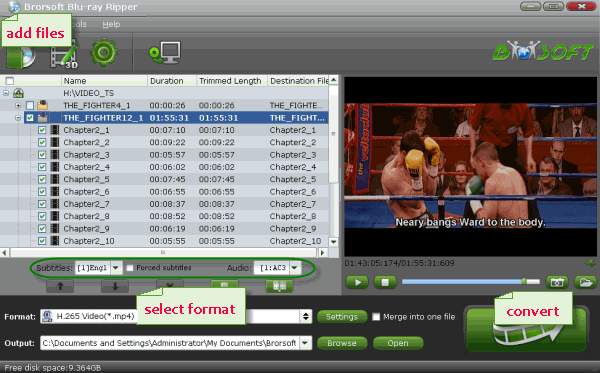
Step 2. Choose Output Format
Click the Format drop-down menu and choose the Common Video>MKV(Matroska)Video(*.mkv). You can also choose the MKV HD Video(*.mkv) from the HD Video sublist. Now, you can set the output folder.
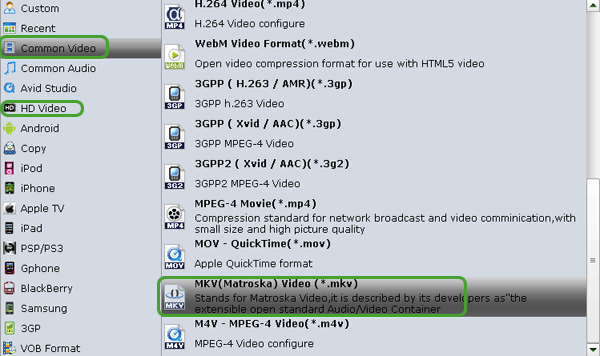
Tip: Click the Settings icon, and you can adjust codec, bit rate, frame rate, sample rate and audio channel. If you want to maximize compatibility, adjust MKV frame rate to 24p to make a 24fps (frames per second) DCP.
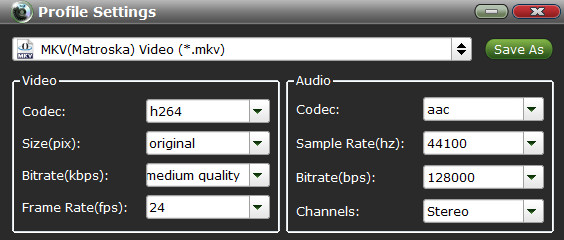
Step 3. Start Ripping Blu-ray
With above settings, Click the Convert button to rip and convert Blu-ray movies to DCP compatible formats, Blu-ray copy protection will be removed automatically. Once the conversion is finished, you can click the Open button to quickly locate the ripped files.
Step 4. Create DCP with DCP-o-matic
Now, install and run DCP-o-matic software, and load the ripped Blu-ray movies to it, you can freely edit and make DCP films according to your needs. That's it!
Useful Tips
- Watch Blu-ray on NVIDIA Shield TV 2017
- Play Blu-ray on Amazon Fire TV
- Stream Blu-ray/DVD to TV with Chromecast
- Watch 4K Blu-ray on Apple TV 4K
- Rip Blu-ray for Plex
- Blu-ray to Roku
- Rip Blu-ray to Kodi
- Play Blu-ray on WD TV Live
- Play Blu-ray DVD and Videos on Kodi 17
- Stream Blu-ray to MiniX Android Box
- Convert Blu-ray to DCP
- Rip BD/DVD to Sony Xperia Projector
Copyright © Brorsoft Studio. All Rights Reserved.







