3 Methods to Play DVD on Windows 10
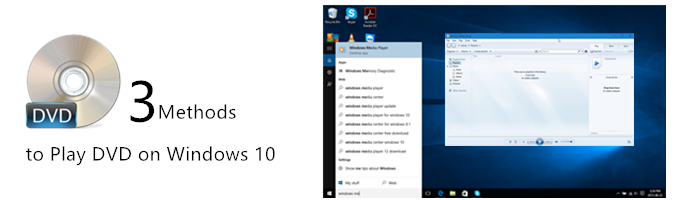
Windows Media Player in Windows 10 can’t play DVDs. Considering the Windows 7 Media Player could play DVDs. What gives?
According to Microsoft, DVDs are old-school technology that’s no longer needed. Today’s ultrathin laptops and tablets don’t even have DVD drives. Most people watch movies by streaming them to their computers over the Internet, Microsoft says. Or, they watch their DVDs on TV.
Also, Microsoft no longer wanted to pay licensing fees to the companies owning the patents required for playing DVDs.
But although Windows Media Player can no longer play DVDs, Windows can still play DVDs with either of these solutions:
• Use the third-party DVD players provided by your computer manufacturer.
Most desktop PC manufacturers toss in a free trial version of a DVD player. If you like it, you can pay to upgrade to the full version.
• Download the free VLC media player from VideoLAN.
Created by a nonprofit company based in France, as a powerful multi-functional media player software, it can run on Windows 10 perfectly, which is widely used now.
Here is the step-by-step guide for you to play DVD on VLC.
• Use third-party DVD ripping tool to uncrypted compatible files.
By using the DVD ripping tool, you can bypass all the copy protections, uncrypted DVD movies to H.265/HEVC codec videos which support without the need for an additional codec for Windows Media Player on Windows 10.
Guide: Rip or Backup DVD/Blu-ray to H.265(HEVC) on Windows 10.
Copyright © Brorsoft Studio. All Rights Reserved.


