How to Rip and Backup DVD to Amazon Fire HD 8?
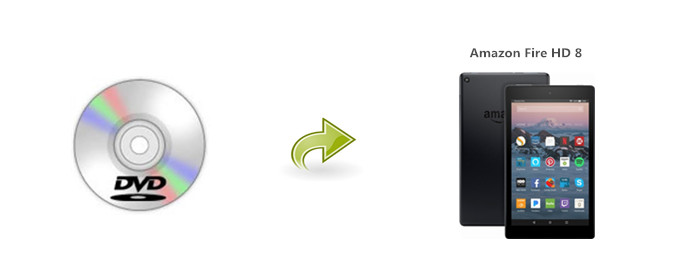
The ideal Amazon Fire HD 8 has a 1280*800-pixel, 8-inch screen that's robust enough for watching movies on a long bus ride, and small enough that you can still hold it with one hand. Its size makes it easy to type with your thumbs, play games like Red Ball 4, or read like a book. One of the issues that I had to overcome was how to copy and backup DVD movies to Amazon Fire HD 8 for playback, as there's no DVD drive with it.
After searching online, I know I have to rip DVD with some best DVD to Fire converter. Here're my testing result. With the freeware Handbrake, I can rip DVD to mp4, mkv in H.264 codec, one of the question is Handbrake does not decrypt DVD, for copy protected and commercial DVD discs, you'd better turn to some third party and professional DVD ripper like Brorsoft DVD Ripper.
With it, you can decrypt DVD copy-protection and rip DVD to Fire HD 8 playable MP4, VP8 videos formats in fast conversion speed and excellent quality. Plus, the user-friendly DVD ripper is capable to copy and backup full DVD disc in original structure or directly copy DVD main movies as you like. The equivalent DVD Ripper for Mac version is for Mac users. After downloading the App, let's start DVD to Amazon Fire HD 8 conversion.
Guide: Rip and Backup DVD Movies to Amazon Fire HD 8 for Playback
Note: Anywhere from 15 to 30 GB of hard disk space is needed depending on what you’re ripping. DVD are big, and we’re going to rip the whole thing to our drive first, so depending on the movie you’re ripping and the quality you want in your final movie file, you’ll need a good amount of space.
Step 1. Add DVD Movies
Install and launch the best DVD to Fire Converter, and click the "Load disc" button to load the DVD movies to the program. The software will directly select DVD main movies to rip, or you can select the chapters by clicking the checkbox.
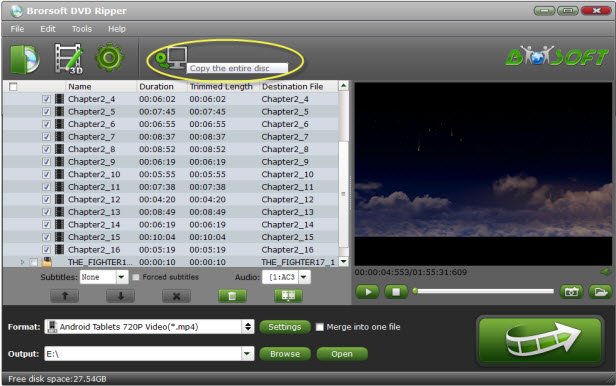
Step 2. Set output format
Hit the "Format" drop-down menu, and choose H.264 MP4, MKV format in "Common Video" list for Amazon Fire HD 8. If you want to keep 1080p resolution, you can choose those formats in "HD Video" category.

Step 3. Start Ripping DVD
After finishing the above steps, tap the "Convert" button to start the conversion. Just waiting for a while and then you will get the output videos. Then, you can copy the output MP4 format videos to Amazon Fire HD 8 tablet via USB stick and play the converted DVD movies on your Amazon Fire HD 8 a breeze.
Useful Tips
- DVD to Kindle Fire HD
- Convert DVD to Kindle Fire HD 6
- Play DVD on Amazon Fire TV
- Play Blu-ray on Amazon Fire TV
- Stream Blu-ray/DVD with Fire TV Stick 2
- Move Disney DVD movies to Fire 7 Kids Tablet
- Watch Disney Blu-ray movies to Fire 7 Kids Tablet
- Play DVD Movies on Amazon Fire HD 8 Tablet
- Play Blu-ray Movies on Fire HD 8/10 Tablet
Copyright © Brorsoft Studio. All Rights Reserved.







