How to Stream Videos to Roku using Plex?
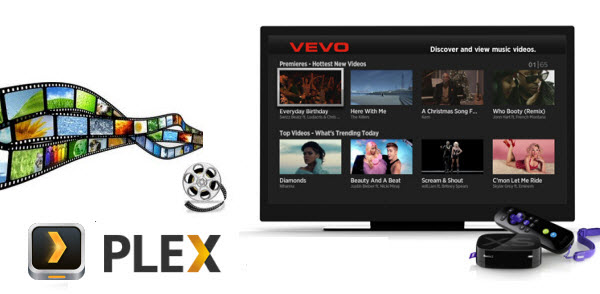
Plex is known for being more versatile, far-reaching, and customizable than the average smart media management solution. Using Plex to stream video files from PC to Roku is a smart choice. Plex works like a charm, though it can be tricky to set up. In this article, we aims to teach you how to stream videos from PC to Roku with Plex media server easily. Here's how to get started:
Tutorial: How to Use Plex to Get Video to Roku Box from PC
Step 1. Set up the Plex Media Server
First you should download and install the Plex Media Server to your PC. Then double click the Plex Media Server icon in your System Tray.
After a few seconds, a new tab in your browser will pop up. Here click "+" and you'll see five options for adding media to your library. Choose a type and click "Next".
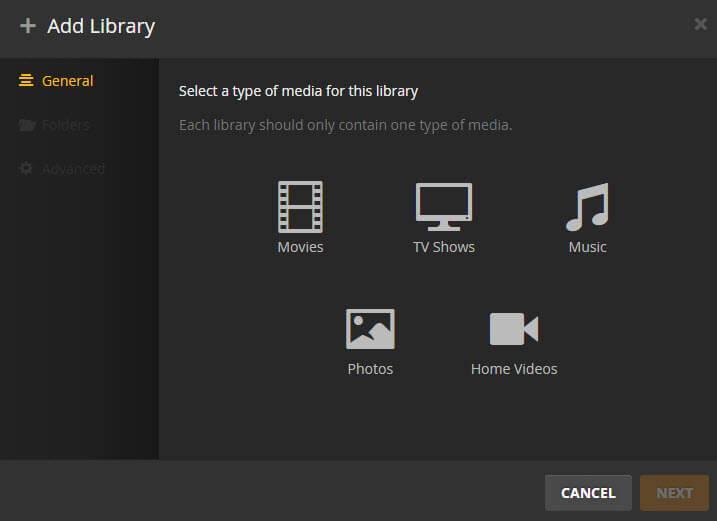
Then hit "Add Folder" and navigate to the folder containing the media you want to add. Click "Add Folder" again if you want to include additional folders.
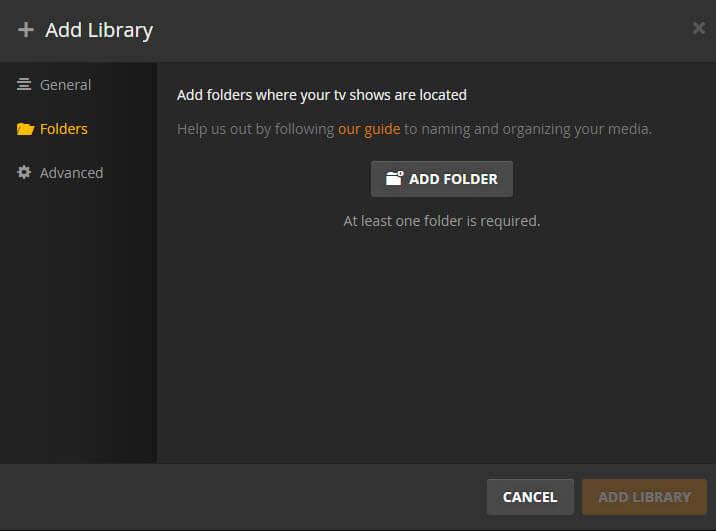
When you've finished making your selections, click "Add Library". It may take a minute or two for your media to appear in the browser tab.
Step 2. Add Plex channel
Then add the Plex channel to your Roku and choose this channel on your TV screen. You should see the selected media files, which you can now browse and view as you like.
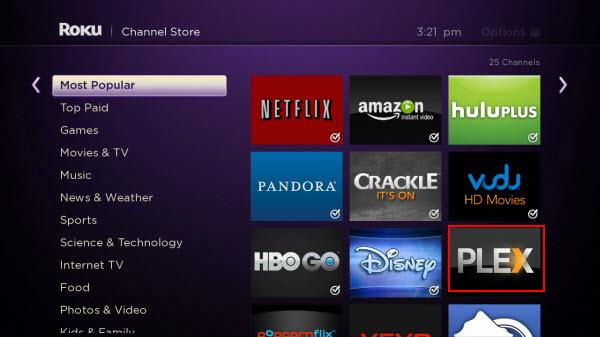
Editor's Note: Plex Direct Play, which simply passes on your video to the Roku, requires your video to respond to Roku's supported files.
Roku supported video/audio format:
Video format: MKV, MP4, MOV, WMV
Audio format: AAC, MP3, WMA, FLAC, WAV
If your media server computer is strong enough, you can skip the converting and simply transcode your media. Transcoding is essentially the same as converting, except that it happens on the fly. You don't need any preparations, as Plex will automatically convert the video while it's playing. You do however need a sufficiently powerful computer. If your computer is not powerful enough to support on-the-fly transcoding, you can turn to help from a third-party video converter app which enables you to convert Roku unsupported videos like AVI, MKV DTS/5.1, FLV, VOB, MTS, H.265 MP4 to Roku friendly format in advance.
Brorsoft Blu-ray Video Converter Ultimate is a great application to help you fast transcoding AVI, VOB, MKV, MTS, FLV, MOV, MPG, DVD, Blu-ray to Roku 4/3/2 supported video format with least quality loss. What's more, with the built-in video editor, you can personalize and retouch your videos in clicks. For Mac users, Brorsoft iMedia Converter for Mac is the right choice.


 (Note: Click here for OS X 10.5)
(Note: Click here for OS X 10.5)
Additional Tips- Best Roku Channels to Stream any Media to TV
Roku extends the capabilities of your TV by streaming more channels directly to your big screen. Here is a list of 6 Best Roku Channels to Stream any Media to TV:
Plex Roku Channel (Roku Channel, Web Site)
Roku Media Player (Roku Channel)
MyMedia (Roku Channel, Web Site)
PlayTo (Roku Channel, Web Site)
roConnect (Roku Channel, Web Site)
RealPlayer Cloud (Roku Channel, Web Site)
Tips & Tricks
- Stream VOB files Via Plex
- Video_TS/ISO to Plex
- Plex MP4 Solution
- ISO to Plex
- AVI to Plex
- BD/DVD to Plex via Chromecast
- DVD to LG TV via Plex
- Blu-ray to NAS for Plex
- Plex Supported and Unsupported Media Formats
- Stream Blu-ray to PS4 via Plex
- Set up Plex Media Server
- Blu-ray to Plex Ripper Review
- Stream BD/DVD to Xbox One via Plex
- Stream Videos to Rolu with Plex
- Install Plex App on ATV 4
- Rip Blu-ray to Plex Media Server
- Rip DVD to Plex Media Server
- Blu-ray to MKV Play on Plex
- Best Video Encoder/Transcoder for Home Media Server
- Best Handbrake Settings for Ripping DVD to Plex
- Fix Plex Not Transcoding 4K HEVC to H.264
- Play Xvid Codec Files on Plex
- Fix Subtitle Out of Sync When Playing HEVC on Plex
- Convert World Cup Videos to Plex
- Fix Plex Won't Recognize DivX Videos
- Stream Any Format to Roku Easily
- Rip DVD for Playback on Roku 3/Roku 2
- Stream Blu-ray Movies to Roku 3/Roku 2
- Stream Videos to Roku using Plex
- Play Blu-ray/DVD Movies on a QNAP NAS with Roku
- Streaming DVD to Chromecast from PC
- Stream Blu-ray Through Chromecast
- Cast MKV Video from Mac to Chromecast
- Chromeasting Blu-ray/DVD to TV
- Backup Blu-ray & DVD on Plex for Chromecasting to TV
- Blu-ray & DVD Ripper Review
- Open Source DVD Ripper
- DVD Ripper macOS Sierra
- Top 5 FREE DVD Ripper
- Top 5 Best Blu-ray Ripper
- Top 5 Best DVD Players
- Top 5 Best Blu-ray Players
- Blu-ray vs DVD: What difference?
- Blu-ray & DVD Ripper for Plex Review
- Ripping Copy Protected Disney DVD Review
- Brorsoft DVD Ripper vs Winx DVD Ripper
- Brorsoft Blu-ray Ripper vs Leawo Blu-ray Ripper
- Brorsoft Video Converter Ultimate vs Wondershare Video Converter Ultimate
- [Review] Best 4K Blu-ray Ripper
- [Review] Comparison of Best Blu-ray to MP4 Ripper
- [Review] Comparison of Best DVD to MP4 Ripper
- Convert ISO files to MP4/H.264/H.265 Review
- Download Best Blu-ray Ripper Applications for Mac
- Download Free DVD Ripper Applications
- Review: Best Blu-ray Ripper & Blu-ray Copier 2016-2017
- Review: Best DVD Ripper & DVD Copier 2016-2017
- The Best DVD Ripper Software 2017
- The Best Blu-ray Ripper Software 2017
- The Best ISO Converter Software 2017
- Best Tool to Easily Rip your Blu-ray & DVD as Well as Videos 2017
Roku Tips
Chromecast Tips
Blu-ray/DVD Review
Copyright © Brorsoft Studio. All Rights Reserved.


