How to Convert Blu-ray/DVD for Using in Adobe Premiere Elements 15/14/13
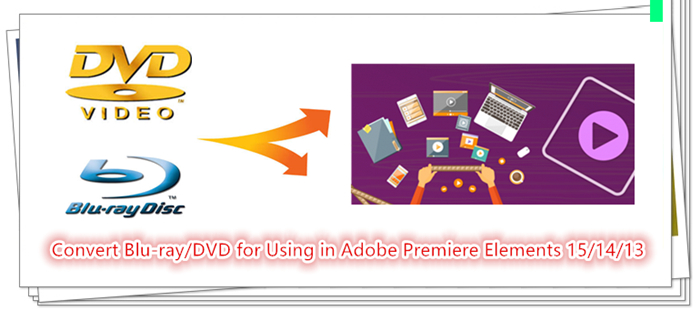
Adobe Premiere Elements has all the features that beginning or intermediate hobbyist editors are looking for in a software program. Even if you’ve never edited video before, the logical interface, clear tutorials and help section make it easy to get started. Premiere Elements allows users to easily create simple DVDs and home movies, or edit more involved projects with multiple video and audio tracks, and customized effects. And as your skills and ambitions grow, you’ll be happy to see that Premiere Elements has the features necessary to let you create more complex projects.
However, once you have tried to import some footages from a Blu-ray or a DVD to Adobe Premiere Elements (including Elements 15) to edit the movies, you may find that Blu-ray/DVD are not recognized by Adobe Premiere Elements.
"I am trying to import some video files from my Blu-ray disc (Star Wars II) into Adobe Premiere Elements 15. When I do so I am told by Premiere Elements that the file is an un supported file type. I was wondering what I can do to get this video into Adobe Premiere Elements."
The reason is that DVD format and Blu-ray format both are incompatible with Adobe Premiere Elements. To add Blu-ray/DVD clips to Premiere Elements, you'll need to convert Blu-ray/DVD files to Adobe Premiere Elements supported video format.
In this case, Brorsoft Blu-ray Ripper for Mac comes out for you, which can help you to convert Blu-ray and DVD files into a different, and ideally more edit friendly, compression format like MPEG-2. So you can edit Blu-ray/DVD footage with Adobe Premiere Elements smoothly. Plus, with the built-in video editing feature of the program, you can trim, crop, add watermark and more to your video files. If you are running on Windows, please turn to its equivalent Windows version Brorsoft Blu-ray Ripper.

 (Note: Click here for OS X 10.5)
(Note: Click here for OS X 10.5)
Step 1: Load Blu-ray and DVD
Insert your Blu-ray/DVD disc into your BD drive, run the Blu-ray ripping software and click "BD/DVD disc" icon to load your movies. As you can see, you can preview the loaded Blu-ray/DVD files in the right preview window and select Blu-ray/DVD audio track/subtitle.

Step 2: Set the output format
Click "Format" drop-down bar to select a proper video format. To edit Blu-ray/DVD video clips in Adobe Premiere Elements, then Adobe Premiere/Sony Vegas > MPEG-2 (*.mpg) is the suitable one.

Tip: Click the "Settings" button, you are able to enter the "Profile Settings" panel to adjust video and audio parameters for the source files, including video size, bit rate, frame rate and more.
Step 3: Start conversion
Click the "Convert" button to start the Blu-ray and DVD video to Premiere Elements conversion.
When the conversion is finished, you can click "Open" button to get the generated MPG files effortlessly. Now you have got it right, just to import and work Blu-ray and DVD files with Premiere Elements 10/11/12 /13/14/15 at ease.
P.S.
If you not only wanna convert Blu-ray videos, but also intend to convert HD Videos such as MKV, WMV, MOV, M4V, AVI, FLV movies to edit with Premiere Elements 15/14/13, the all-in-one tool, Brorsoft’s Video Converter Ultimate (or iMedia Converter for Mac) will be your first and best choice. It is a yet professional all-in-one Blu-ray Ripper, DVD Ripper and HD Video Converter, which comparatively has better output quality, in particular HD videos and intuitive interface. What's more, its deinterlacing function and merging, cropping, trimming, adding subtitles ability are what its many competitive products lack of.


Money Saving Tips: Mail to: support@brorsoft.com to get an EXTRA $5.00 COUPON
Useful Tips
- Edit Blu-ray in Vegas Pro
- Import Blu-ray to iMovie
- Import Blu-ray to Camtasia
- Import Blu-ray to Premiere Pro
- Import Blu-ray to Premiere Elements
- Import Blu-ray to Final Cut Pro
- Import Blu-ray to Davinic Resolve
- Import Blu-ray to PowerDirector
- Import Blu-ray to Avid Media Composer
- Import Blu-ray to Pinnacle Studio 20
- Import Blu-ray files to Windows Movie Maker
- Import Blu-ray Footage to Sony Movie Studio
- Import Blu-ray to VideoPad for Editing
- Edit Blu-ray Clips in Corel VideoStudio
- Edit Blu-ray Footage in Nuke
- Edit Blu-ray Footage in Premiere Pro CC 2018
- Edit Blu-ray Clips in Avid Media Composer 2018
- Import Blu-ray Footage to Hitfilm Pro
- Import Blu-ray Clips to After Effects CC
- DVD to Pinnacle Studio Editing
- DVD to Final Cut Pro
- DVD to iDVD
- DVD to iMovie 11
- DVD to Sony Vegas
- DVD to Adobe Premiere
- DVD to Avid Media Composer
- DVD to Premiere Elements
- DVD to CyberLink PowerDirector
- DVD to Sony Movie Studio
- DVD to DaVinci Resolve
- DVD to Windows Movie Maker
- DVD to PowerPoint
- Import DVD to Edius
- Import DVD to Corel VideoStudio X10
- Import DVD to Lightworks Pro
- Import DVD to After Effects CC
- Import DVD Clips to VideoPad for Editing
- Import DVD Clips to Nuke for Editing
- Import DVD Footage to Premiere Pro CC 2018
- Import DVD Clips to Avid MC 2018
- Edit DVD Clips in HitFilm Pro
- MOV to Final Cut Pro
- BDMV to Final Cut Pro
- MP4 to Final Cut Pro
- WMV to Final Cut Pro
- Import/Rip Blu-ray to Final Cut Pro
- MKV to Final Cut Pro
- ISO to Final Cut Pro
- VOB to Final Cut Pro
- MPG to Final Cut Pro
- FLV to Final Cut Pro
- MTS to Final Cut Pro
- 4K XAVC to Final Cut Pro
- ISO to Premiere Pro
- MKV to Premiere Pro
- TS files to Premiere Pro
DVD Editing Tips:
FCP Guides:
Premiere Pro Guides:
Copyright © Brorsoft Studio. All Rights Reserved.





